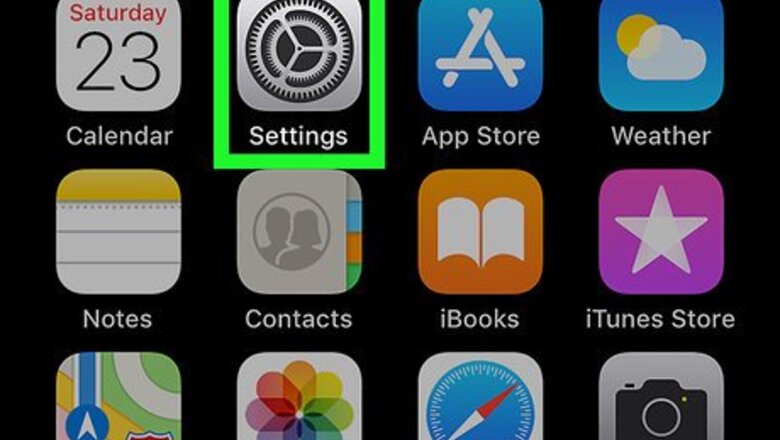
views
Enabling Restrictions
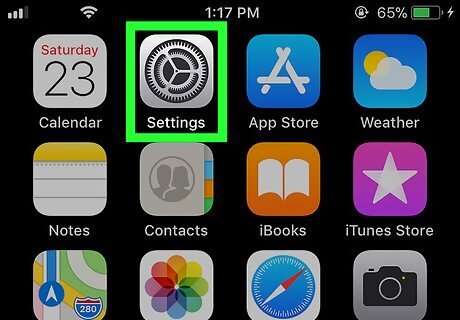
Open your iPhone or iPad's Settings. Find and tap the iPhone Settings App Icon icon on your home screen to open the Settings menu.
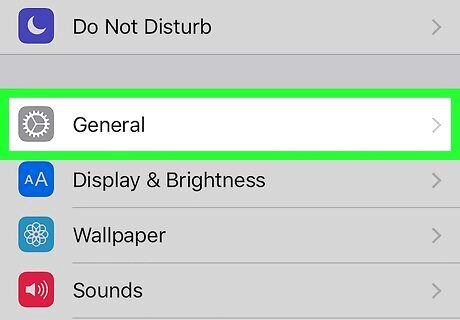
Scroll down and tap General. This option is listed next to the iPhone Settings General Icon icon on the Settings menu.
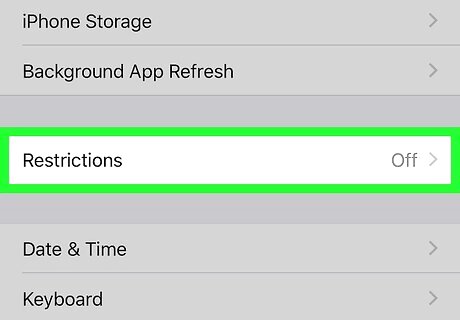
Scroll down and tap Restrictions. This will open the Restrictions menu. If you already have Restrictions turned on, you'll be prompted to enter your Restrictions Passcode here. Remember this is different than your security passcode.
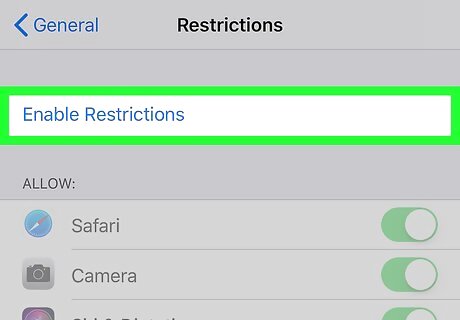
Tap Enable Restrictions at the top. This will prompt you to create a new, 4-digit Restrictions Passcode.
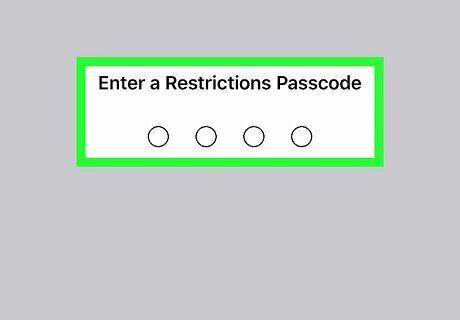
Enter your new Restrictions Passcode. You will be prompted to enter your 4-digit Restrictions Passcode every time you open the Restrictions menu. Your Restrictions Password is different than your security or screen-lock passcode.
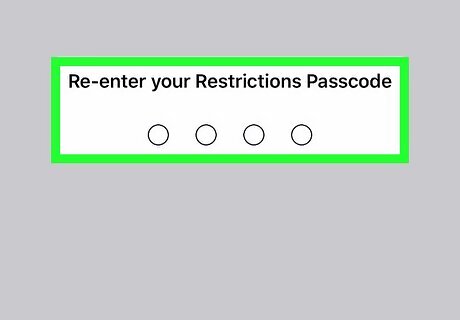
Enter your new Restrictions Passcode again. This will confirm your new passcode, and enable Restrictions on your iPhone or iPad.
Restricting Apps
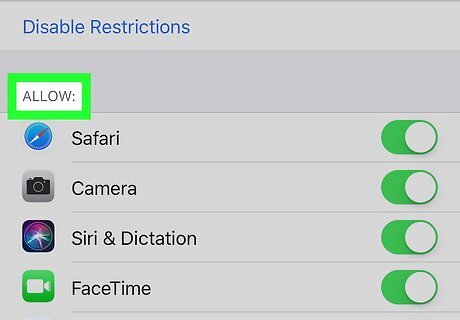
Find the ALLOW heading at the top of the Restrictions menu. This section lists all the stock apps you can block on your iPhone or iPad.
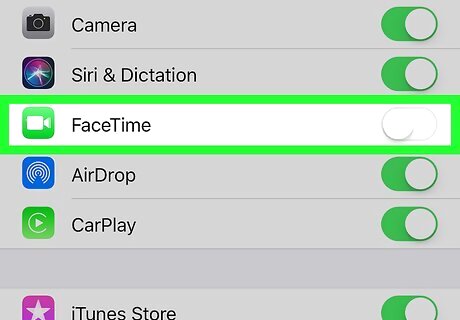
Slide the green switch to iPhone Switch Off Icon for every app you want to block. Here you can disable some of your stock apps like Safari, Camera, FaceTime, and CarPlay, as well as some services such as Installing Apps and In-App Purchases.
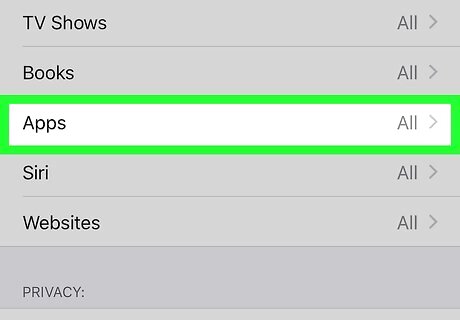
Scroll down and tap Apps under the ALLOWED CONTENT heading. This will open a list of all the age ratings used in the App Store.
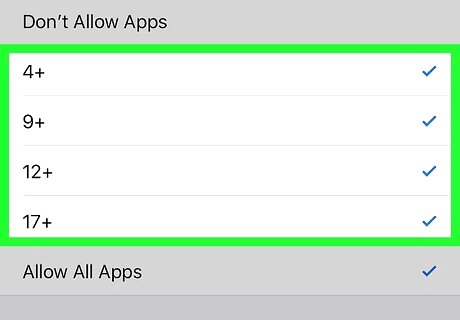
Select the age rating you want to allow for all your apps. Any installed apps that fall above the selected rating will be deleted, and you won't be able to install any new apps above that rating. Your options here include Don't Allow Apps, 4+, 9+, 12+, 17+, and Allow All Apps. If you select Don't Allow Apps, all of your installed apps will be deleted, and you won't be able to download any new apps at all.
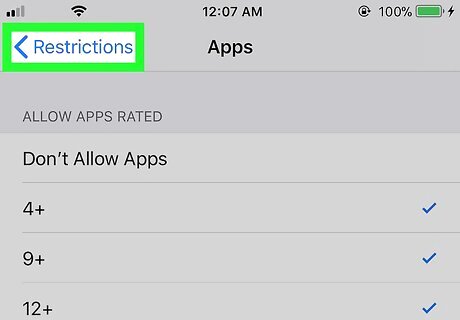
Tap the < Restrictions button on the top-left. This will save your new settings, and take you back to the Restrictions menu.














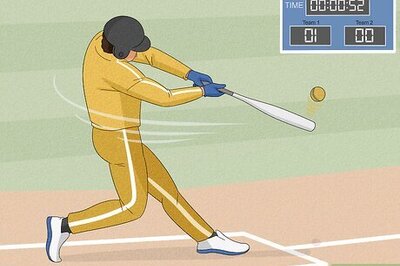
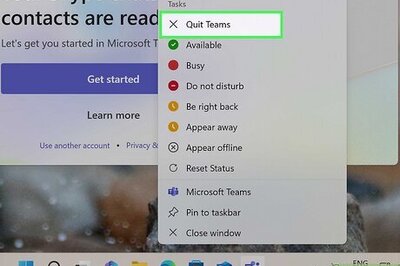


Comments
0 comment