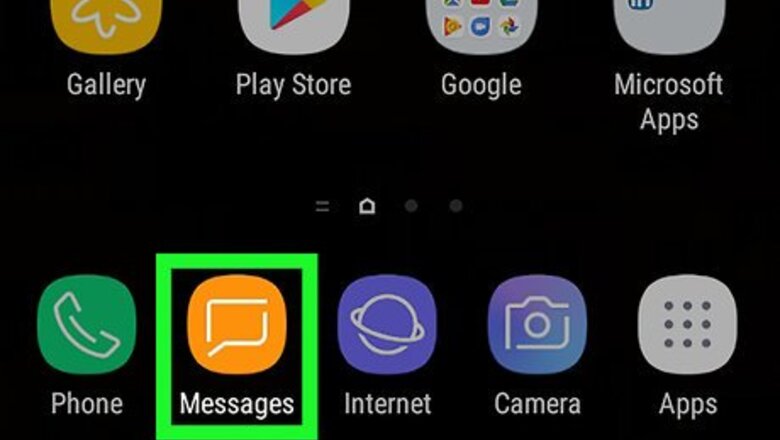
views
Blocking SMS to MMS Conversion
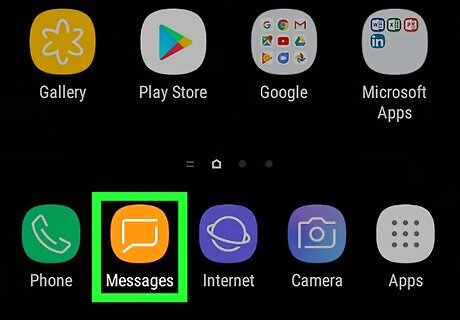
Open the Messages app on your Galaxy. This app usually looks like a speech bubble icon. You can find it on your home screen or Apps menu.
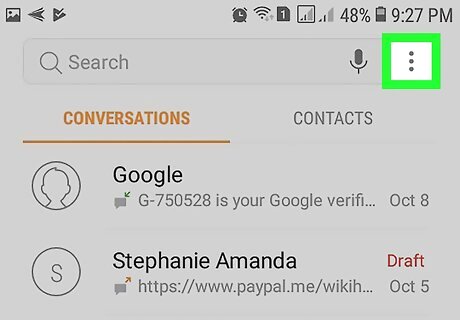
Tap the ⋮ icon on the top-right. It will open a drop-down menu.
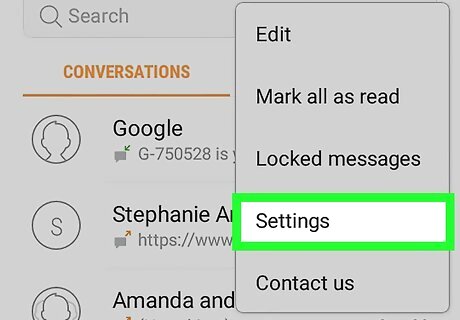
Tap Settings on the drop-down menu. This will open your message settings on a new page.
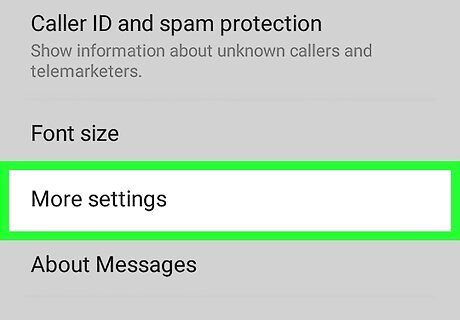
Tap More settings. It's at the bottom of the menu.
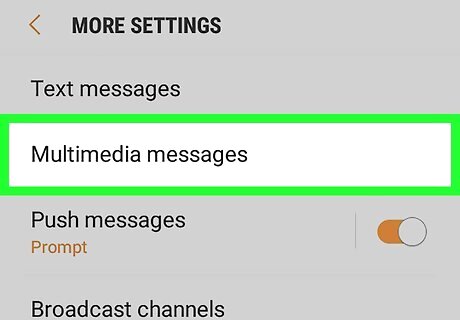
Tap Multimedia messages.
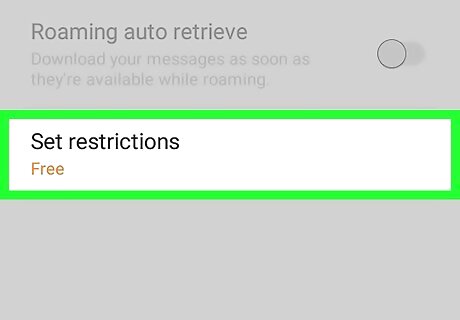
Tap Set restrictions. It's at the bottom of the Multimedia Messages menu. It will open your options on a drop-down menu.
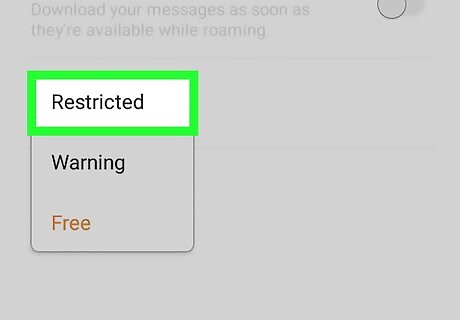
Select Restricted in the drop-down. This will prevent your SMS text messages from automatically converting to MMS. If you send pictures, audio or video in Messages, it will still convert and send as an MMS.
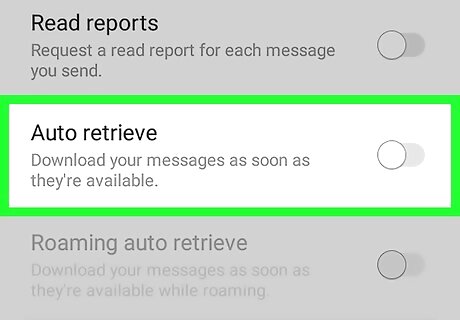
Slide the Auto retrieve switch to Android 7 Switch Off. When this option is turned off, your Galaxy will stop automatically downloading the contents of incoming MMS messages. You can still open the message in the in the Messages app, and manually download its contents. Google Messages Alternative: Open up the Messages app and tap the ⁝, followed by Settings and then Chat Features. Then, switch the toggle on the “Automatically resend as text (SMS/MMS)” option off.
Disabling MMS Access Points
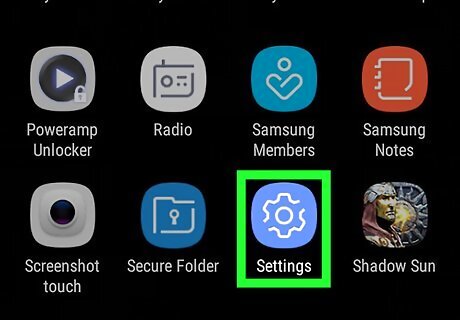
Open your Galaxy's Settings app. Tap the wrench or gear icon on your Apps menu, or swipe down the notifications bar from the top of your screen and tap Android 7 Settings.
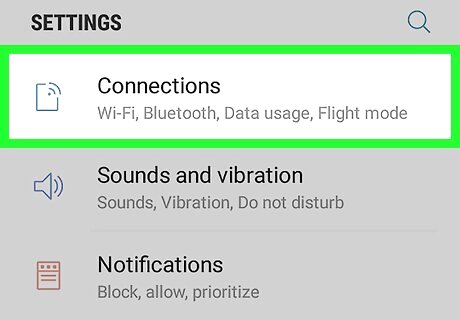
Tap Connections at the top. It's the first option at the top of the Settings menu.
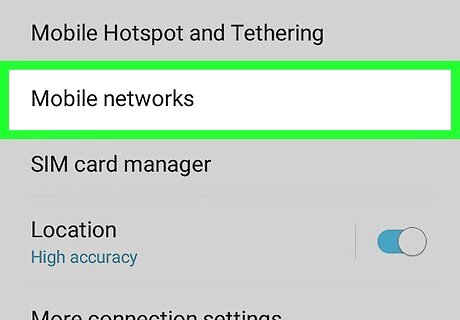
Tap Mobile networks on the Connections page.
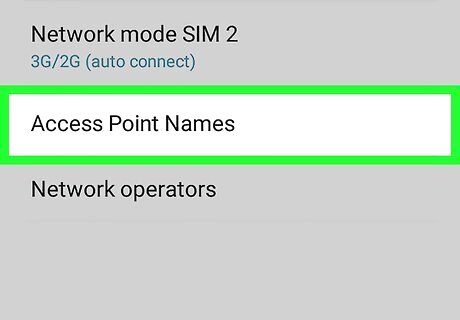
Tap Access Point Names. This will open a list of your SIM card's saved mobile network access points. If you're using multiple SIM cards, you'll see multiple SIM tabs at the top. You can switch between your different phone accounts' settings here.
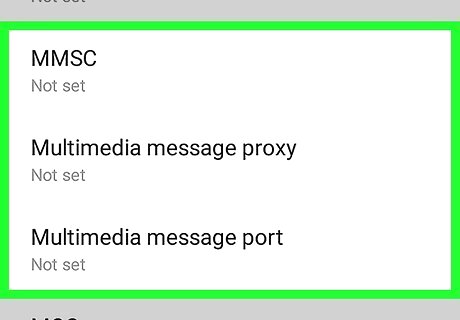
Scroll down and look for MMSC, MMS Proxy, and MMS Port. These settings must be editable in order to manually block MMS service. If these settings are grayed out, you don't have the option to manually block your MMS access points. You will have to approach your mobile service provider.
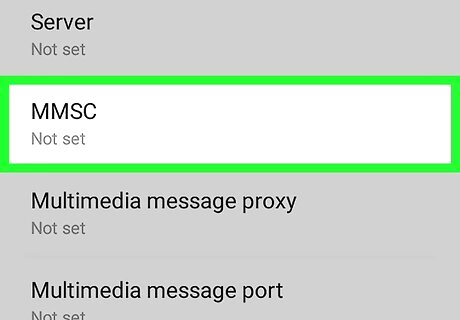
Tap any one of the MMSC, MMS Proxy, or MMS Port options. This will open the selected option's current setting. You will have to repeat this process for each of these three options.
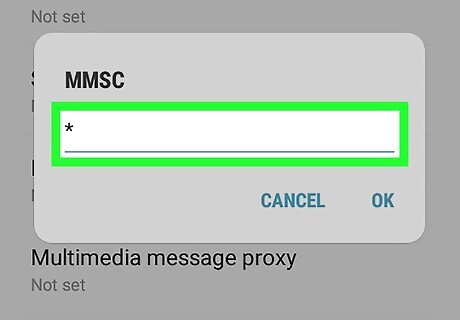
Type a * or # at the beginning of the access point. Tap the beginning of each line, and insert an asterisk or pound sign. This will manually disable your MMS access point. If you want to reactivate your MMS service, just remove the "*" or "#".
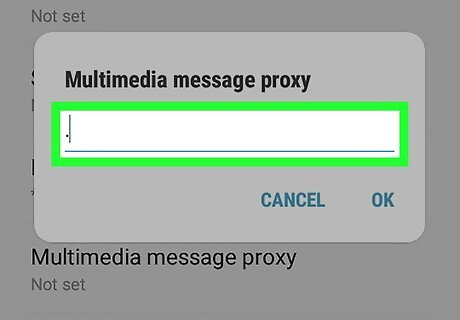
Edit all three of the MMSC, MMS Proxy, and MMS Port options. You will have to tap each option on the Settings menu, and insert a "*" or "#" at the beginning of each line.
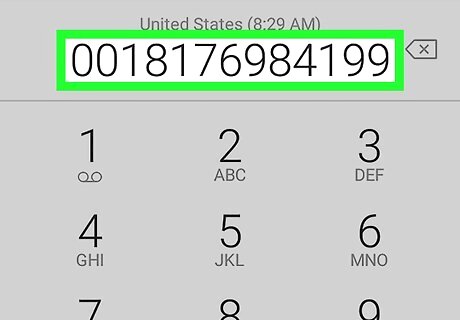
Contact your mobile service provider. Some mobile providers do not allow you to manually change MMS access point settings on your phone. In some areas, you will need to contact your service provider to block MMS service for you.















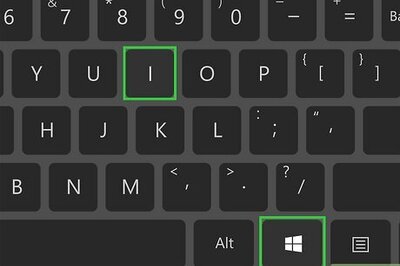
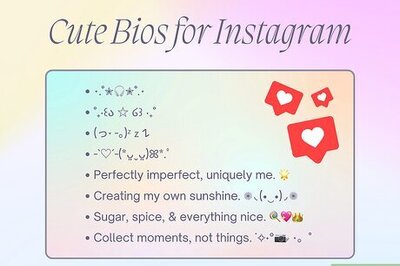
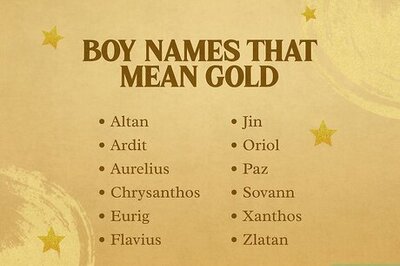
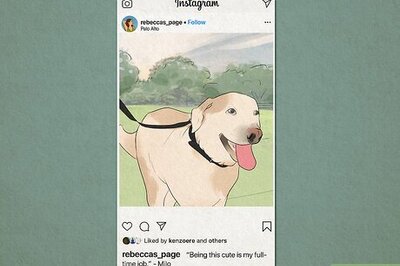
Comments
0 comment