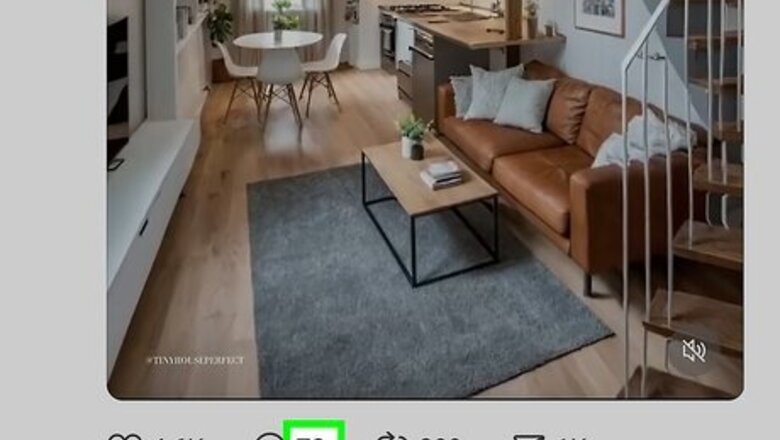
views
How to Read Comments on Threads
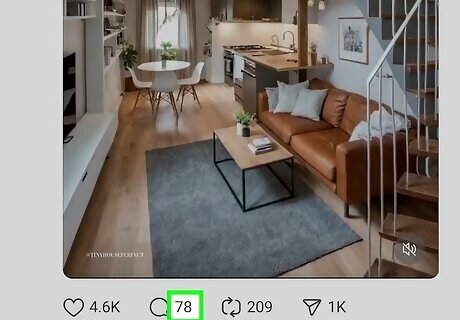
Click or tap the post to view the comments. You can read comments on any Threads post by clicking or tapping the actual text in the post. Another way to view post replies is to click or tap the number of replies below the post (the number to the right of the chat bubble icon). Both options display comments, as well as the option to reply to the post. If you're using a phone or tablet, you will need to install the Threads app to read comments. A previous version of the Threads app made it hard to read comments. If you are still having trouble finding or viewing the comments, jump down to our troubleshooting tips.
How to See Likes, Views, and Reposts on Threads
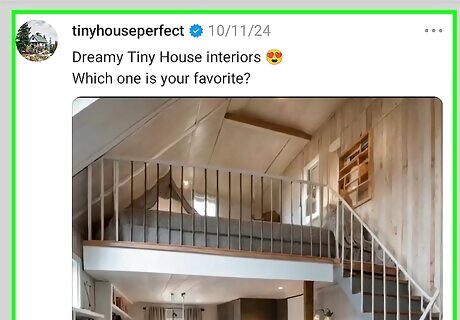
Click or tap the post to open it. This will display the comments, as well as the option to view other post activity and interactions. If you want to check out activity on your own posts.
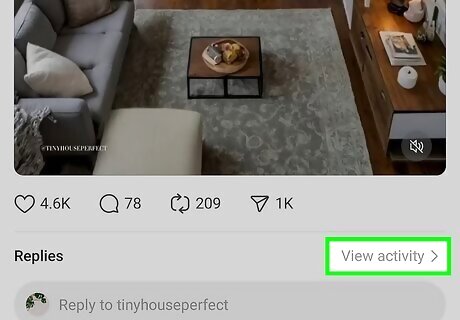
Click or tap View activity. You will see this below the post's bottom right corner in the Threads mobile app, and in Threads on your computer. If you are using Threads in a web browser on your computer, you will see how many people have viewed the post here. Unfortunately, Views are not available in the Threads mobile app. If you aren't signed in to Threads, you won't see this option. You will need a Threads account to view post activity on Threads.
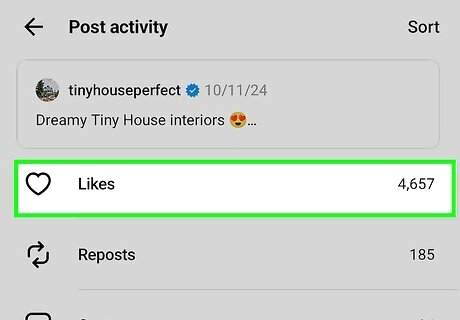
Select Likes to see who liked a Threads post. This displays the full list of Threads users who liked the post. To see the likes in order (with the most recent likes at the top), click Sort at the upper-right corner, then select Most recent. If you don't see the Likes option, the post does not have any likes yet.
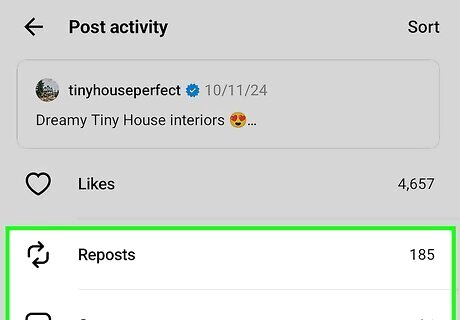
Select Repost or Quotes to see who shared the post. The Reposts option will show you who reshared the post with their own followers without adding additional thoughts, while the Quotes option will show you reposts with additional thoughts. If someone you don't follow has made their Threads profile private, you will not be able to see their comments, quotes, or reposts.
Why can't I read comments on Threads?
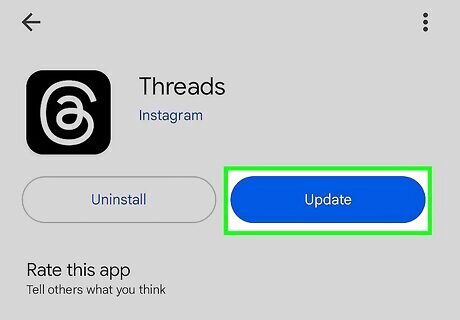
You might need to update the app. In previous versions of the Threads app for Android, iPhone, and iPad, it was harder to view comments–tapping the post or number of comments didn't work, which made it seem like you couldn't read comments at all. This was fixed in a more recent update, so check the App Store or Play Store for updates.
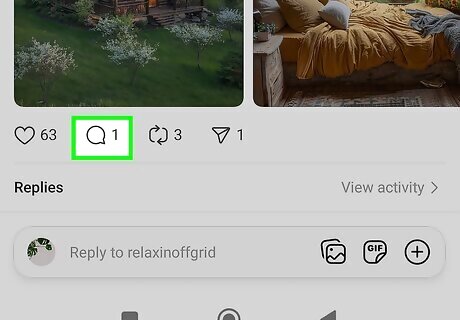
If someone blocked you, you can't see their comments. If there is a Threads user who has blocked your account, their comments, reposts, and quotes won't show up beneath any posts while you're logged in with your account.
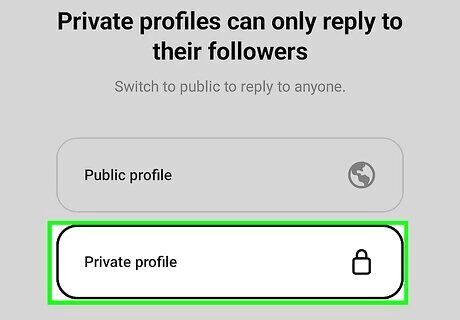
You won't see comments from Threads users with private profiles. If someone with a private profile replied to a Threads post and you aren't following them, their reply to the post will not be visible to you.
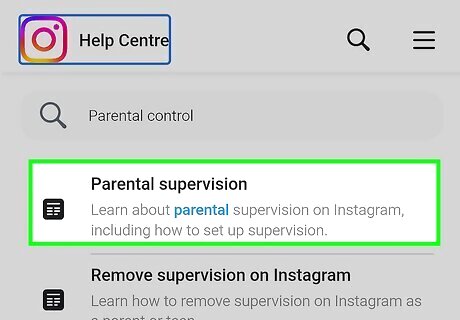
If your parents supervise your account, some comments may not appear. Threads, Instagram, and Facebook have parental control options that limit certain types of content in the apps. If comments are missing and you have a teen account, the hidden comments may have been hidden by Meta automatically.
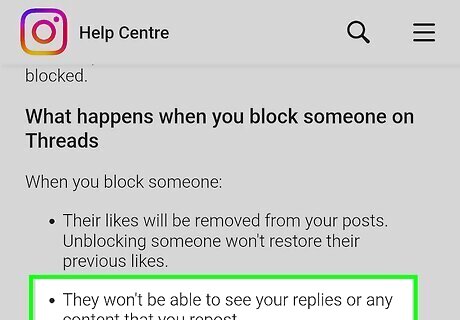
The comments may have been removed. If you see a number of comments next to the chat bubble icon below the post but no comments appear when you click or tap the post content, it's possible the comments have been reported and hidden, or that the users have deleted them.
How to Read Comments On Your Posts
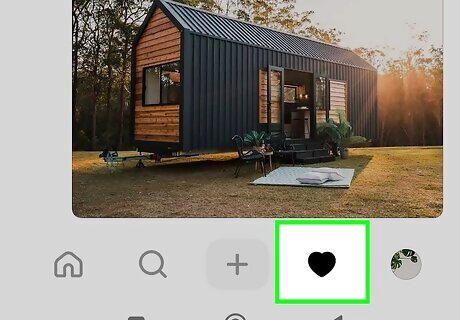
Click or tap the heart icon to view your own activity. If you're using the Threads mobile app, it's the heart at the bottom of the screen. In a web browser, you'll see the heart on the left side. This is where you will see recent comments on your own Threads posts, follow requests, likes, and other interactions with your content. Interested in your insights and other stats? Just go to your Threads profile (click or tap the outline of a person to get there), then click the Stats icon (it looks like a chart) to check out your views, interactions, and follower count.










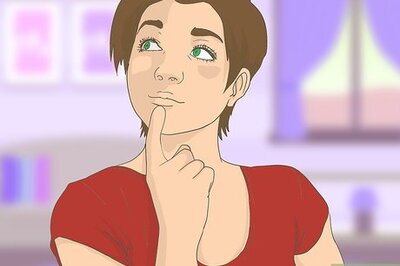



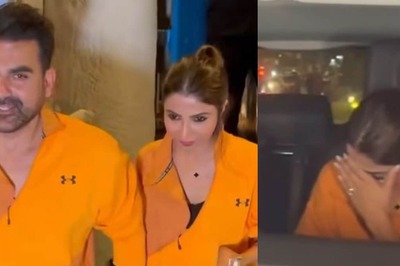
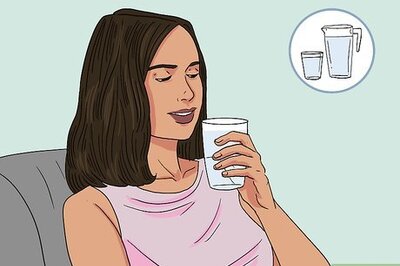
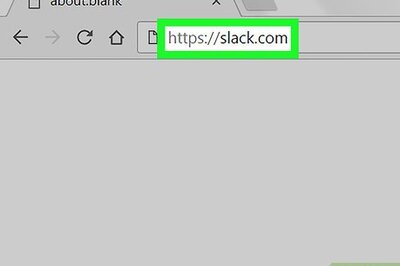


Comments
0 comment