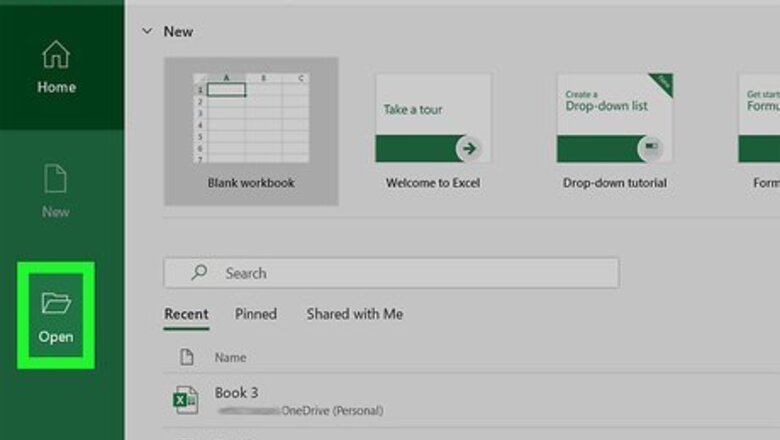
views
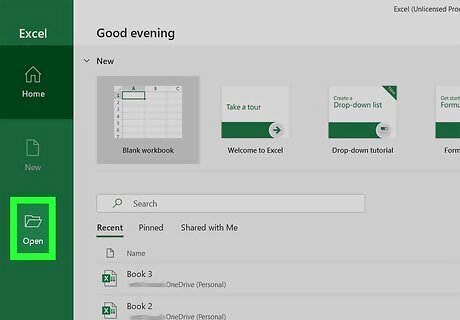
Open your document in Excel. You can either open your project within Excel by going to File > Open or you can right-click the Excel file in your file browser. This method works for Excel for Microsoft 365 and Excel 2019-2007 (Mac and Windows).
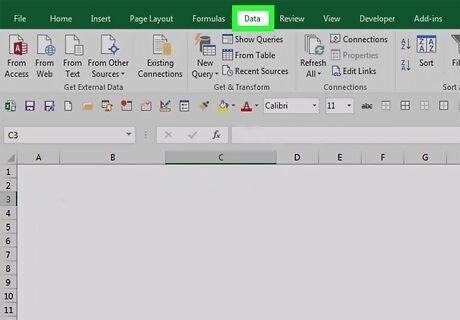
Click the Data tab. You'll see this above the document editing space with Home, Formulas, and View.
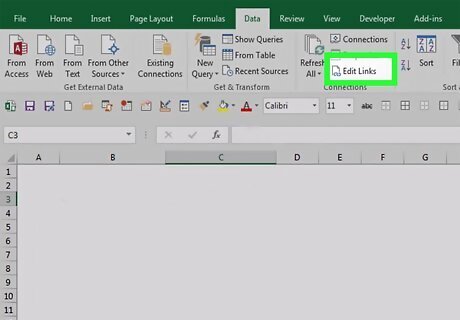
Click Edit Links. You'll find this in the "Queries & Connections" grouping. If you don't see this button, the Excel sheet you're working on does not have any active links.
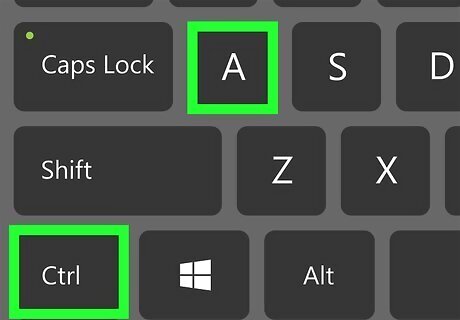
Click the link you want to break. You'll see a list of links that are active in your spreadsheet, single-clicking one will highlight it. If you want to select more than one link from the list, hold the CTRL (Windows) or CMD (Mac) key. If you want to select all the links, press CTRL + A (Windows) or CMD + A (Mac).
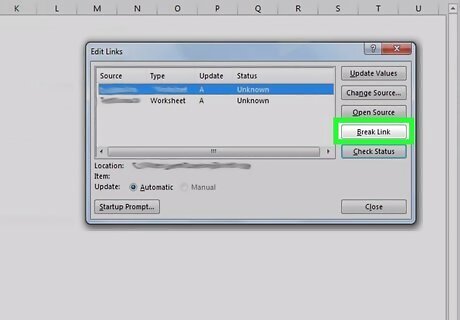
Click Break Link. You'll need to confirm that you want to break the link to continue.


















Comments
0 comment