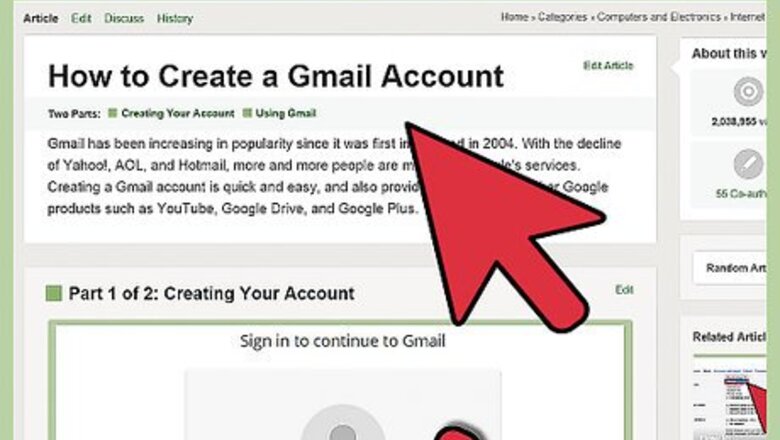
views
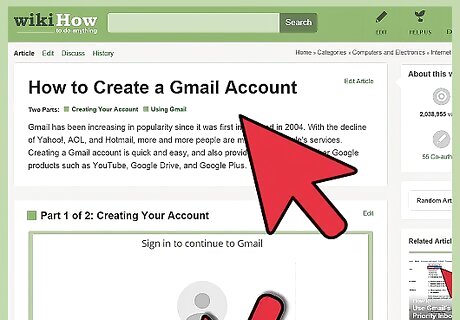
Open your Gmail account. If you do not have one, create one.
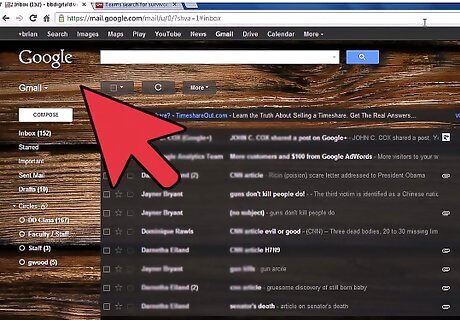
Go to "Chat" on the left hand side of your Gmail screen. Look for the telephone icon that says "Call phone". There will be a phone symbol located next to this line. You will need to have installed and activated the voice and video plug-in if you haven't already done so. If you don't see this "call phone" line near chat it may be because Google has not yet enabled your Gmail account for this service. They began rolling this out on August 25, 2010 and will require at least several days to activate all accounts. If you don't see this "call phone" line near chat it may be because your Gmail language setting is different than 'English', it is visible for 'English' only.
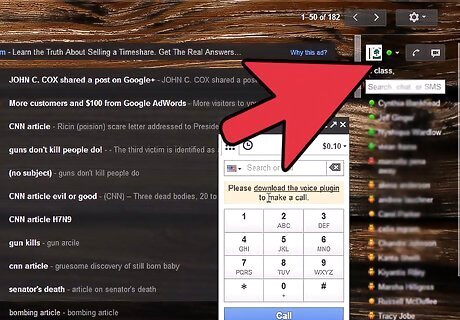
Click on the "Call phone" tab. A box will appear, telling you about the service. The box explains what the service is, that US/Canada calls are free in 2010, and that emergency calls cannot be made via Google Voice.
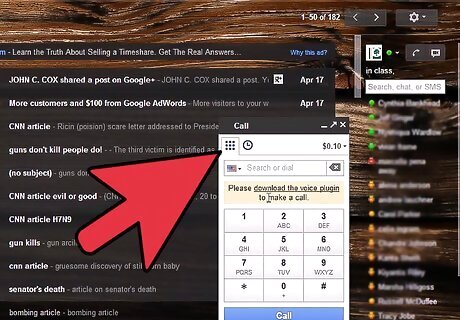
Click "Accept" once you have read the box. This means that you're acknowledging that you understand and agree to Google's terms of use.
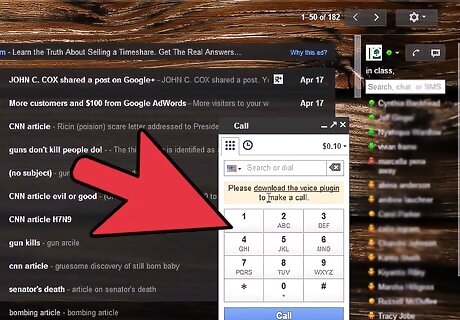
Look for the call box on the page. Enter either a phone number or the name of a contact. Use the dial pad to enter numbers, or just type in a name. If you make a mistake when entering a number on the dial pad, just use the delete button of your keyboard.
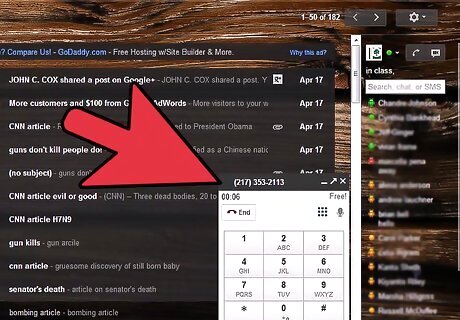
Press the blue "Call" button at the base of the dial box and your call will start dialing. Have a conversation from your computer with someone on their phone, wherever they may be!
















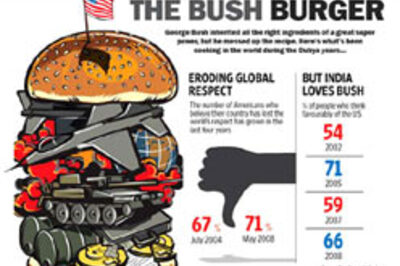

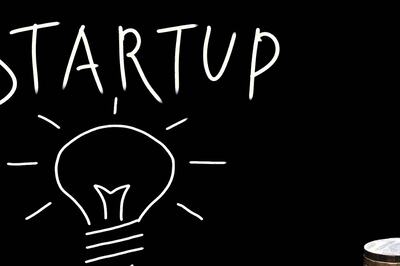
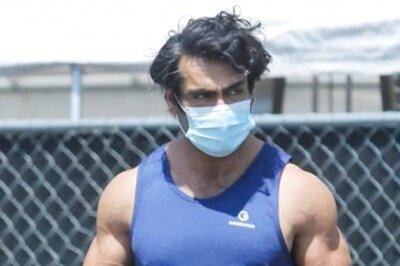
Comments
0 comment