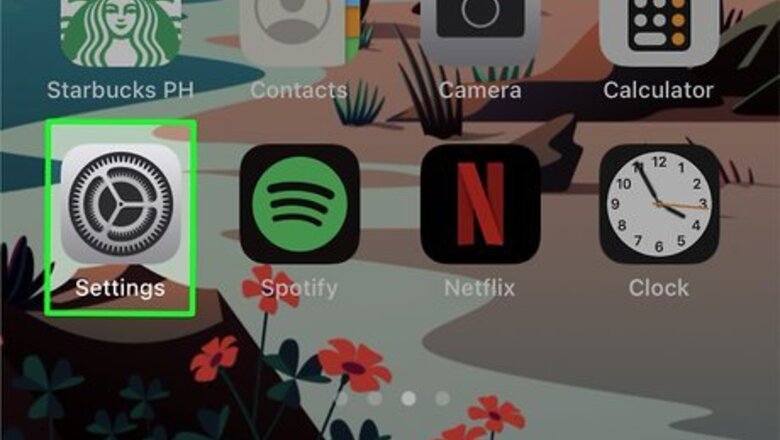
views
Mobile
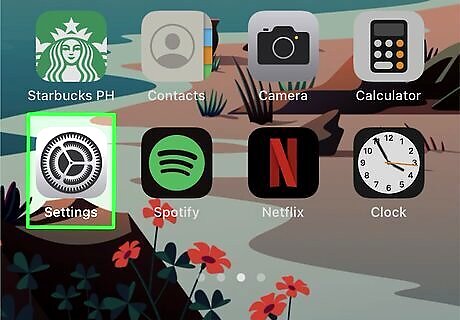
Open Settings iPhone Settings App Icon. It's the gray app that resembles gears located on your Home screen.
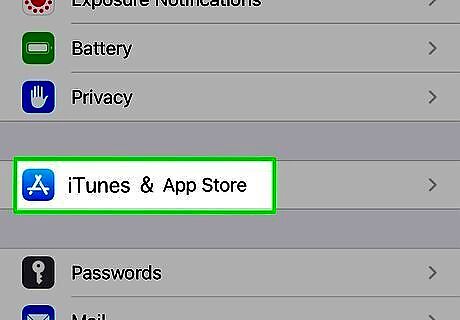
Scroll down and tap iTunes & App Store. It's in the fourth section of settings.
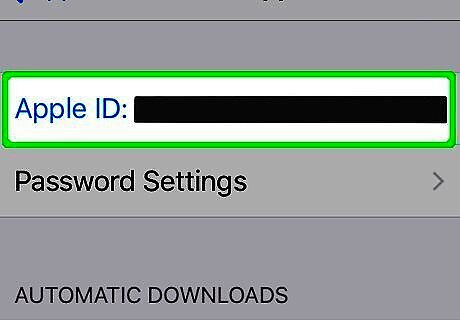
Tap your Apple ID at the top. This will open a pop-up window.
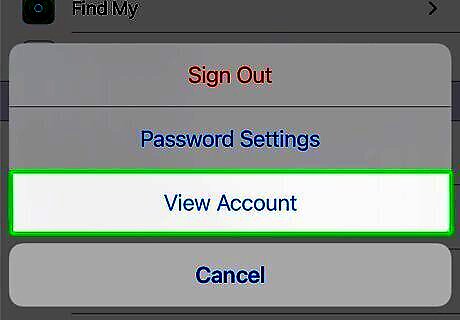
Tap View Apple ID. It's the first option at the top.
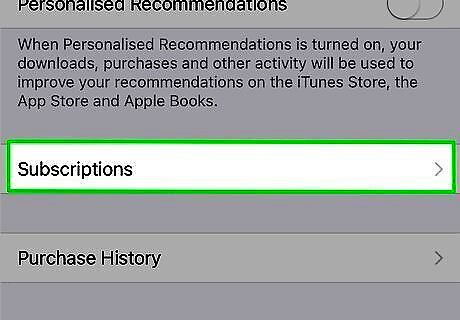
Tap Subscriptions. It's the fourth option down.
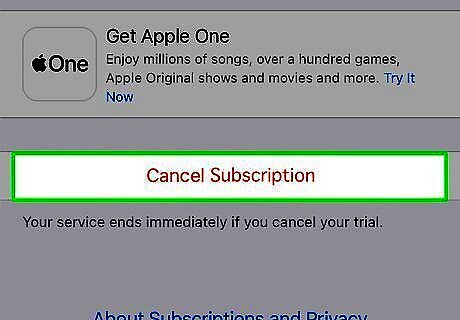
Tap Cancel Subscription. It's at the bottom of the screen in red text. This will open a pop-up window to confirm.
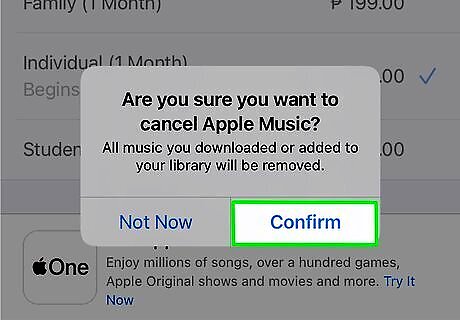
Tap Confirm. Your Apple Music subscription is now canceled. Your Apple Music services will stop at the end of the current billing cycle.
Desktop
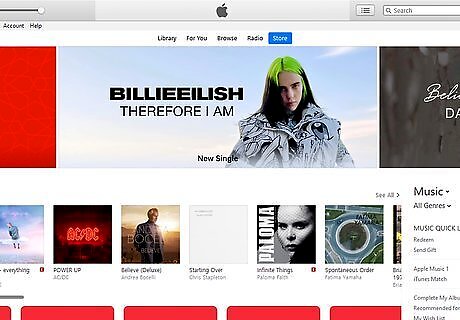
Open iTunes. Macs come with iTunes preinstalled. Windows users can download it from https://www.apple.com/itunes/download/. If you're not already signed in, click the Account menu in the top menu bar and click Sign in to enter your email and password. On Windows, hit Ctrl+B to toggle the menu bar.
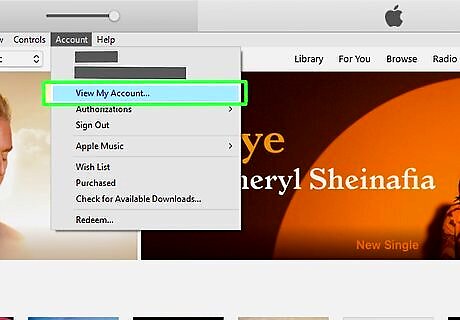
Click Account then select View My Account. You will be prompted to re-enter your password to access these options.
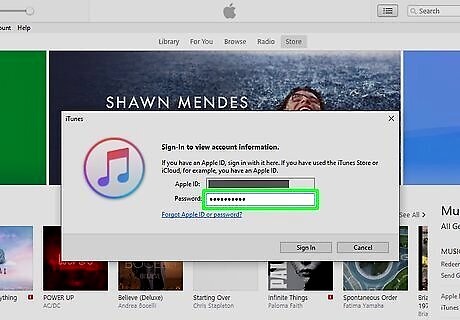
Enter your password and click View Account. This will take you to the Account Information page.
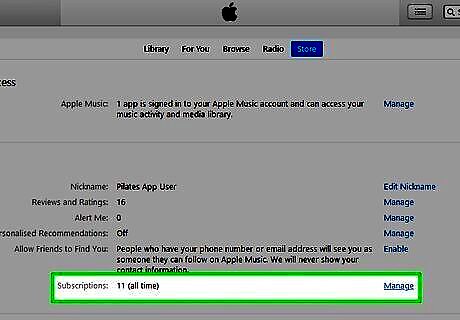
Click Manage next to “Subscriptions”. This is located in the “Settings” section of the page. You may need to scroll down to view it.
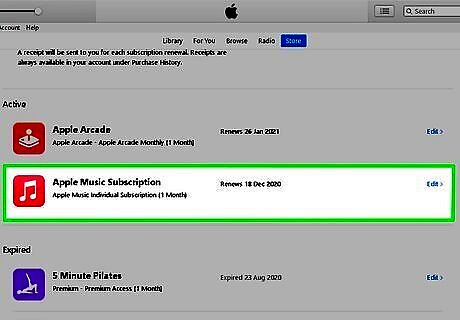
Select the Music subscription from the list. You will be taken to the “Edit Subscription” page.
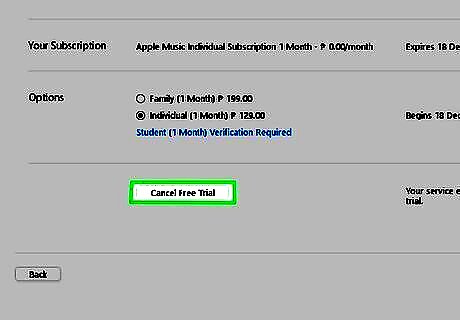
Click Cancel Subscription. This will cancel your subscription to Apple Music. Your Apple Music services will stop at the end of the current billing cycle.




















Comments
0 comment