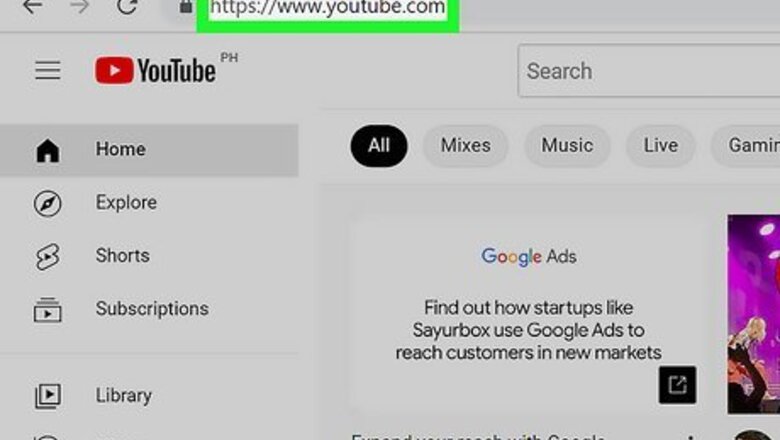
views
Using Your Computer
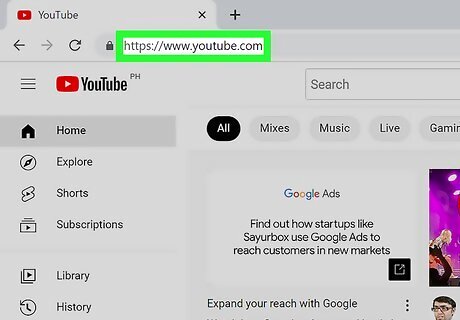
Go to YouTube.com.
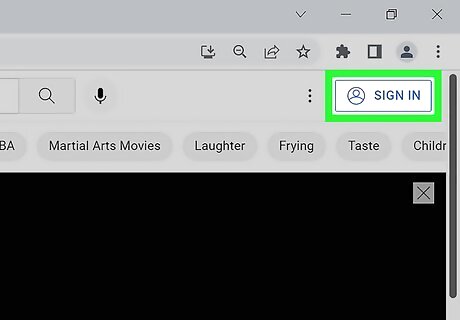
Click on "Sign in." It's the blue link in the upper right corner of the browser window. Your browser may automatically sign you into Google+. If this is the case, click on your profile picture in the upper-right corner of the browser window.
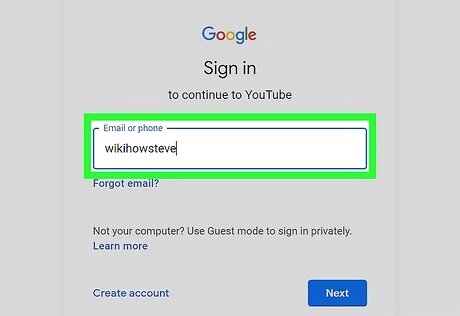
Enter your credentials.
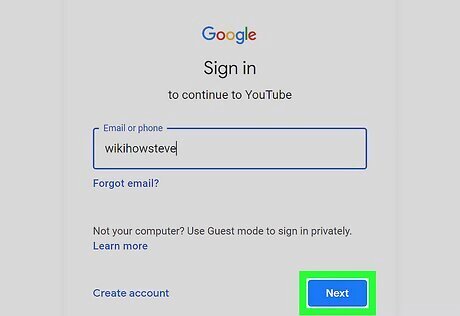
Click on "Sign In."
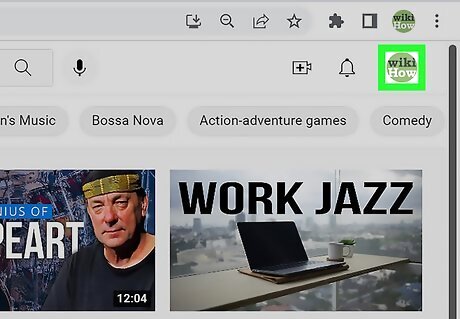
Click on your profile picture. You should see your Google+ profile picture in the upper-right corner of the browser window. When you click on it, a dialog box will open.
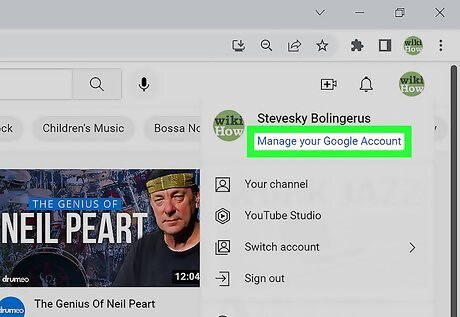
Click on your email address.
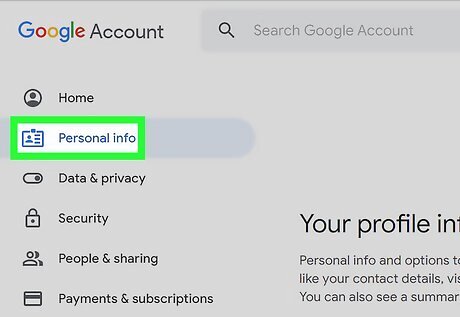
Click on "Your personal info." The link is located on the far left side of the browser window, in the center, under the "Personal info & privacy" menu.
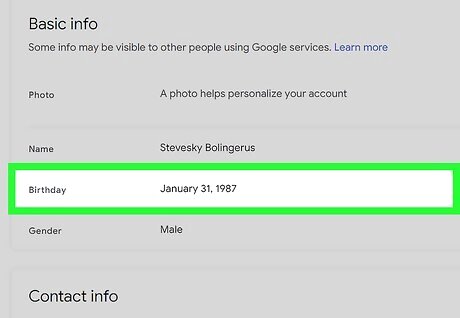
Click on "Birthday."
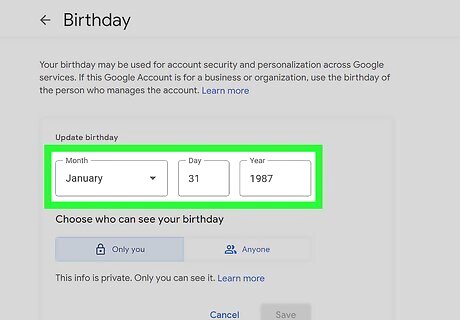
Click on the edit icon. Located to the right of the birthday info displayed on your screen, the edit icon is a gray pencil.
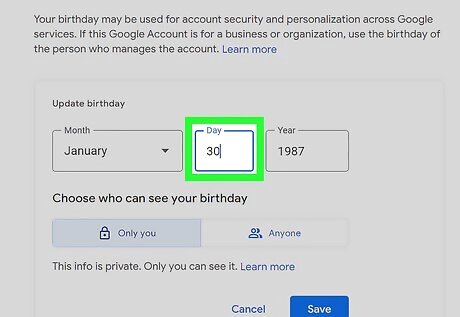
Update your birthday.
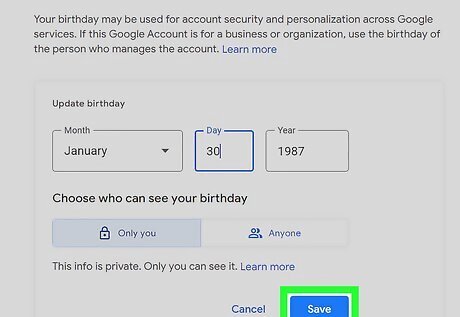
Click on "Update." This is in blue text in the lower right corner of the dialog box.
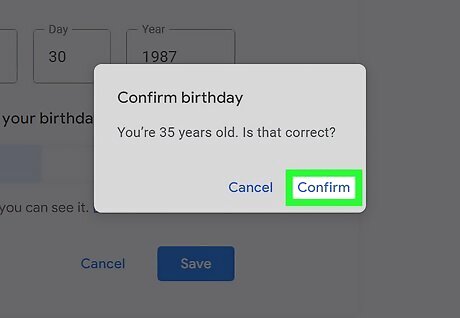
Click on "Confirm." Your age will now be changed on YouTube.
Using a Mobile Device
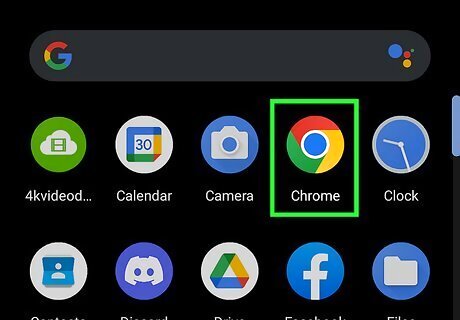
Tap Your Web Browser App.
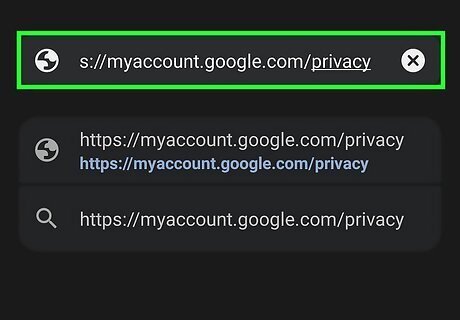
Go to https://myaccount.google.com/privacy.
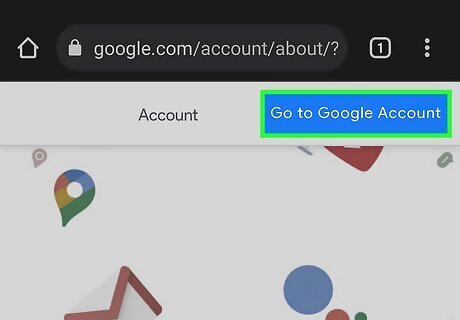
Tap "Go to Google Account". This will be on the top right side of webpage.
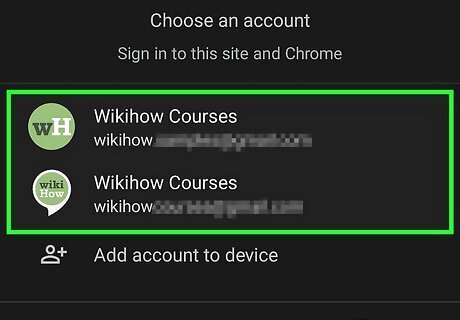
Select your google account to log in. If you do not have a google account added in device, you may be prompted to add one. If you have multiple accounts on your device, you will be asked to select one of them.
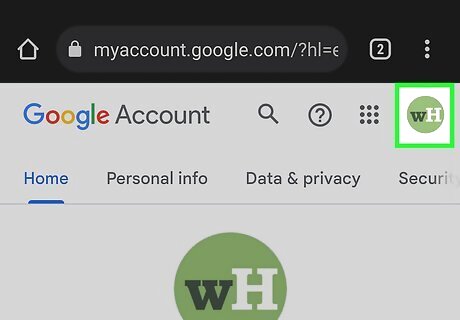
Tap on the your Profile icon. It is located in the upper-right of your screen.
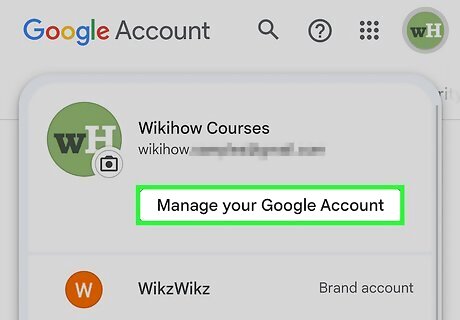
Tap "Manage your Google Account".

Tap and select the tab "Personal Info" It is the second tab on the top.
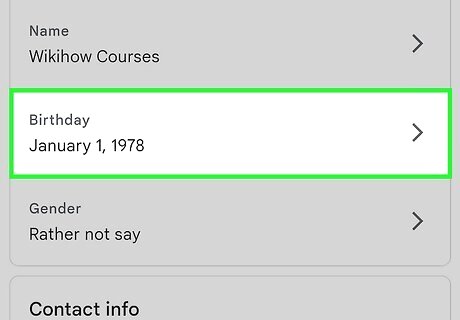
Scroll down and tap on "Birthday" option.
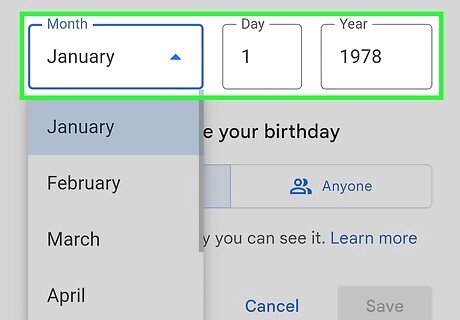
Make any changes or updates to your birthday.
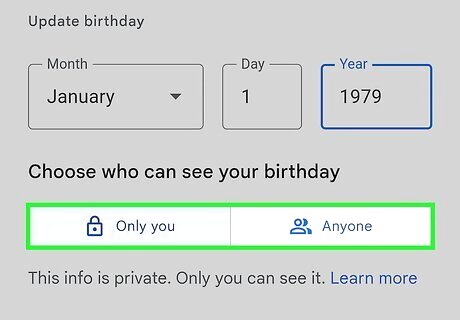
Choose who can see your birthday. You can allow anyone to see your birthday or can keep it only visible up to yourself.
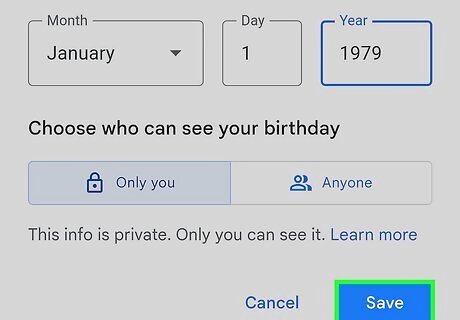
Tap on the blue "save" button after making required changes.
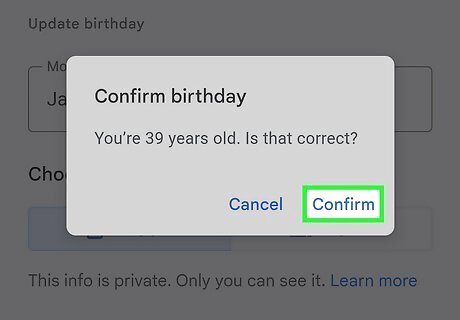
Review & confirm you age in the next dialogue box. Tap on "Confirm" to finalize changes.Your age is now changed in YouTube.












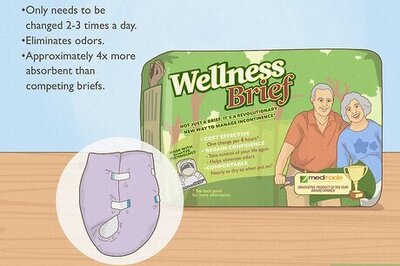





Comments
0 comment