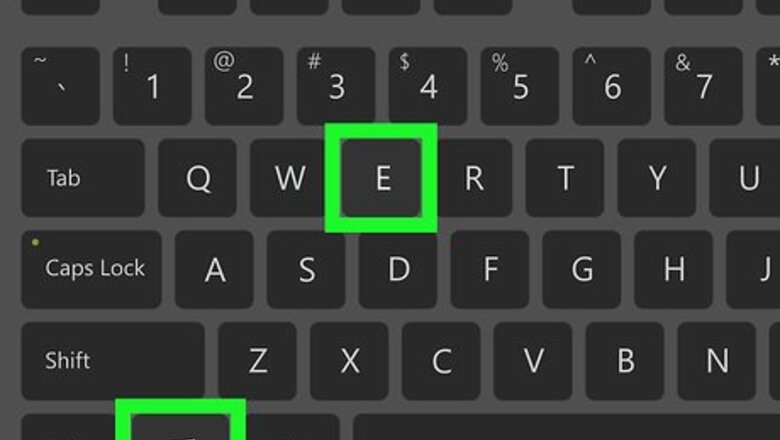
views
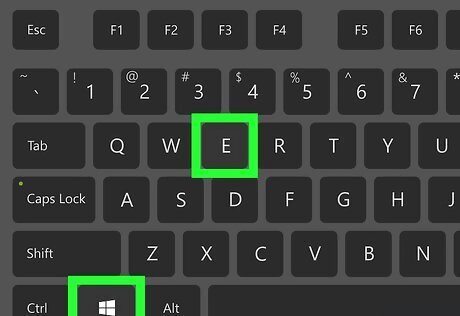
Press ⊞ Win+E to open the File Explorer. This displays a list of drives, folders, and files on your computer.
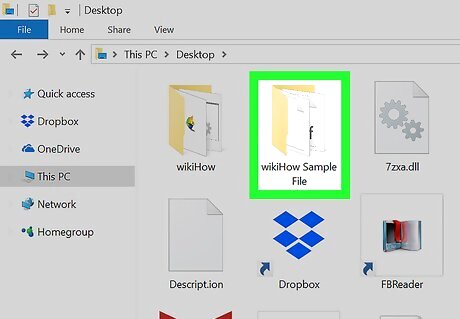
Open the folder with the files you want to change.
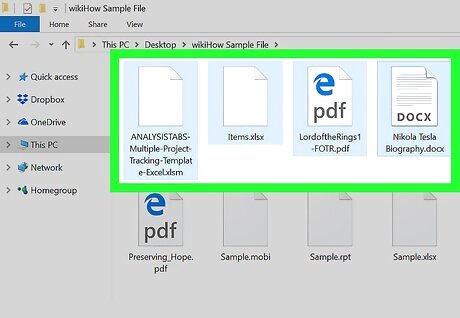
Select the files. To select more than one file at a time, hold Ctrl as you click each file. If you prefer, you can click and drag a box around the files you want to edit. To select all of the files in a folder, click somewhere in the folder, then press Ctrl+A.

Right-click the highlighted files. A context menu will expand.
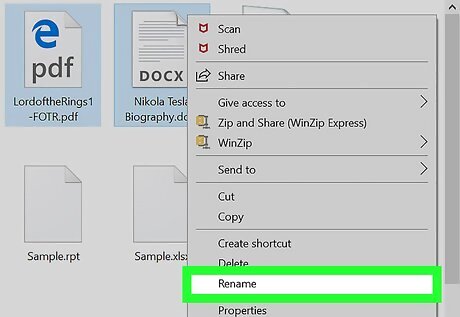
Click Rename. It’s near the bottom of the menu. The names of all of the files are now edible.
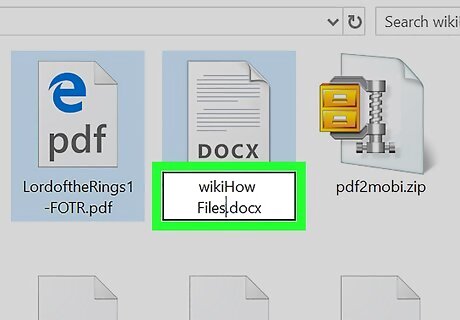
Type in the name you want for your files and press ↵ Enter. This changes all of the file names to what you’ve typed, but each subsequent file will end with a number. For example, if you name the first file Cat.gif, the next file will be called Cat(2).gif, then Cat(3).gif, etc.

















Comments
0 comment