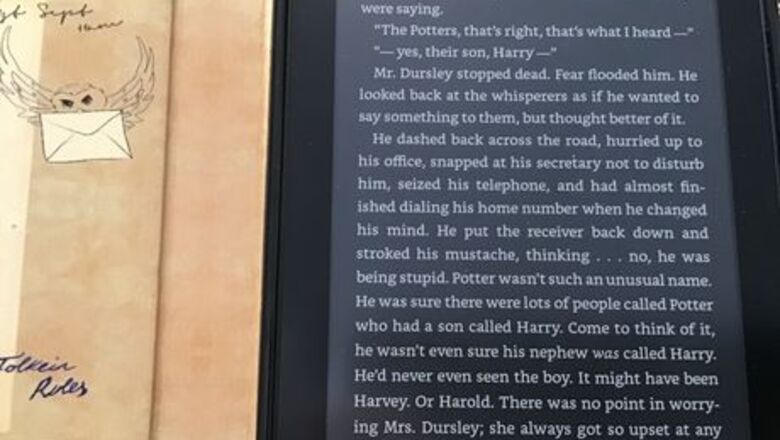
views
Changing the Font Style
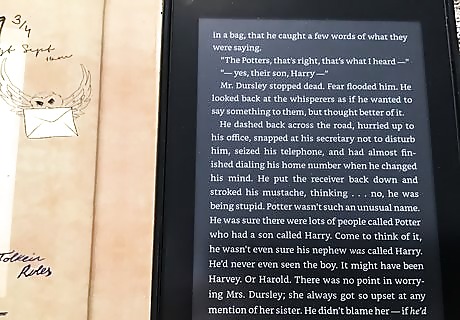
Decide which book you want to change the font style of. Once you've decided, tap on that book.

Tap on the top of your screen. A bunch of different options should pop up. Select "Aa" to change your font style.
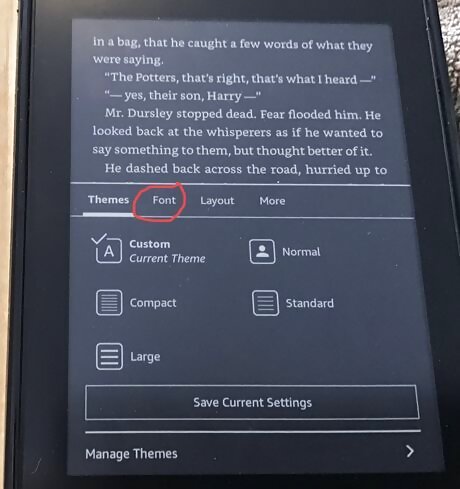
Select “Font”. When you click “Aa”, there will be more options for you to choose from. You'll want to select the "Font" option.
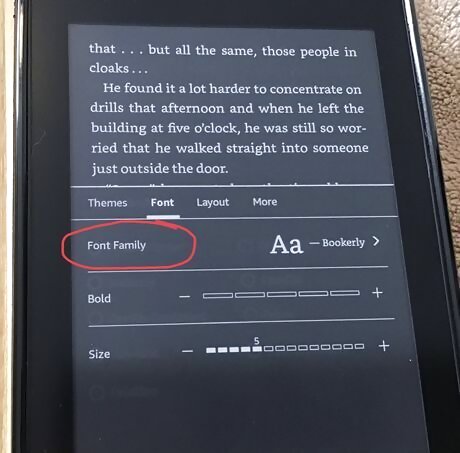
Click “Font Family”. Once you tap "Font", you'll want to select "Font Family" when the next screen pops up.
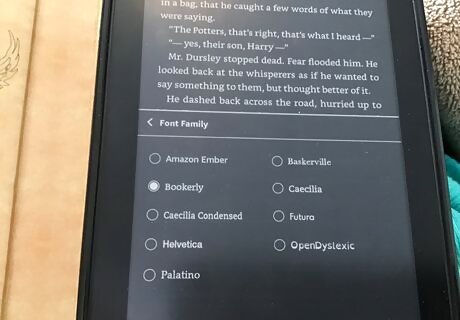
Choose a different font style. After you click “Font Family”, you should see different font styles. Choose which one you want, and then click “Font Family” with the back button on your screen to go back to the font options.
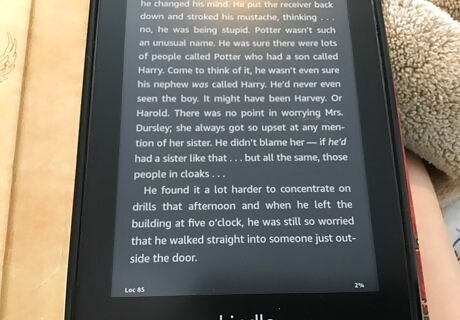
Leave the options. Click above the box to leave the options and go back to your book, which should now have your new font.
Changing Font Size
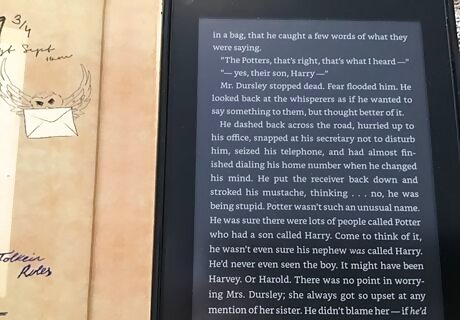
Decide which book you want to change the font size of. Once you've decided, tap on that book.
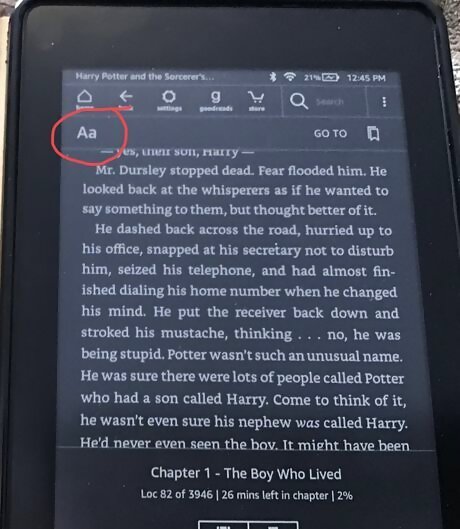
Click the top of your screen. Click the top of your screen, and similar to changing the font style, you'll want to select “Aa”.
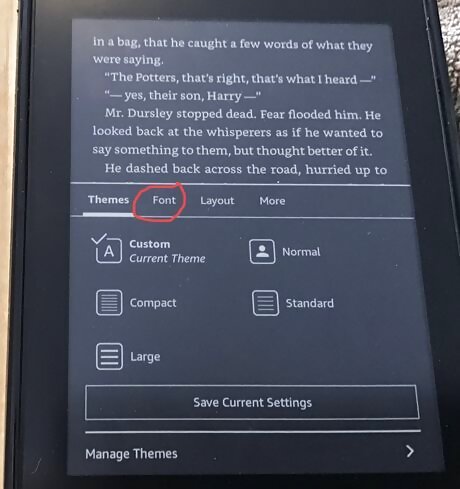
Select “Font”.
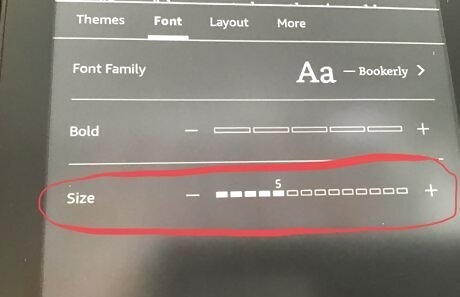
Change the font size. At the bottom of the “Font” page is the option to change your font size. Click the “+” to make the font bigger or the “-” to make it smaller.
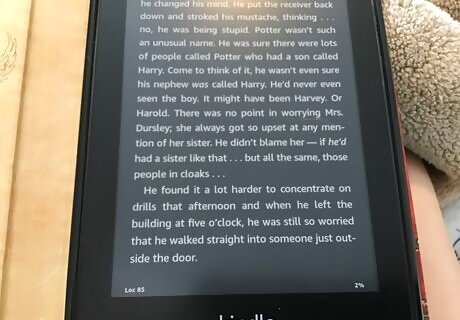
Leave the options. Once the font size is adjusted to your liking, tap above the box to go back to your book.



















Comments
0 comment