
40
views
views
Apple iOS offers a feature called AirDrop that allows two or more people to send files to each other without the use of an email, phone number, or mass storage device. AirDrop comes with a default ringtone known as "Pulse", but this article will show you how to change the sound it makes.

Open the SettingsiPhone Settings App Icon app on your iPhone. It is a grey gear-shaped icon.
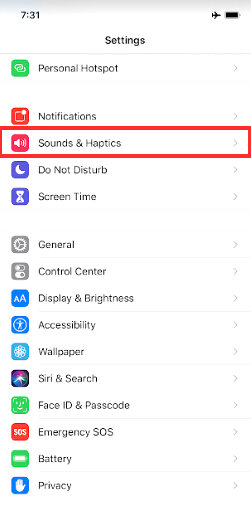
Scroll down to Sounds & Haptics.
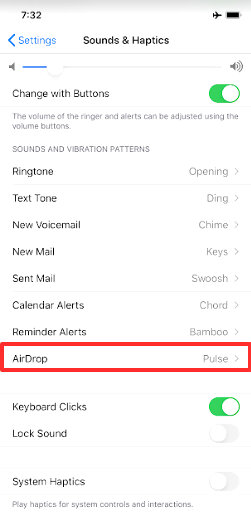
Scroll down underneath the SOUNDS AND VIBRATION PATTERNS label and tap "AirDrop".
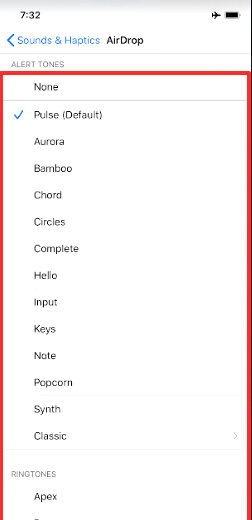
Scroll through the options. Apple offers over 100 different ringtones, but all your iPhone ringtones are available as notification sounds too. You can select None if you wish to not have a ringtone. You'll find this option just below the ALERT TONES label.
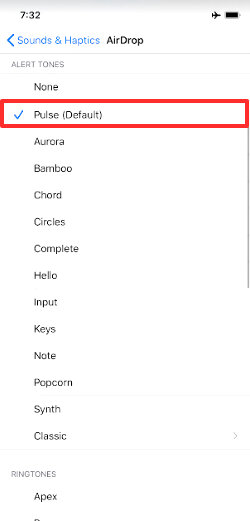
Tap the name of the ringtone you would like to use. Apple offers over 40 default ringtones to choose from.
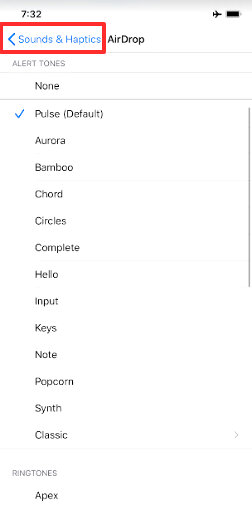
Click the < Sounds & Haptics at the top left of the screen. Your ringtone will be saved.


















Comments
0 comment