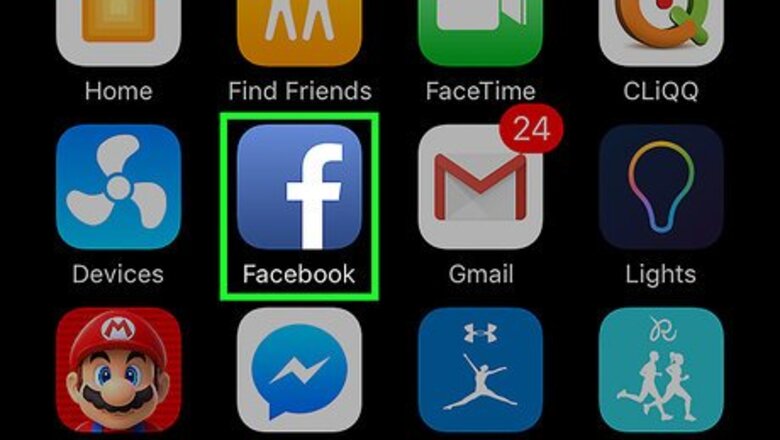
views
Using an iPhone or Android
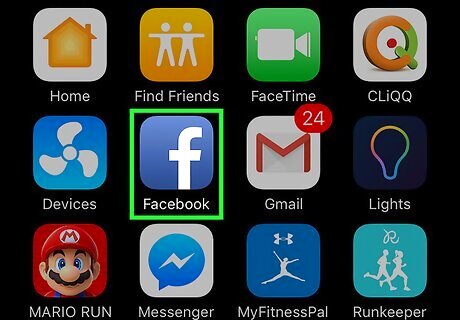
Open the Facebook app. The Facebook icon looks like a blue box with a white "f" in it. If you're not automatically logged in, log in with your Facebook account. You will have to enter your email or phone number and your password.
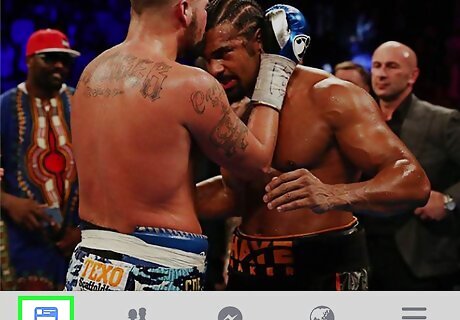
Tap the Home button. The Home button icon looks like your Home screen page. For iPhone, this button is located in the lower-left corner of your screen. For Android, this button will be in the upper-left corner of your screen below the Search field.
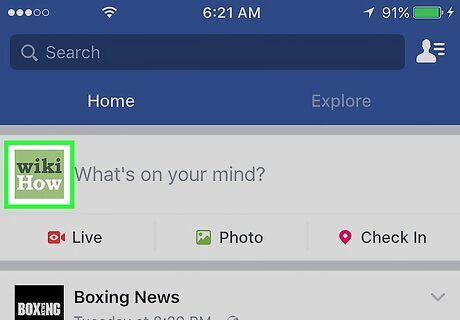
Tap on your profile picture thumbnail. You can tap your photo on your status bar at the top of your Home screen, or the thumbnail in the upper-right corner of your screen. Tapping on one of these icons will take you to your Profile page.
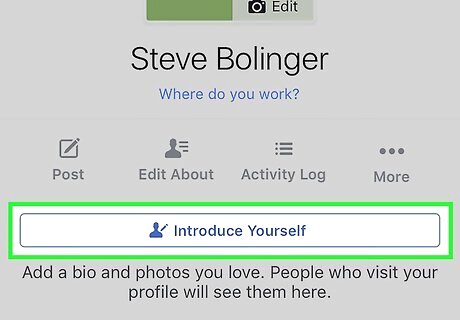
Tap on your Intro text. Your Intro statement is located below your profile picture, name, and navigation bar. Your keyboard will appear and you will start editing your Intro.
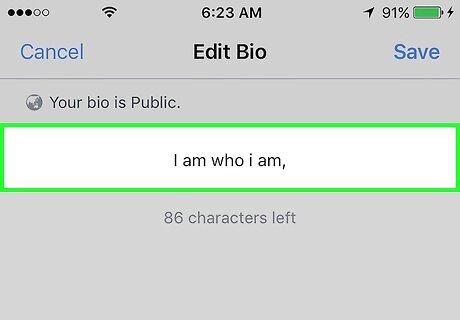
Edit your Intro. Think about how you want to introduce your profile to visitors, and type in an Intro statement for yourself. You can use text and emoji.
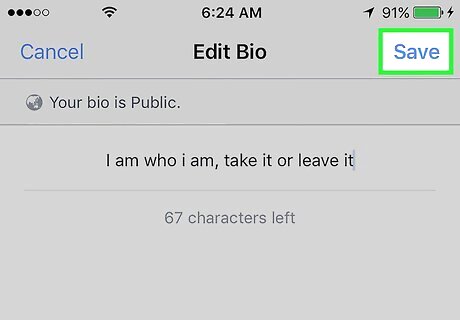
Tap Save. This button will be in the upper-right corner of your screen, and it will save your new Intro.
Using a Desktop Browser
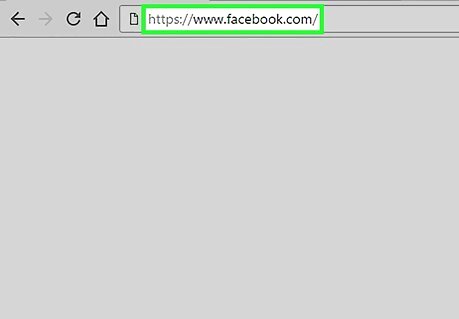
Open Facebook.com in a web browser. If you're not automatically logged in, log in with your Facebook account. You will have to enter your email or phone number and your password.
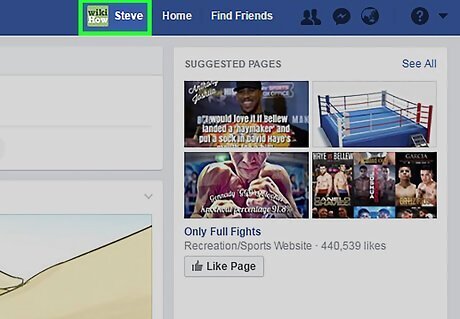
Click on your name on the left navigation menu. Your name and a thumbnail of your profile picture will be at the top of the navigation menu towards the upper-left corner of your Home page. Clicking on this button will take you to your Profile.
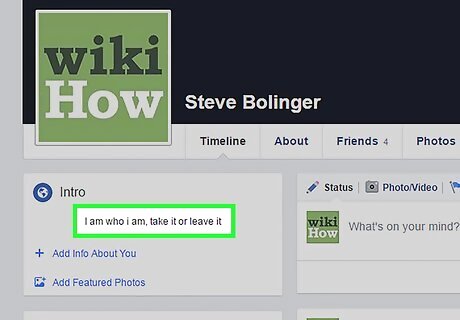
Hover over your current Intro. A pencil icon will appear next to it.
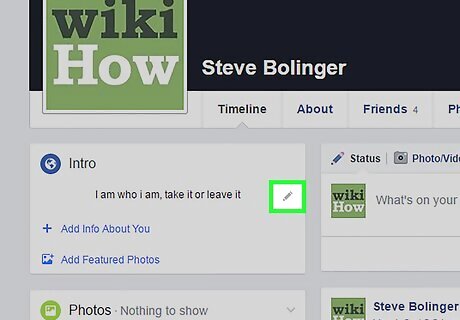
Click the pencil icon. This is the Edit button. You will begin editing your Intro.
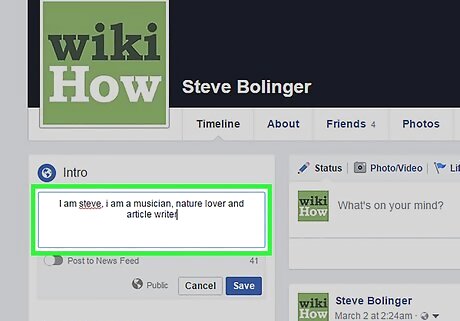
Edit your Intro. Think about how you want to introduce your profile to visitors, and type in an Intro statement for yourself.
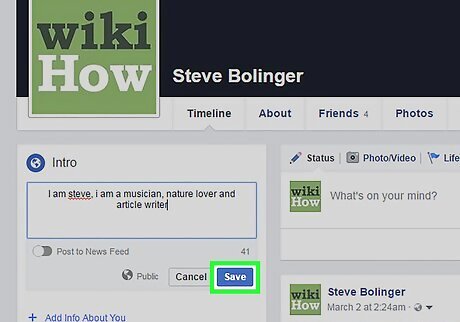
Click Save. This button will be right below the Intro text field, and it will save the changes to your Intro.

















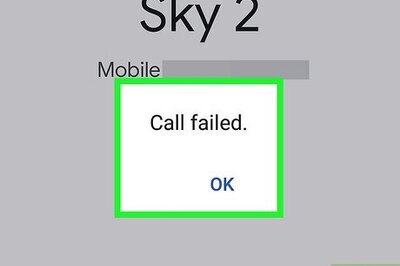

Comments
0 comment