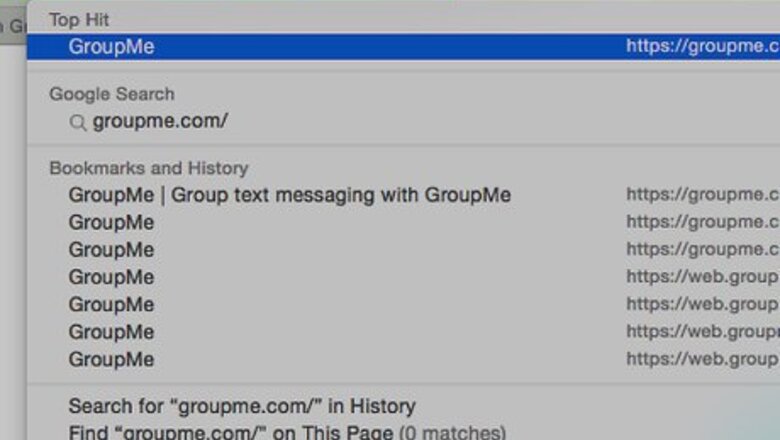
views
Changing Your Phone Number
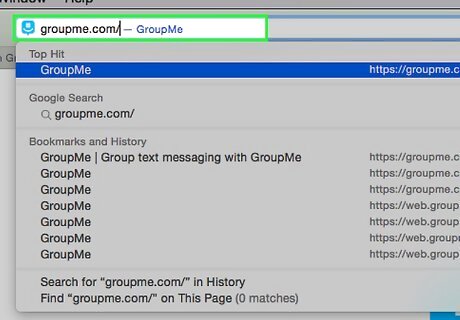
Go to the GroupMe website.
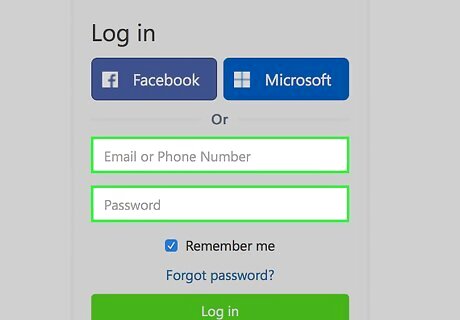
Enter your login details. In the boxes provided, enter either the phone number or e-mail address associated with your account, and then enter your password. If you are already logged in, you'll already be on a page displaying your chats.
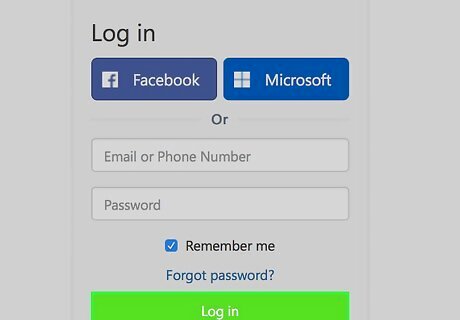
Click on "Log In". You'll land on a window displaying all of your GroupMe chats.
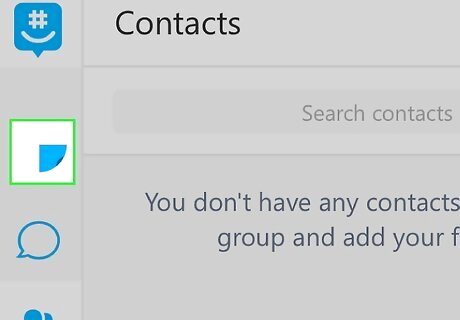
Click on your avatar. You can find it on the bottom-left corner of your screen, just above the "Settings" cog. Clicking on it will take you to your profile.
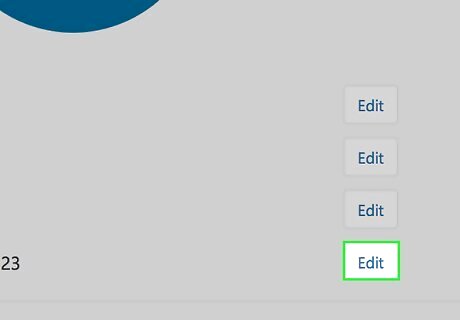
Click "Edit" next to your phone number. This will take you to a page where you can update your phone number. On this page, you'll also see the option to edit your name, e-mail, password, and Facebook. Tap the "Edit" button next to any of these options and follow the directions on screen to change them.
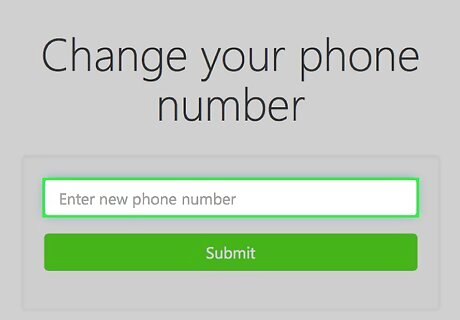
Enter your new phone number.
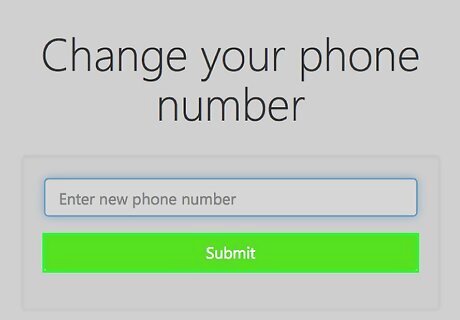
Tap "Submit". This will change the number that is associated with your GroupMe account. You can still use GroupMe from the phone associated with your old phone number, but you will need to sign in using your e-mail address instead.
Changing Other Phone Settings
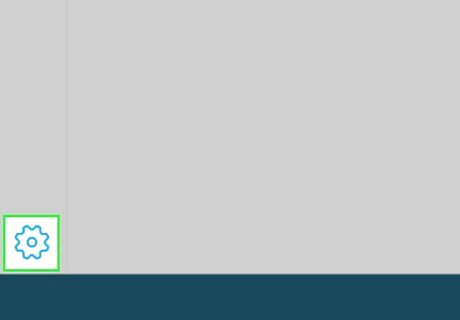
Navigate to your settings. This is the white cog at the bottom-left corner of your screen. On the mobile app, you can access your settings by tapping the three horizontal lines in the top-left corner of the window and then clicking on the settings option.
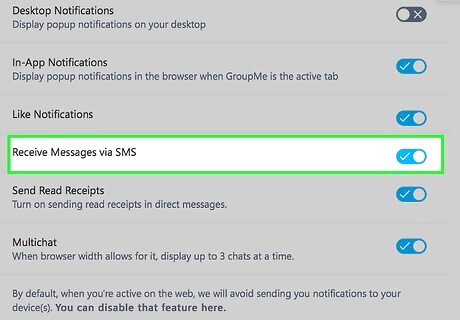
Turn on/off SMS messages. If you would like to receive or stop receiving text messages from GroupMe when a new message is sent to a group you're in, tap the sliding button to the right of "Receive SMS Messages".
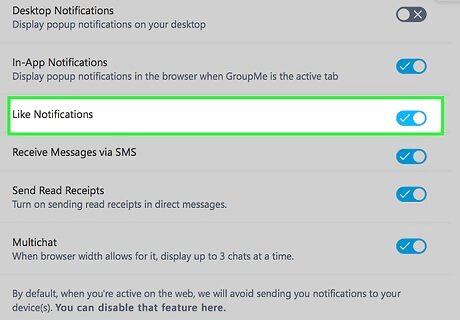
Turn on/off Like Notifications. On GroupMe, users can "Like" messages that are sent to a group by tapping the heart icon that displays to the right of the message. If you would like to be notified when this happens, tap the sliding button to the right of "Like Notifications" so that it displays as blue. If you would not like to be notified, slide this button to the left so that it displays as gray.
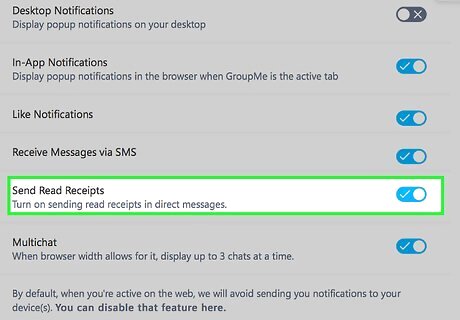
Send Read Receipts. If you would like your contacts in GroupMe to know when you have read a message they send to you or a group you are in, tap the sliding button to the right of "Send Read Receipts" so that it displays as blue. If you would not like to be notified, slide this button to the left so that it displays as gray.















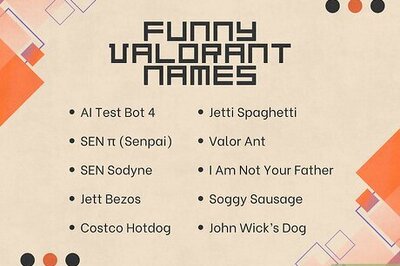

Comments
0 comment