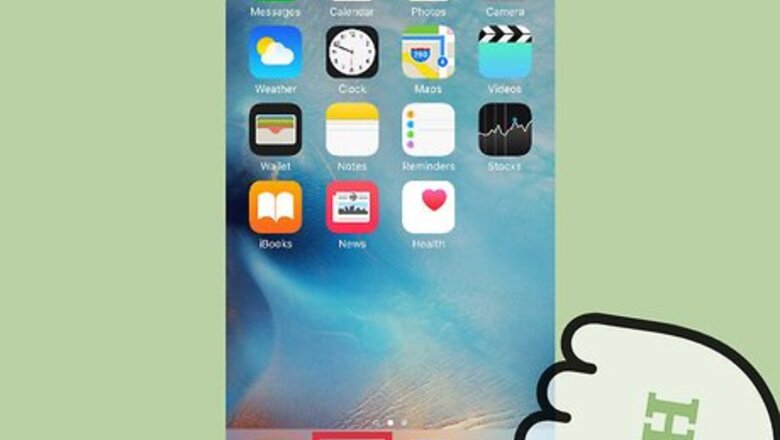
views
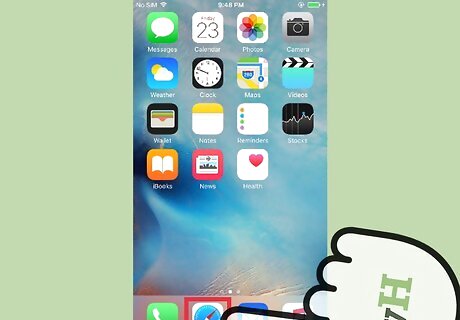
Open Safari on your iPhone.
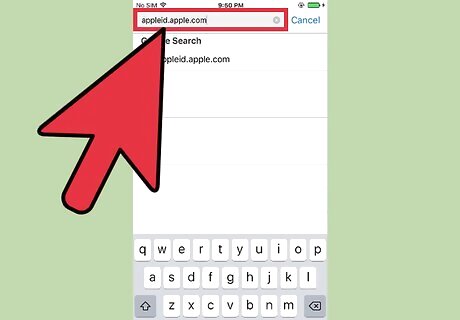
Go to appleid.apple.com.
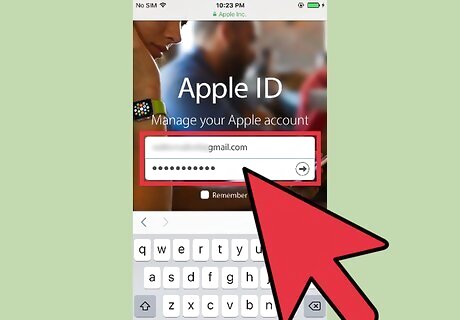
Sign-in with your current email address and Apple ID password. Your Apple ID password may be different from the password used to access your email inbox.
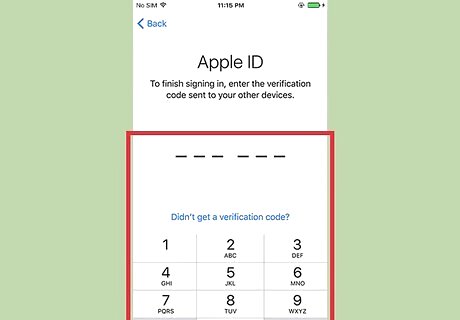
Complete the two-factor authentication if prompted. If you have two-factor authentication enabled, you will receive a 6 digit code via text message. Enter the code on your iPhone if needed.
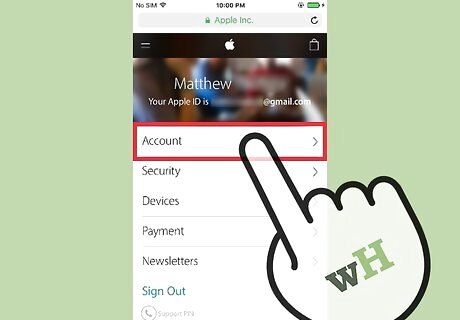
Tap Account at the top of the menu options.
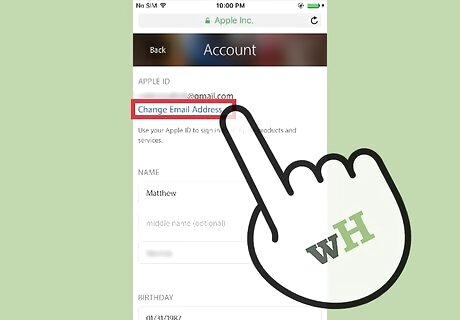
Tap Change Email Address..
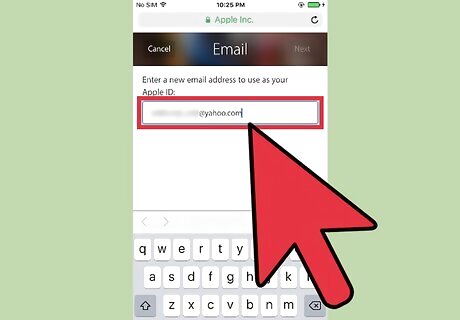
Type your new email address.
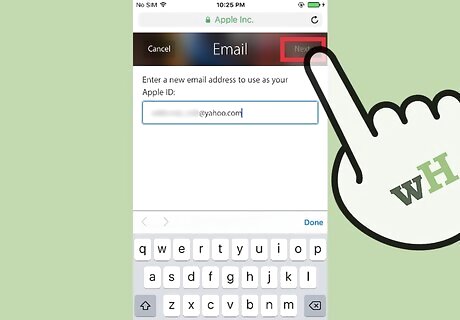
Tap Next. Apple will then send you a message to your new email inbox asking you to verify the change.
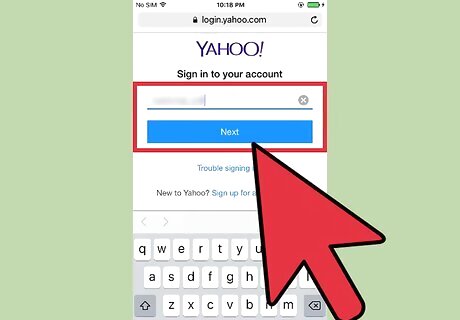
Log into your new email inbox.
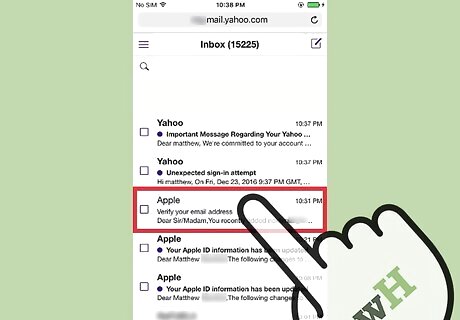
Open the email from Apple. It'll contain the code you'll use to verify the change to your account.
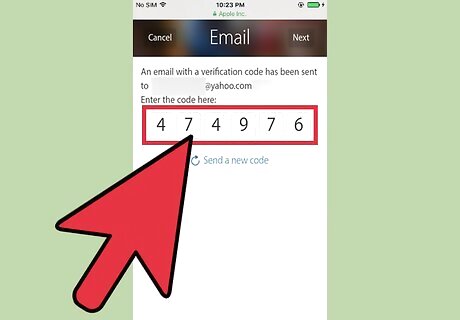
Enter the code into the space provided on your iPhone.
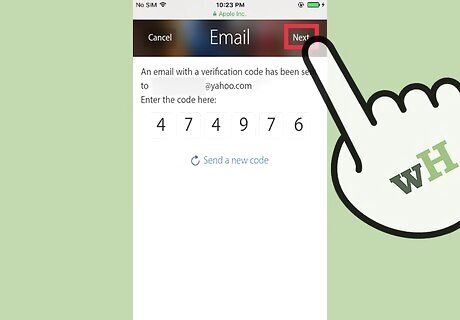
Tap Next at the top right corner. Your primary Apple ID email is now updated to your new email address. Apple will use this email to contact you to confirm purchases and future changes to your account.












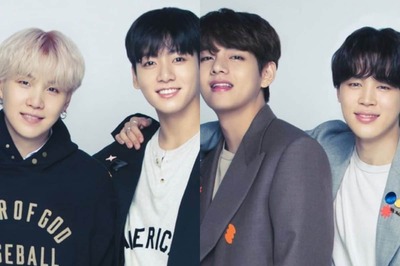




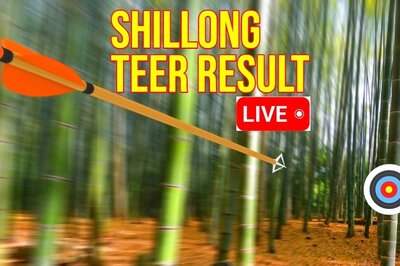


Comments
0 comment