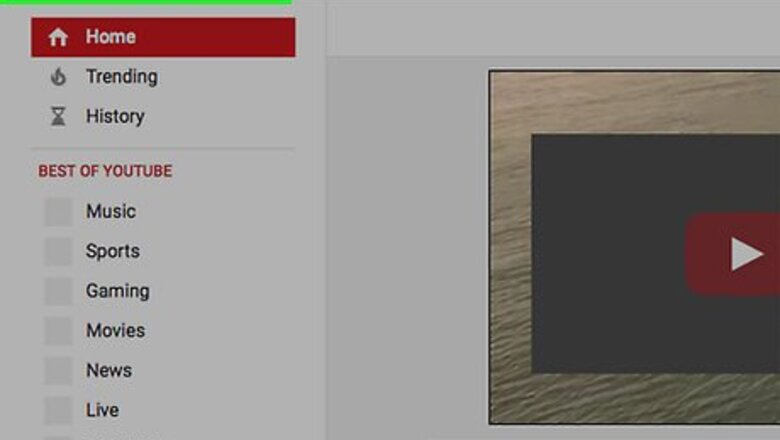
views
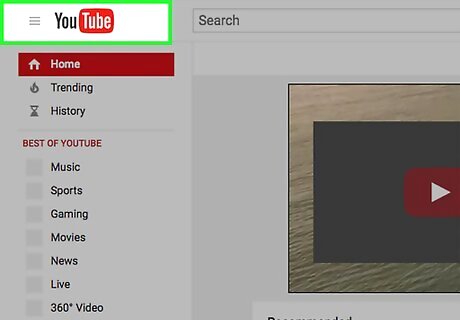
Go to YouTube. Use the link to the left or type "www.YouTube.com" in a web browser. If you're automatically signed in, but want to change your forgotten password, click on the icon or thumbnail in the upper-right corner, then click on Sign out.
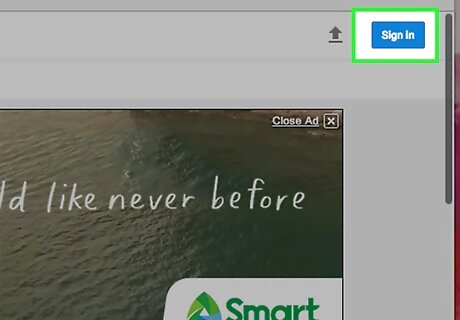
Click on Sign in. It's in the upper-right corner of the browser window.
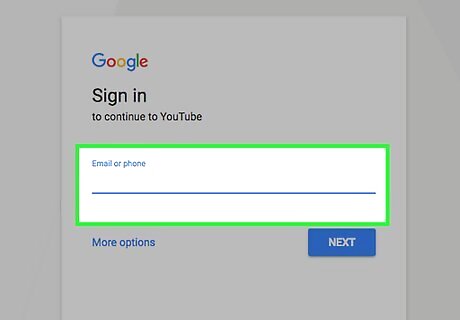
Enter your email address. Use the one that's associated with your YouTube/Google account.
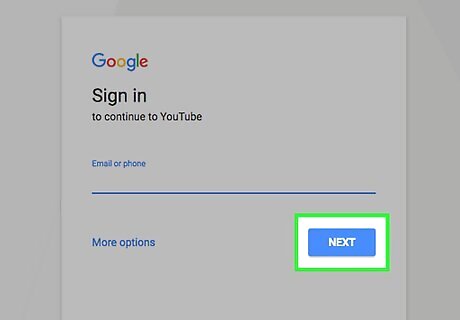
Click on Next. It's the blue button beneath your email address.
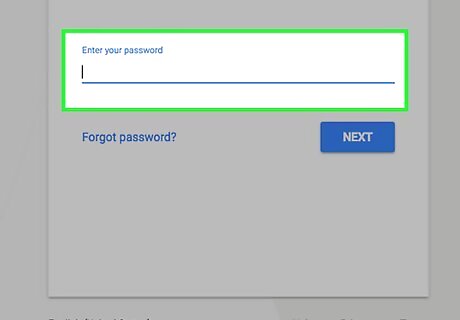
Click on Forgot password?. It's a link just below the blue Sign in button.
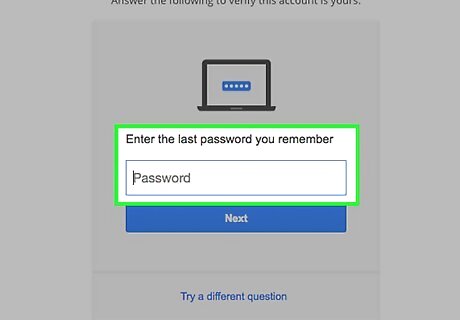
Answer a security question. If you don't know the answer to the first question, click on Try a different question near the bottom of the window.
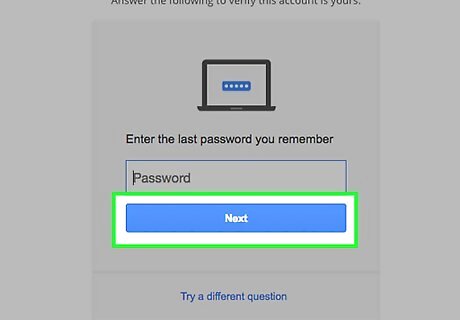
Click on the blue button. It's label, "Next" or "Send text message," for example, will change based on the security question you choose to answer.
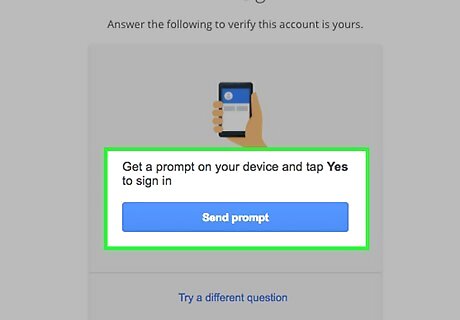
Follow the on-screen prompts. You may be sent a verification code by email or text message. If prompted, enter the code where directed, and follow all other prompts until you're asked to create a new password.
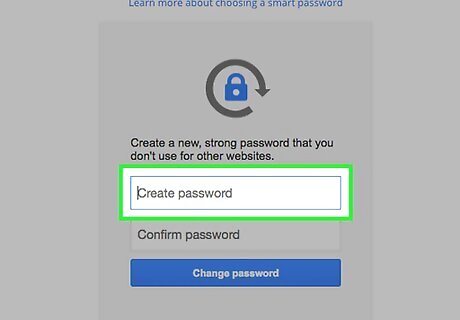
Enter a new password in the "Create password" field.
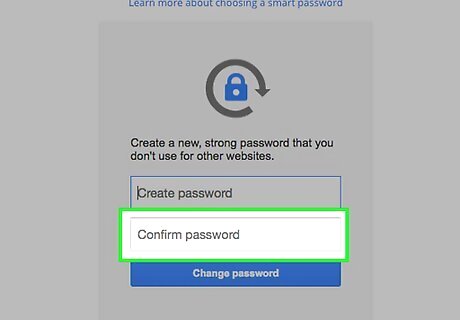
Re-enter the password in the "Confirm password" field.
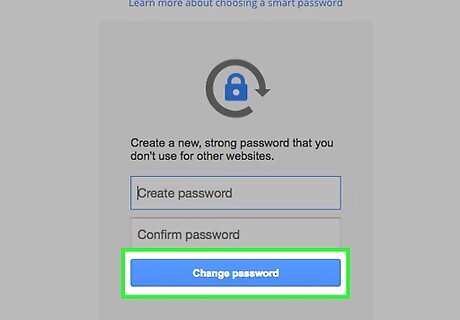
Click on Change password.
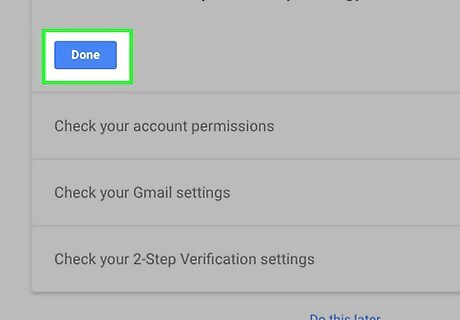
Click on Done. Do so after reviewing your account recovery information. To make changes to your recovery information or security question, click on the blue Edit or Remove link to its right.
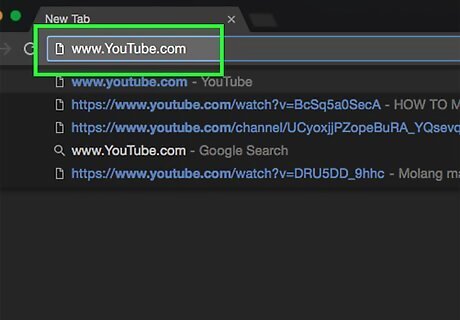
Go to YouTube. Use the link to the left or type "www.YouTube.com" in the same web browser.
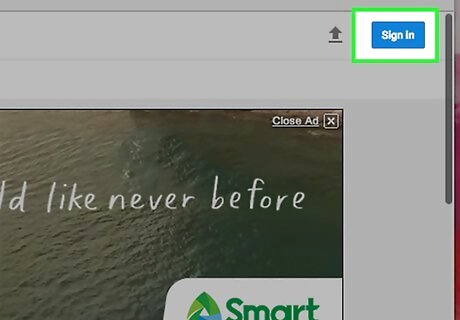
Click on Sign in. It's in the upper-right corner of the browser window. You should be automatically signed in to YouTube when you click on the button. If you're not signed in automatically, follow the sign-in prompts to do so.

















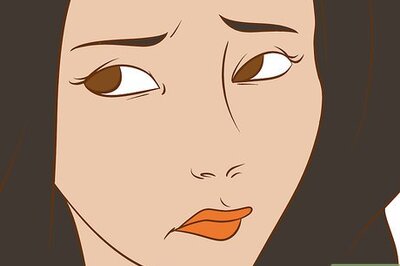

Comments
0 comment