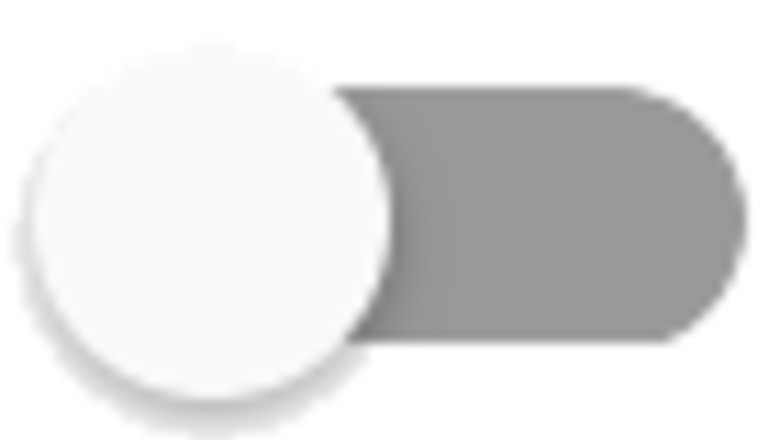
views
Using the Bixby (Side) Button
Press and hold the Side button on your Samsung Galaxy phone. This opens a menu with options. This method will remove your account and delete all Bixby-related data from your phone. Once you do this, Bixby will be disabled until you set it up again.
Tap the gear icon. This displays several options for Bixby, including the option to disable it. If you are prompted to sign in to Bixby and don't see a gear icon, you haven't yet set up your Bixby account. Instead, disable Bixby by using this method.
Tap Leave Bixby. You may have to scroll down below the Privacy section to see it.
Tap OK. You'll be prompted to log in with your Samsung account to confirm the change.
Sign in to your Samsung account and tap OK. This deletes your Bixby data and disables the virtual assistant.
Using the Settings Menu
Open your Samsung Galaxy's Settings app. You'll find it on your home screen. This method disables the feature that activates Bixby when you say "Hi Bixby" and makes the side button act as a normal power button instead of a Bixby button.
Scroll down and tap Advanced Features. It's the yellow icon with a gear.
Tap Bixby. It's fairly close to the top of the screen. If you just want to disable the Bixby button and don't mind waking Bixby with your voice, skip to step 7 now.
Tap Voice wake-up. It's the second option.

Toggle the top switch to Off Android 7 Switch Off. When this switch is off, Bixby will no longer be activated when it hears "Hi Bixby."
Tap the back button twice to return to the Advanced Features menu.
Tap Side button. It's at the top of the menu. This will be called "Side key" on some models.
Select Power off menu under "Press and hold." Now, when you press and hold the side button on your phone, it will display the power menu so you can turn off your phone instead of activating Bixby.
Disabling the Bixby App
Open your Samsung Galaxy's Settings app. You'll find it on your home screen. This method will completely reset your Bixby account and disable the Bixby app, which prevents Bixby from appearing when you press and hold the side button. This is just another way to disable Bixby, similar to the first two methods.
Tap Apps. A list of apps will appear.
Tap Bixby Voice. Options for clearing Bixby's data and cache will appear.
Clear the data. Tap Clear data, then tap Delete to confirm. Tap the back button to return to the previous screen.
Disable the Bixby app. Tap Disable, then Disable app to confirm. Bixby is now completely disabled.



















Comments
0 comment