
views
- Take out any game disk you have and restart your PS2.
- Select “Browser” from the main menu, then select the memory card icon.
- Highlight the data you’d like to delete, then press “Delete”, then “Yes.”
Deleting Save Data Off Your Memory Card

Eject and remove any disc before you turn on the console. Push the blue triangle with a single line beneath it to open the disk holder, then take out your game disk. Close the lid of your disk drive and turn on your PS2. If your console was already on, press the On/Reset button to restart it. Check that the memory card is properly inserted into the console. The port is located on the left side of the console, just on top of the controller port. Go through the inputs on your TV with the "Source" or "Input" button on your TV remote to find your PS2's screen.
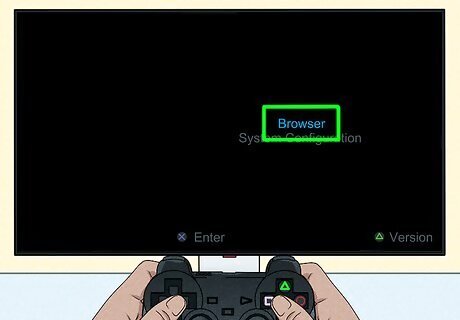
Select "Browser" from the standard PS2 menu screen. When your console turns on without a game in it, it immediately opens to the menu screen. Use your navigation buttons on the d-pad or your thumbstick to highlight the “Browser” option, then press the ✕ button on your controller to select it.
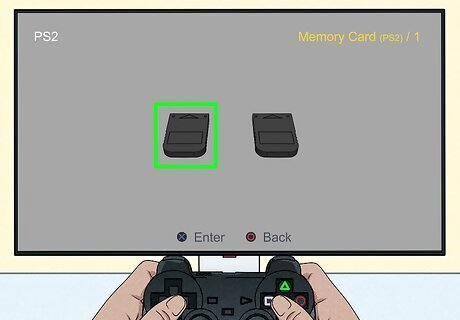
Highlight the memory card and select it with the ✕ button. When you open your browser, you’re taken to a screen with a grey background. When a memory card is inserted correctly, the screen shows a rectangular “Memory card” icon. Highlight the icon with the navigation buttons, then press ✕ to select it. The contents of the memory card appear once it is selected. It may take a few seconds depending on how full it is. Once it’s recognized, the data is displayed in rows of icons.
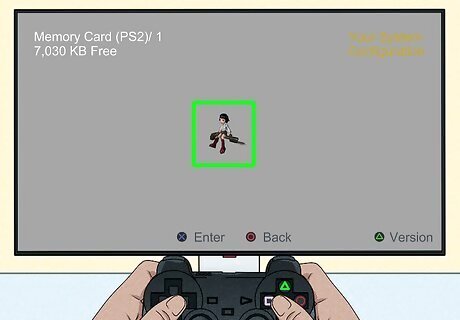
Find the data you want to delete then push the ✕ button. Use the arrows on the left side of your controller to select data that you want to delete. The data is categorized by game icons as well as titles. Move the white light under an icon to select it. Each piece of data is a picture that corresponds with the said game, or configuration data. (For Example, Final Fantasy has a Chocobo, Soul Calibur has a logo and so on). If you see the name of the game but the data icon is a blue cube, then the data is corrupted and can’t be deleted or removed from the browser. To prevent this problem in the future, consider using a free McBoot memory card, which corrupted data can be deleted from. Occasionally, a game’s data can be deleted from within the game. If you have corrupted save data on a game with this ability, go to the game’s main menu, then whatever option takes you to in-game files. Delete the corrupted data from there.
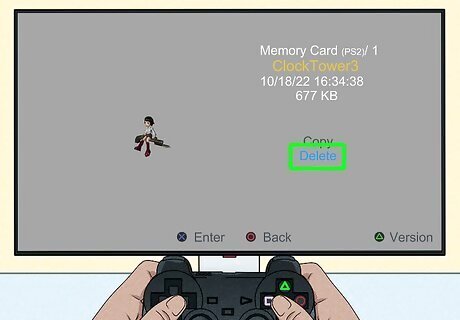
Use the arrows on the controller to highlight and select "Delete." When you select the data you want to delete, it opens a screen with the data icon. Next to the icon are two options: “Copy” and “Delete.” Highlight the delete button, then click ✕. It may ask you to "Confirm' or 'Are you sure?" If so, and you are sure, select "Yes." Double check that you’re deleting the correct data. Once things are deleted from the browser they can’t be restored. If you don’t want to delete the data you’ve selected, press O.

Exit the screen by pressing △. Once you’re done your PS2 card is ready to save more game data!
Cleaning & Fixing Your Memory Card

Check for dust and make sure everything is connected. If the memory was not displayed in your browser, try clearing any dust and reinsert the memory card into the console. Check your connecting wires and make sure they're fully plugged into the system.
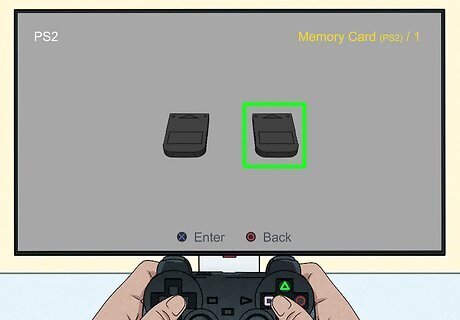
Try the card in slot 2/B. If after 60 seconds the console still doesn’t recognize the device, or if your screen says "Loading..." for an extended period of time, try using the second memory card slot and perform the same actions.

Make sure your memory card is for PS2. If you’re using an unlicensed card it may not be compatible with your console. The official PS2 memory cards are the MagicGate SCPH-10020 E (8MB) and the SCPH-1020 E regular memory card.
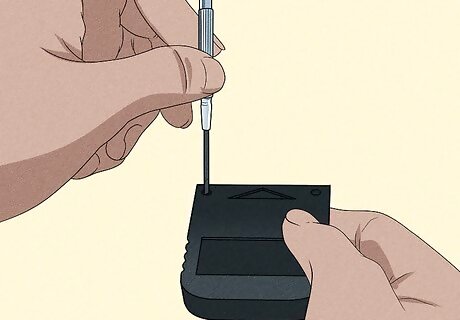
Take apart and clean your memory card. Use a precision Phillips head screwdriver to take off the back of your memory card. Carefully slide the back of the card off. Without touching the contacts (vertical rectangles at the top of the card), take the card fully out of its case. Wet a q-tip with rubbing alcohol and gently rub the contacts, then put it all back together. Only use a little bit of rubbing alcohol and don’t drench the contacts—they only need a very small amount to get clean.
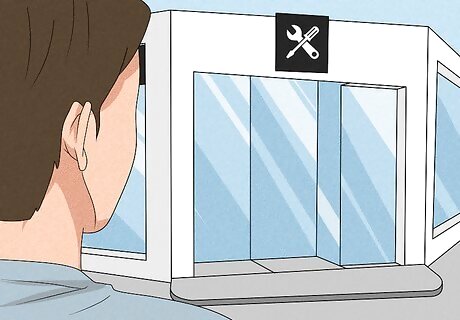
Get your memory card repaired. If neither memory card slot is reading your data after you’ve cleaned it, it may be the card itself. Go to your local electronics store or PS2 expert to see if they are able to repair your card.

Repair your console or upgrade to a new one. If the problem isn’t with your memory card, take your console to a local electronics store or PS2 expert to see if it needs to be repaired. Buy a new PS2 or upgrade to a newer console if you cannot repair your console. Consider if repairs are worth the cost relative to buying another PS2 or upgrading.











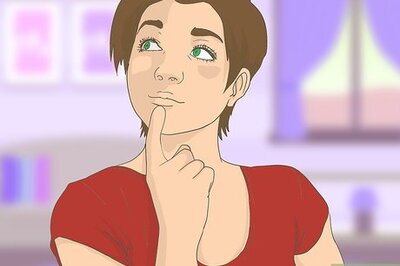



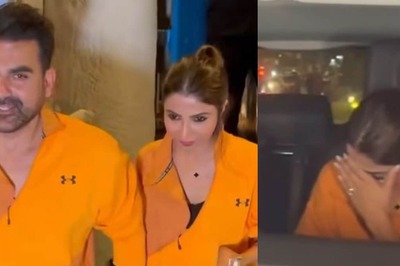
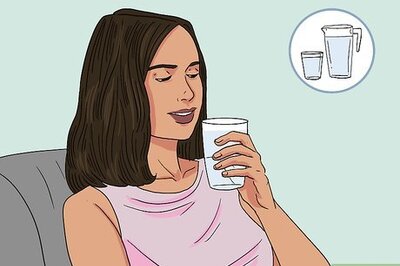
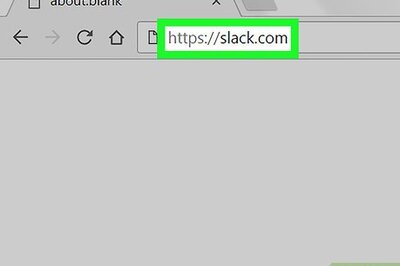
Comments
0 comment