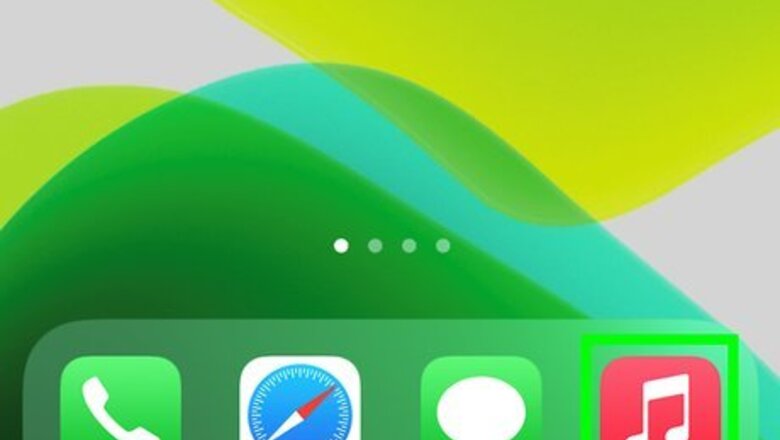
views
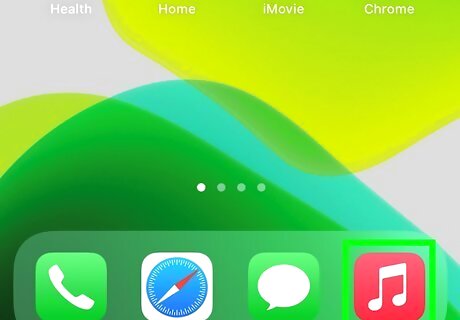
Open the Apple Music app on your iPhone or iPad. It's the red-and-white music note icon on your home screen or in your app library. Even if you are listening to music through your HomePod, you'll still need to use the Music app on your iPhone or iPad to disable Autoplay.
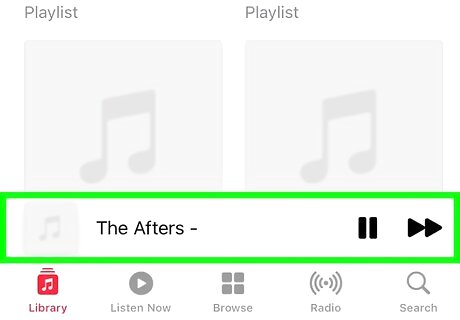
Open the "Now Playing" screen. Tap the song that's currently playing, which should be displayed at the bottom of your screen.
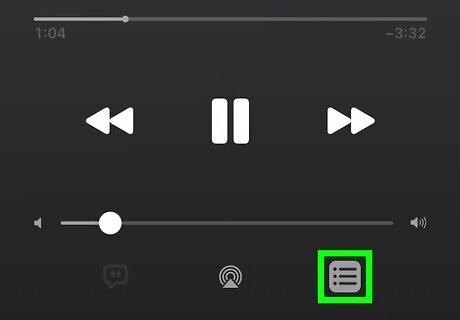
Tap the Up Next icon. It's the list icon in the lower right corner of your screen that opens up your playlist queue.
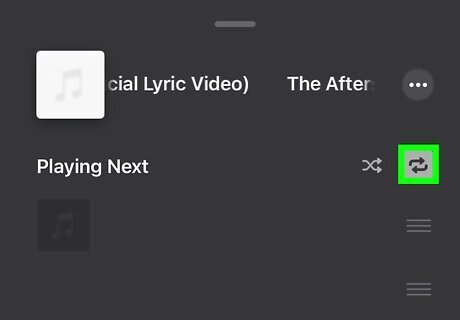
Tap the Autoplay icon. This looks like an infinity loop that you'll see to the right of "Playing Next" and will not be highlighted with a box to indicate it's disabled. This will disable Autoplay from all your playlists so you don't have to repeat this process every time you listen to a playlist or album. To turn Autoplay back on, you need to repeat this process.












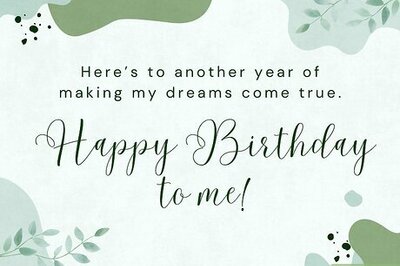

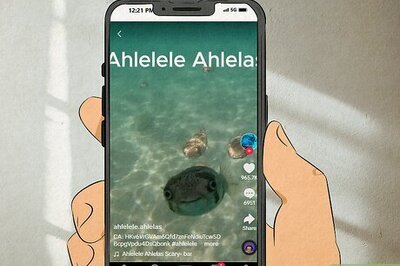


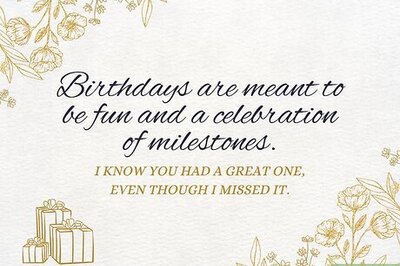
Comments
0 comment