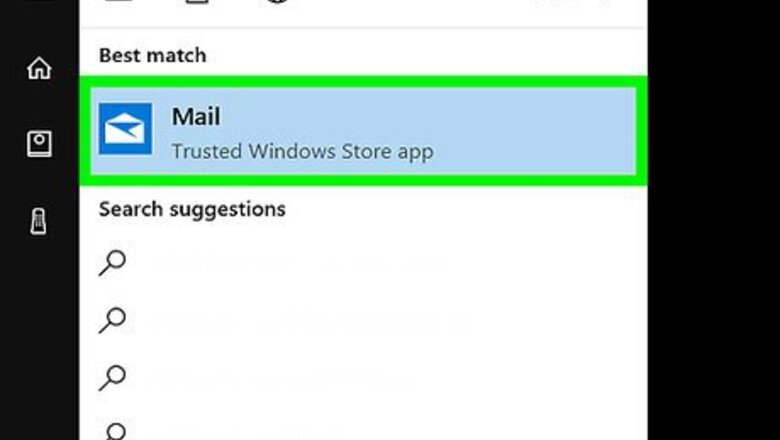
32
views
views
This wikiHow teaches you how to stop seeing the first line of each email in the Windows 10 Mail app.
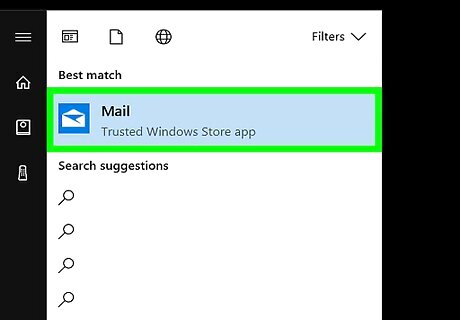
Open the Mail app. Click the Start Windows Start button at the bottom-left corner of the screen, then select "Mail" from the "M" section of the All apps list. You can also search for mail in the search box, selecting the matching result to open the app (the one word "Mail").
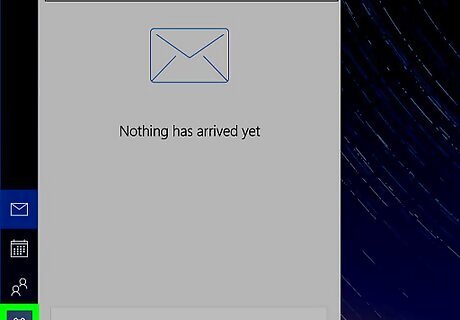
Open the Mail app Settings flyout. Click the gear icon towards the bottom-left of the app. The flyout will open to the right of the app.
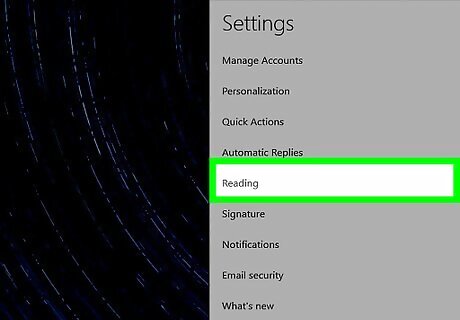
Click Reading.
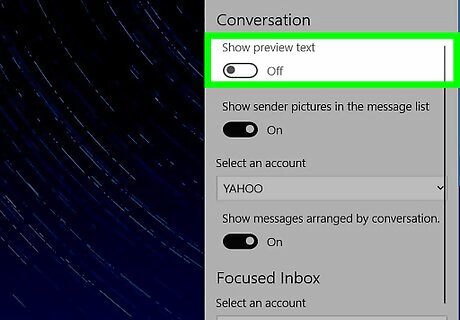
Slide the "Show preview text" switch to the Off Windows Switch Off position. You’ll find this switch under the "Conversation" header, towards the bottom. With this setting off, you will no longer see the first line of each message in your inbox.



















Comments
0 comment