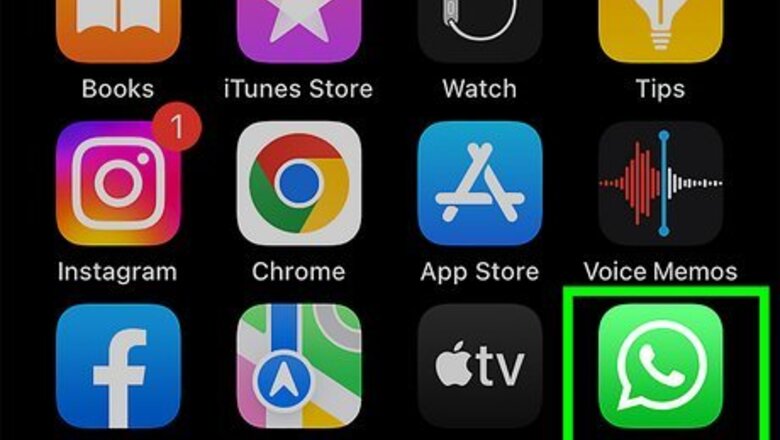
views
Using an iPhone
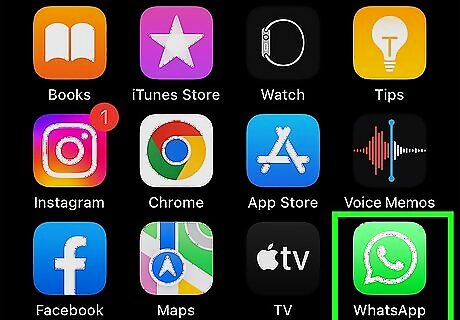
Open WhatsApp. It’s the green app with the white phone and chat bubble icon. If you’ve never opened WhatsApp before, you'll need to take a few minutes to set up your account before you continue on.
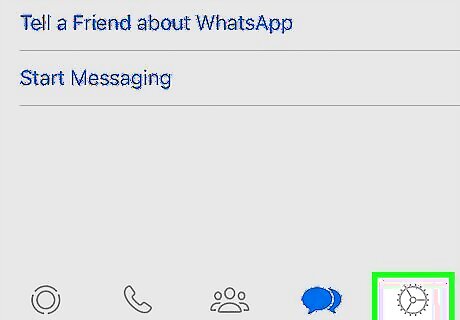
Tap Settings. You’ll find it in the bottom-right corner of the screen. If WhatsApp opens to a conversation, first tap the back button in the top-left corner of the screen.
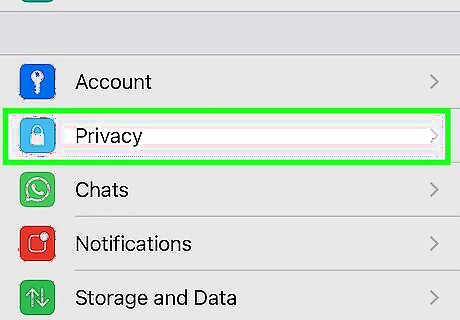
Tap Account. It's near the top of the page.
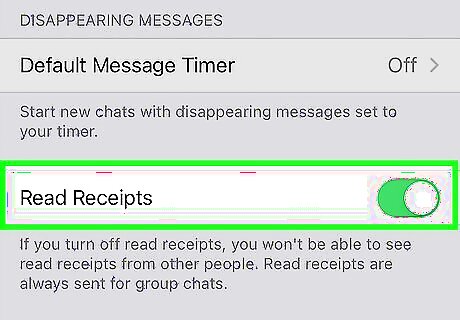
Tap Privacy. This option is at the top of the "Account" page.
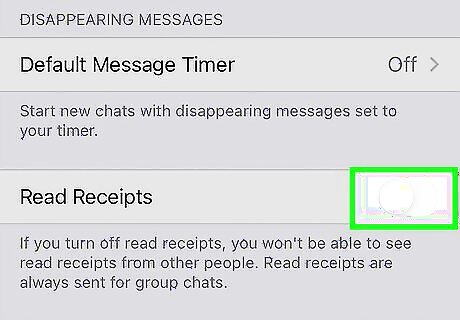
Slide Read Receipts to the "Off" (left) position. This green switch is at the bottom of the screen; sliding it left will disable read receipts in non-group conversations, which will prevent the dreaded blue "Message Seen" ticks from appearing in your chats. That’s all there is to it! If the switch is white, read receipts are already disabled.
Using Android
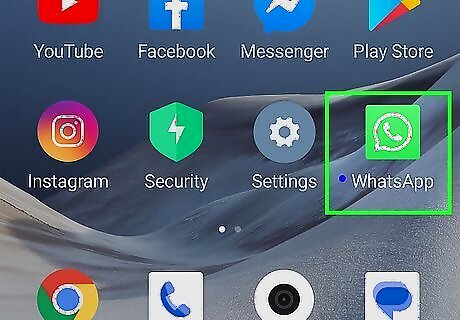
Open WhatsApp. It's the green app with a white phone and chat bubble icon. If this is your first time opening WhatsApp, you'll need to set up WhatsApp before moving on.
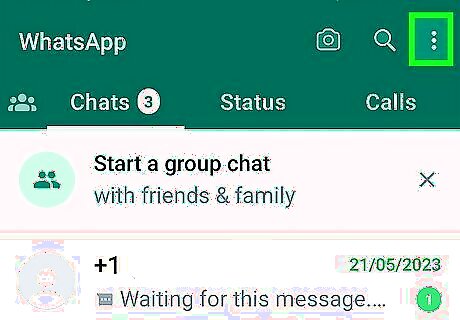
Tap ⋮. You can find this button in the top-right corner of your screen. If WhatsApp opens to a conversation, first tap the back button in the top-left corner of the screen.
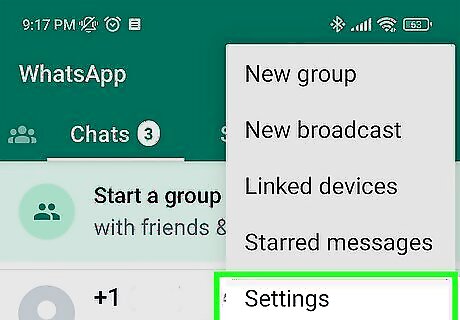
Tap Settings. It's at the bottom of the drop-down menu here.
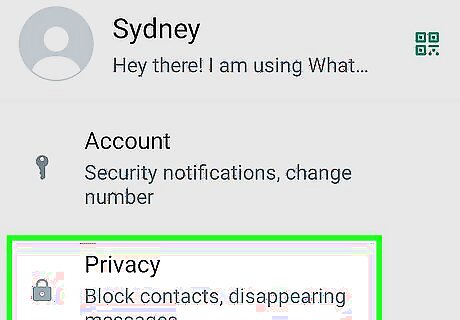
Tap Account. It's near the top of the page.
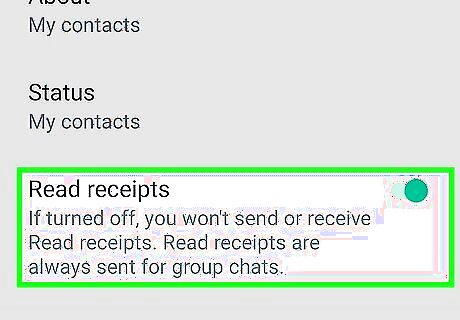
Tap Privacy. This option is at the top of the "Account" page.
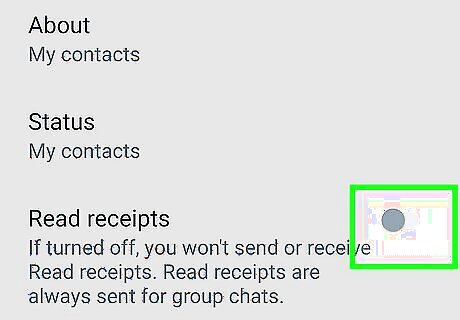
Tap the checkbox to the right of Read receipts. This option is near the bottom of the page. Un-checking the Read receipts box will both disable read receipts in non-group conversations and prevent the blue "Message Seen" ticks from appearing in your chats. You should be good to go now!













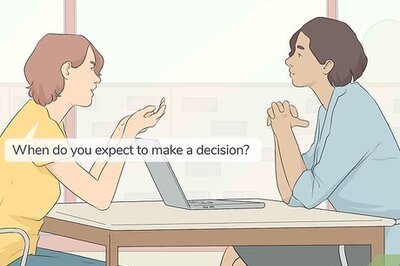





Comments
0 comment