
views
Finding Free-to-Play Games
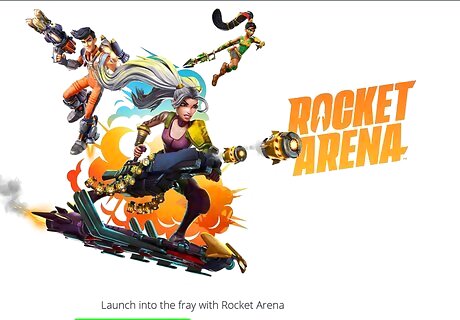
Check common game services for free-to-play options. Free-to-play games are games that you don’t have to purchase and can be played legally for free. There are free-to-play games available for almost every genre that you could imagine, from first-person shooters, to racing games, online RPGs, puzzle games, and more. The most reliable way to find free games is to check out Most free-to-play games have online shops where you can purchase in-game items and bonuses for real money. Electronic Arts (EA) has a large selection of free-to-play games on their website and available through their distribution platform Origin, including mobile versions of Madden, The Sims, FIFA, and Need for Speed. Some of the games are available as computer downloads in addition to mobile. Check out Steam's list of free games to find dozens of free titles, including Dota 2, RuneScape, Dungeons and Dragons, Team Fortress 2, and more. Facebook's Gameroom is a downloadable game launcher with tons of free games.
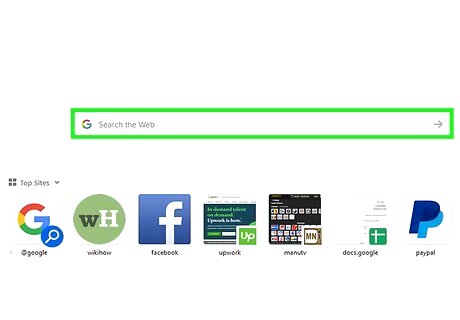
Use search engines to find the kind of game you want. Enter the genre into a search engine along with the words “free-to-play” and browse the results. Check reviews to make sure that the game is fun, as many free games are designed to extract money through cash shops. Some of the most popular free-to-play games include: League of Legends Team Fortress 2 DOTA 2 Runescape World of Tanks Planetside 2 Path of Exile
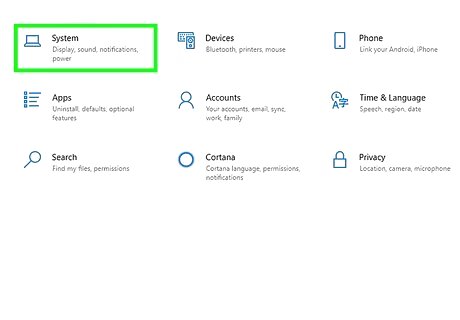
Ensure that the game can run on your system. Check the recommended system requirements and compare that to your own computer. This will save you time if you download a game and it ends up not working.
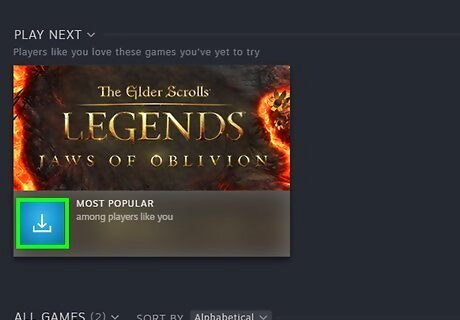
Download the game. There are two main types of free-to-play games: those that are played in a web browser with no download required, and those that are downloaded and installed like a typical program. If it needs to be downloaded, you will be given a file that will be installed on your computer If you are using Steam, you will need to create a free Steam account and download the Steam software. You will then download the game using Steam, and launch it from the Steam program. To get started, head over to https://store.steampowered.com/about and download Steam.
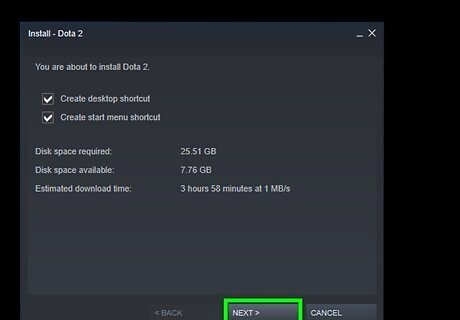
Install the game. The installation process is different for every game, but in general you can leave the installation options at their default settings. If you are using a digital distribution program, the installation happens automatically after the download is finished. Check out How to Download PC Games with Steam to learn more about using Steam to download games.
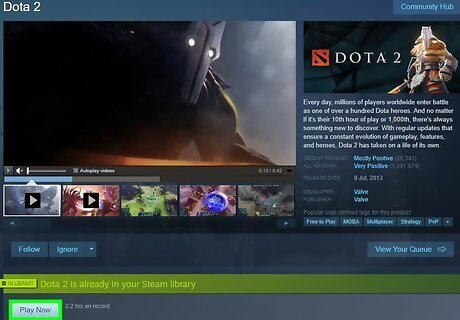
Run the game. If you are using a digital distribution program, find the game in your library and run it directly from the distribution program. If the game was installed like a typical program, you can find it in your Start menu.
Playing Flash Games in a Post-Flash World
Install Flashpoint to play thousands of flash games. Although Flash is officially an unsupported technology, you can still play most of your favorite flash games using free software called FlashPoint. Flashpoint works by letting you launch a separate Flash environment on your PC, which means you won't need to rely on Flash browser support, and play games from there. You can download FlashPoint for free from https://bluemaxima.org/flashpoint. Check out Flashpoint's full list of games. Warning: The list is huge (there's almost 40,000 games!) and takes a while to open.
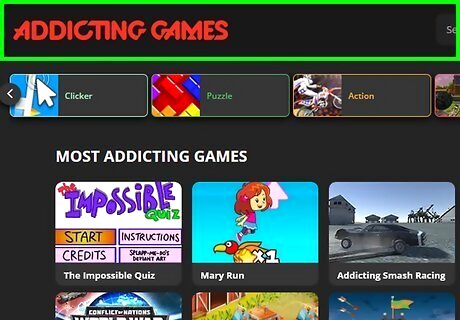
Visit your favorite Flash game website. Flash game websites host large collections of flash games that you could once play easily in your web browser. Although Flash is no longer supported, many of these games have been ported to other formats, like HTML5 and io games. Check out your favorite Flash game sites to see which games are playable—if the game you're looking for hasn't been ported to a supported format yet, odds are you'll find it in Flashpoint. Addicting Games still has Flash games, but is also working to port existing flash games to more current and secure technologies like IOGames. Nitrome hosts many games, and you won't find them in Flashpoint. Like Addicting Games, they are working to port many games to a more recent technology. To see their list of HTML5 games, visit https://www.nitrome.com/html5-games.
Install the Ruffle Flash emulator. If your favorite Flash games aren't yet available in Flashpoint (such as your favorites from Nitrome), you should be able to play them using this free open-source browser plugin for Chrome or Firefox. To install Ruffle, you'll need to download the Browser Extension file for your web browser at https://ruffle.rs/#releases. Once the extension is installed, you should be able to open and play flash games in your browser. If you downloaded the Chrome version, point your browser to chrome://extensions/ and turn on "Developer mode" at the top-right corner. Then, click Load unpacked and choose the extracted folder. This installs Ruffle. To install the Firefox version, download the .xpi file, and then point your browser to about:debugging Click This Firefox, select Load Temporary Add-on, and select the Ruffle .xpi file you downloaded.
Finding Abandonware
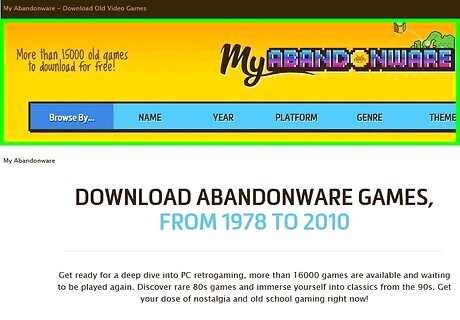
Navigate to an abandonware website. Abandonware are games that were released by now defunct companies. Most of these games are legally free, though some operate in a legal gray-area due to the fact that someone may still hold the rights. Popular sites include: Home of the Underdogs My Abandonware XTC Abandonware
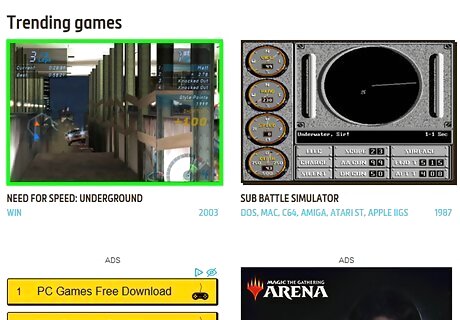
Find the game that you want to download. Most abandonware sites categorize their libraries by genre and release date. Browse through your favorite genre and look for a game that you want to try. Check old reviews to see how the game played back when it was released.
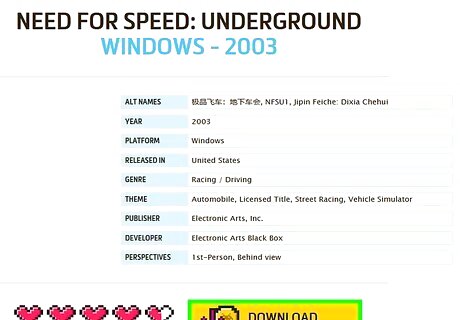
Download and install the game. Most sites will provide instructions for installing the games on modern operating systems, as well as instructions for bypassing old CD key checks.
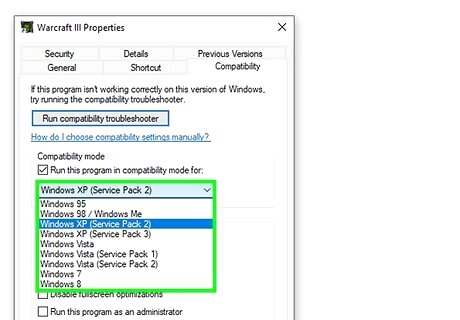
Find any fixes necessary to run the game. Modern operating systems may not be able to run the games correctly. Oftentimes, old games don’t work properly with widescreen monitors, or with modern graphics cards. Abandonware sites may provide information on how to fix these issues, but you may need to track down specific fixes yourself. Use a web search with the game title and the specific problem you are having. You will often find forums with fixes posted by community members.














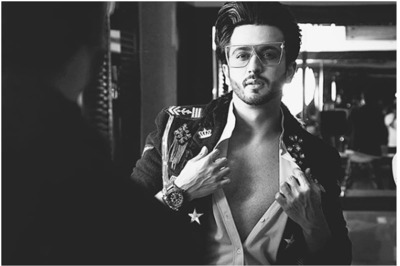


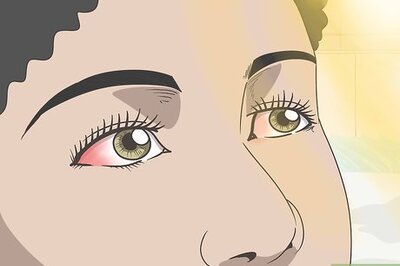


Comments
0 comment