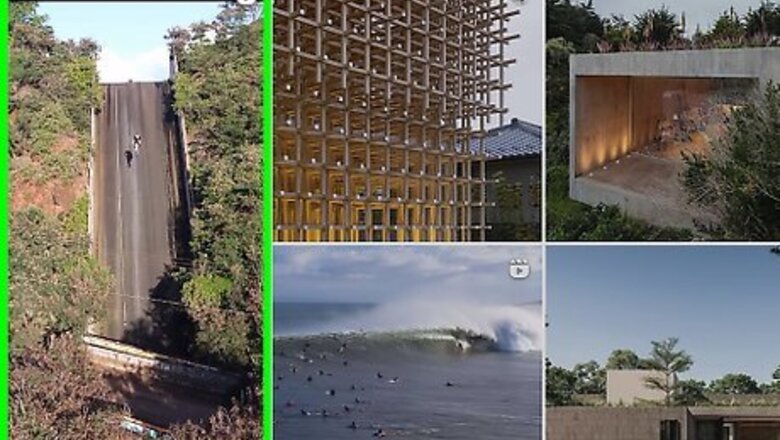
views
- Google "Download audio from Instagram." Copy and paste the URL from an Instagram video in the bar on one of these websites and click "Download".
- Download or screen-record a video on Instagram. Use Video to MP3 by InShot on Android, or Media Converter on iPhone and iPad to convert the video to audio.
- Downloaded files can be found in your Downloads folder on all devices.
Using an Online Download Website
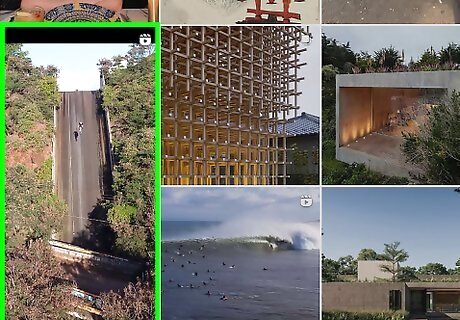
Find the video you want to download. This can be an Instagram reel, story, or post.
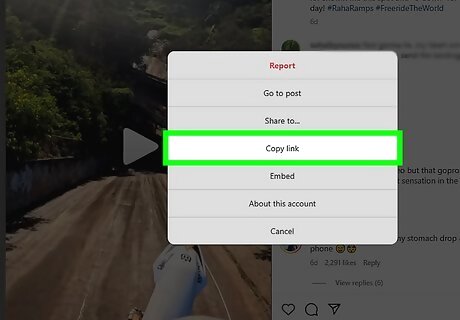
Copy the video link. Use the following steps to do so: Tap the icon that resembles a paper airplane on the left side of the video. Tap Copy Link which has an icon that resembles a chainlink.
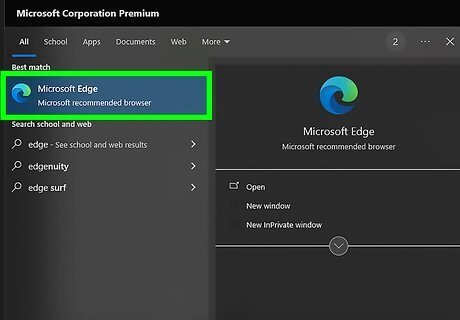
Open your web browser. You can use Google Chrome, Safari, or any web browser on your mobile phone, tablet, or desktop computer.
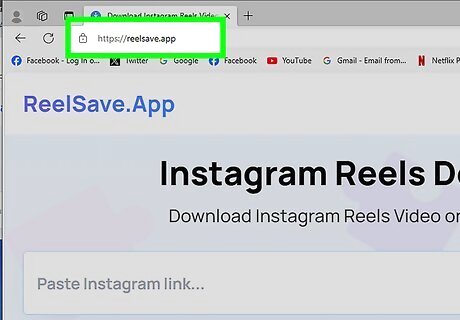
Navigate to an audio download website. There are plenty of online video/audio downloaders that allow you to download audio and video from Instagram, YouTube, Facebook, TikTok, and more. You can search "Download audio from Instagram" or use one of the following websites: Warning: Some of these websites may contain sneaky ads and fake download links. Use at your own risk. Make sure your browser and anti-malware apps are up to date. Offmp3.com Reelsave.app Instavideosave.net IGDownloader.net
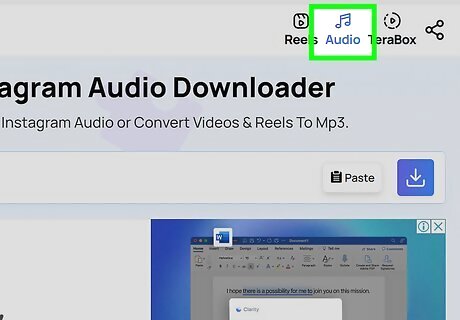
Select the option to download audio. Most of these websites work in a very similar way. Tap the audio option if you don't land on the page that allows you to download audio automatically. It generally has an icon that resembles music notes.
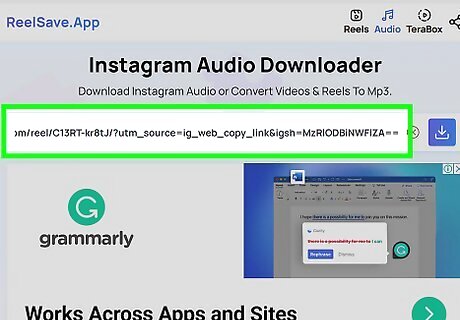
Paste the link to the Instagram video. You should see a bar in the center of the page that says "Paste video URL," "Paste link here," "Paste Instagram link," or something similar. Paste the link to the Instagram video in the bar.
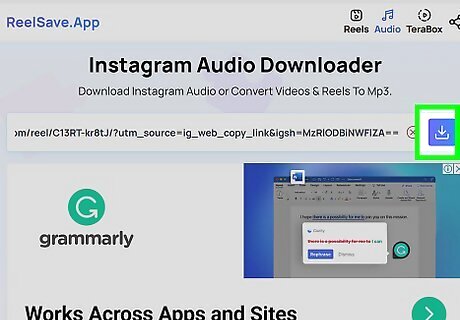
Click the Download or Convert button. It is generally to the side of the bar where you paste the URL. It may say "Download," "Convert," or be an icon that resembles an arrow pointing down over a line. It may take a few minutes to extract the audio.
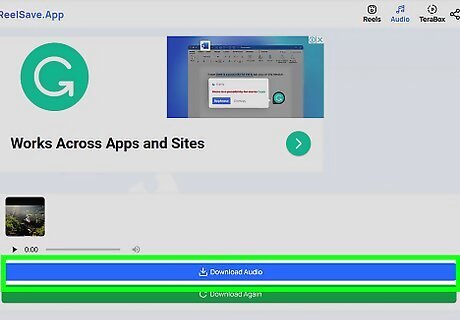
Click the button to download the audio. Once the website is done processing the audio, it will be available for download. Click the button that says "Download audio or something similar. This will download the audio. You can generally find your downloaded items in your Downloads folder on all devices.
Using Android
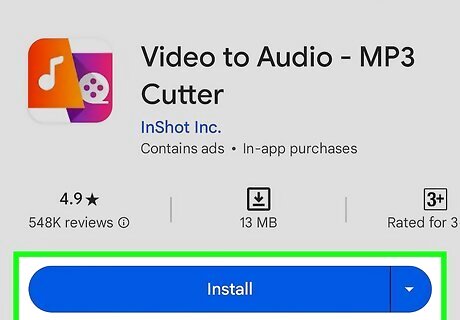
Download and install Video to MP3. Video to MP3 by InShot Inc is a free app that is available to download from the Google Play Store on Android devices. You can use this app to extract audio from downloaded videos. Other apps available in the Google Play Store include "Extract Audio from Video" by Inglesdivino, "Video To Audio & MP3 Cutter," and "Music Audio Editor, MP3 Cutter."
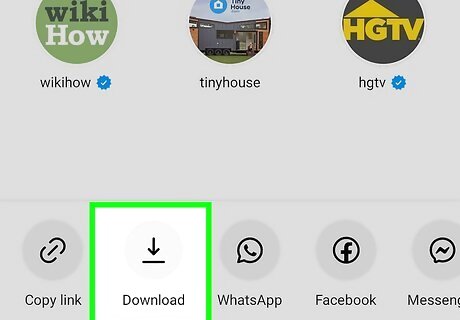
Download a video from Instagram. To do so, find an Instagram post or reel with a video you want to download. Tap the paper airplane icon at the bottom or side of the video. Then tap Download. This will download the video to your Gallery or camera roll. If downloads are turned off, or you are unable to download the entire video, you can use the screen record feature to record your screen. To access it, swipe down from the top of the screen twice to display the Quick Access icons. Tap the Screen Record icon.
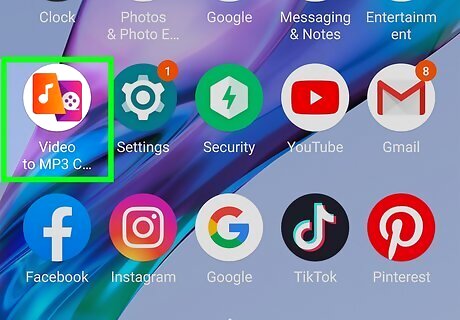
Open Video to MP3. It has an orange and purple icon with an image that resembles a music note and a film reel. This app is free, but it does have ads. Tap the button that says "Close," "Continue to app," or the "X" button to close the ads. The first time you open this app, you will need to allow it access to your files. Tap Allow to grant any permissions it requests.
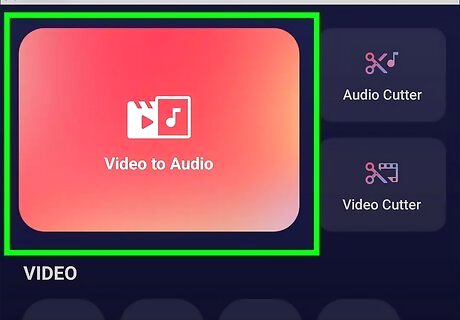
Tap Video to Audio. It's the large orange button in the upper-right corner. This displays a list of your video files.
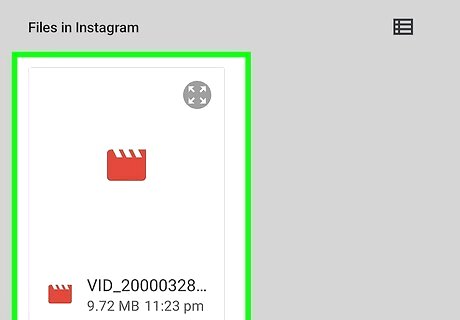
Select the video you downloaded. It should be near the top of your list. Tap the video to open it in the converter.
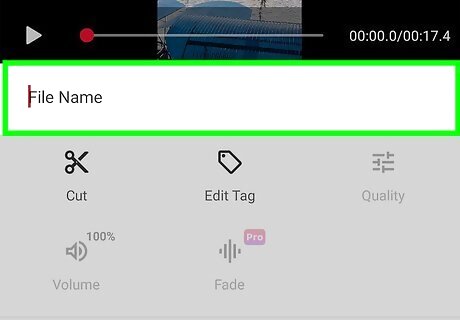
Enter a new file name (optional). There is a bar with the filename below the video preview window at the top of the screen. You can use this bar to give the video a new filename.
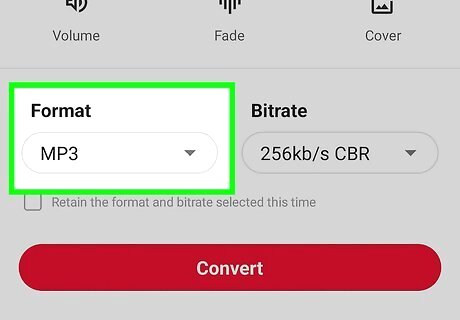
Select an audio format. Use the drop-down menu below "Format" to select an audio format. MP3 is the most common and widely used audio format. You can also select AAC, FLAC, WAV, WMA, AC3, or OGG.

Select a bitrate. Use the drop-down menu below "Bitrate" to select your desired bitrate. The higher the bitrate, the better the audio quality will be, but it will also produce a larger file.
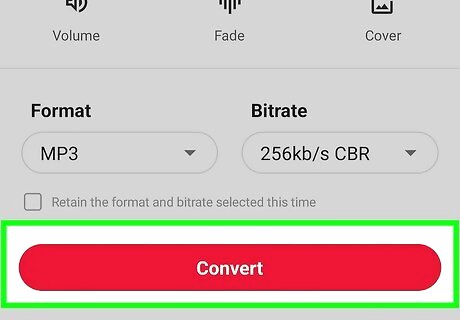
Tap Convert. It's the red button at the bottom of the page. This will save the video file in the audio format you selected.
Using iPhone or iPad
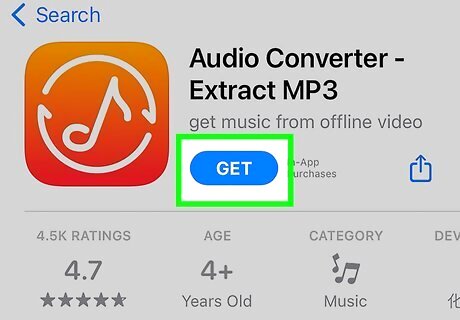
Download and install Media Converter. Media Converter - video to mp3 is a free app that is available for download from the App Store on iPhone and iPad. Other apps available in the App Store include "Audio Converter - Extract MP3," "Export Audio," and "MP3 Converter - Audio Editor"
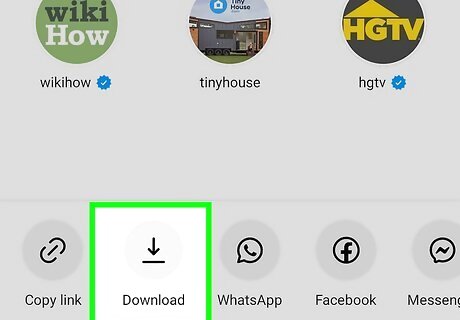
Download a video from Instagram. To do so, find an Instagram post or reel with a video you want to download. Tap the paper airplane icon at the bottom or side of the video. Then tap Download. This will download the video to your Gallery or camera roll. If downloads are turned off, or you are unable to download the entire video, you can use the screen record feature to record your screen.
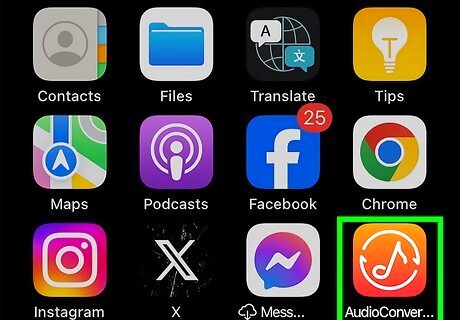
Open Media Converter. It has an icon that resembles a blue film strip. Tap the Media Converter icon on your Home screen to open Media Converter. This app is free, but it does have ads. Tap the button that says "Close," "Continue to app," or the "X" button to close the ads. The first time you open this app, you will need to allow it access to your files. Tap Allow to grant any permissions it requests.
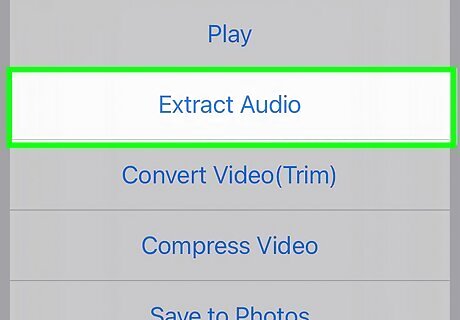
Tap Video to Audio. It's the purple button in the upper-right corner.
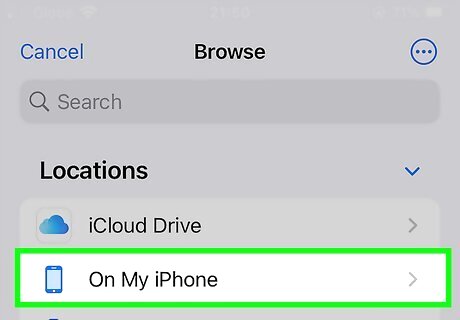
Tap My iPhone. It's the second option on the list. This displays a list of items on your phone or iCloud drive.
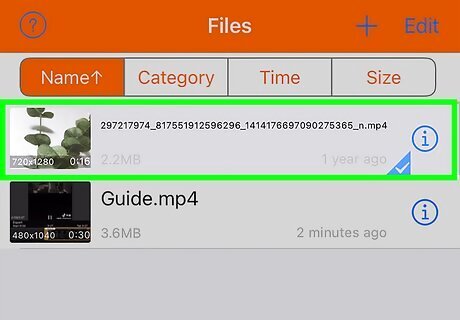
Select the video you just downloaded. It will be in the Downloads folder or the Instagram folder. It may be on your phone storage or your iCloud drive.
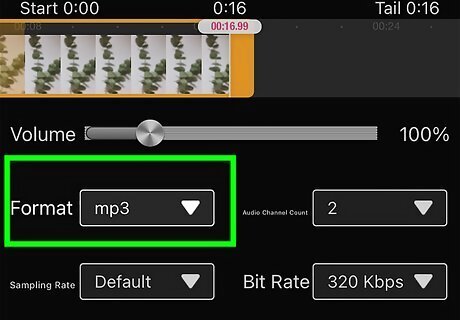
Select the audio format. Use the drop-down menu next to "Output Format" to select an audio format. "MP3" is the most commonly used format. You can also select ACC. M4A, OGG, WAV, FLAC, AC3 and more. Select your audio format and tap Ok.
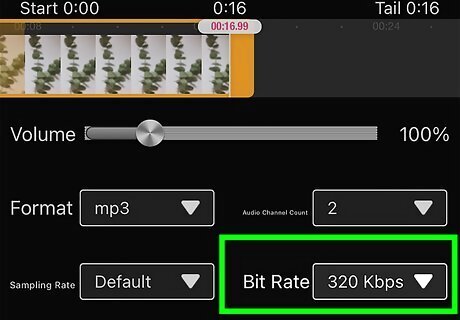
Select your audio bitrate. Use the drop-down menu next to "Audio Bitrate" to select your bitrate. The higher the bitrate, the better the audio quality will be, but the larger the audio file will be.
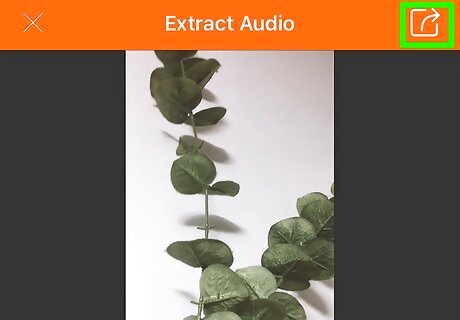
Tap the Convert button. It's the button that resembles a square with an arrow pointing left. It's in the upper-right corner.
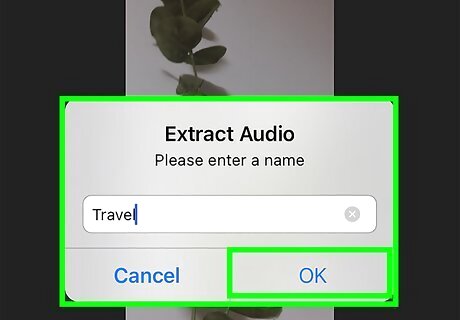
Tap Start. It's the blue button at the bottom of the page. This will start converting your video. Your converted audio files will be in the "My Creation" folder in the "Media Converter" folder.


















Comments
0 comment