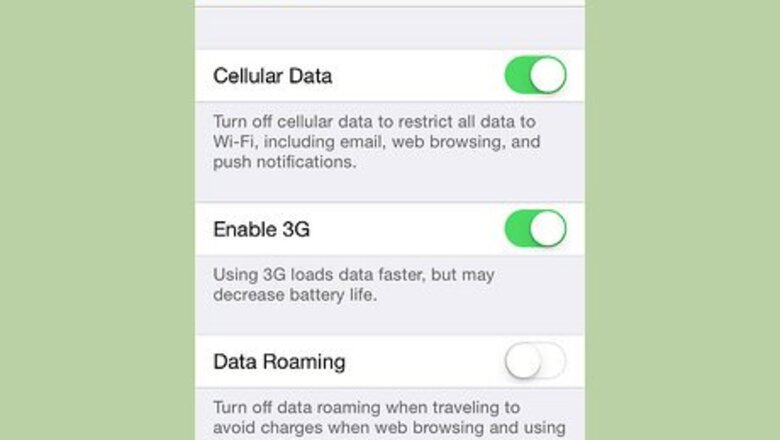
views
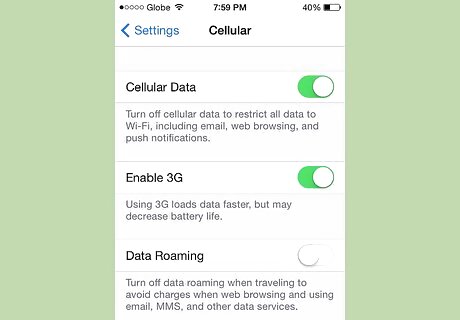
Check Network Settings or Wi-Fi Proxies. iMessage works on the network (3G/Wi-Fi). Occasionally, iMessage does not work even if there is an active connection but it’s weak. For Wi-Fi, make sure you are closer to the source or router and if you are on 3G and the thing is not working, try restarting the cellular connections. Also, make sure proxies don’t hinder the network flow.
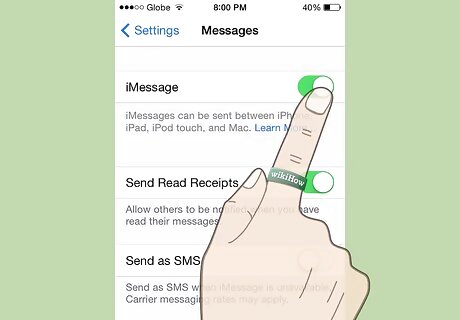
Turn OFF and then Turn ON Again. Head over to Settings → Messages and turn OFF iMessage if it’s switched ON already. Switch it on and wait for the activation to finish. Make sure there’s an active network. Wait for a while and then send an iMessage to someone using an iPhone with an active network. Make sure you send the message only to an iMessage user. Should this not work, you might have to sign out of Apple ID (go to Send and Receive) and then re-sign in. Repeat the turn OFF-ON after this.
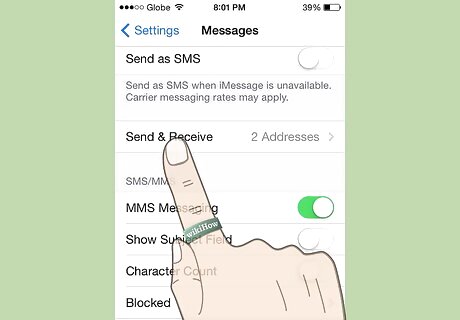
Send and receive options. Often, it’s the problem with these options. Go to Settings → Messages → Send & Receive. You should see your number and an associated Apple ID listed in this list. You can configure this list. You’ll have to try various methods to get iMessage working again. These would include: removing the email ID and using only the Phone number, selecting either email or iPhone to test if iMessage works with any of these, and Selecting an email AND a phone number. After this, you will see another section “Start New Conversion from:” – select your phone number for this.















Comments
0 comment