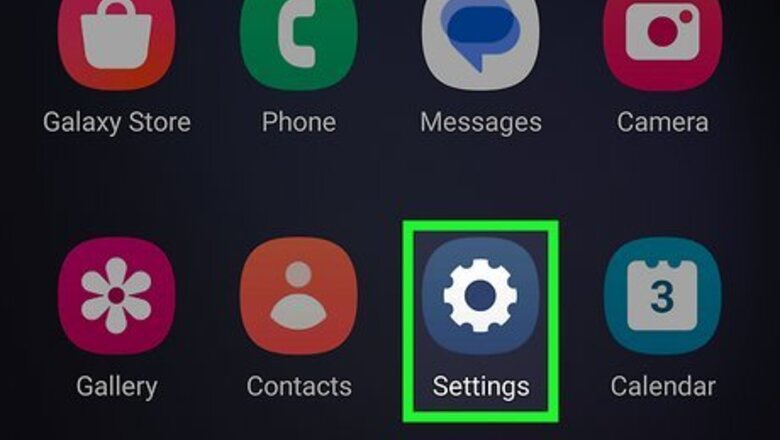
views
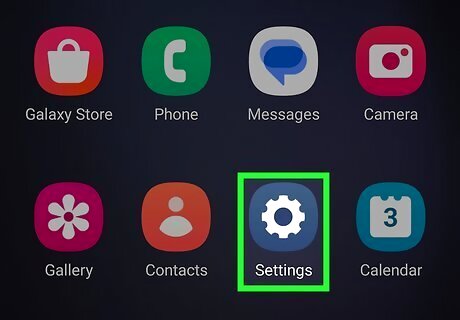
Open your Android's Settings app. The Settings icon looks like a gray gear or wrench icon on most Android devices.
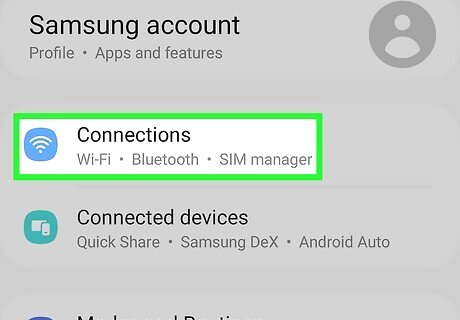
Navigate to your connection settings. The name of this menu item will vary between Android models. On a Google Pixel, you should look for Network & internet and on a Samsung, look for Connections.
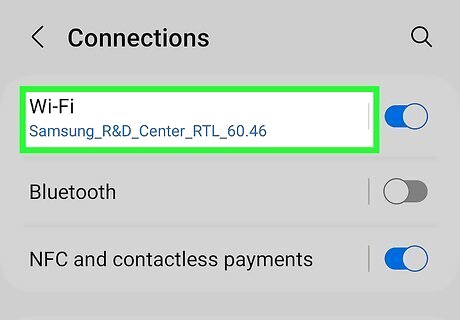
Select the internet or Wi-Fi option. The name of this menu item will vary between Android models. On a Google Pixel, you should look for Internet and on a Samsung, look for Wi-Fi. If your Wi-Fi isn't on, you may need to enable it before adjusting network settings.
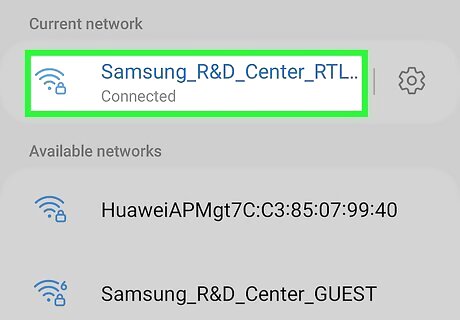
Select the network you want to forget. On Google Pixel, you will need to press and hold. On a Samsung, tap on the network.
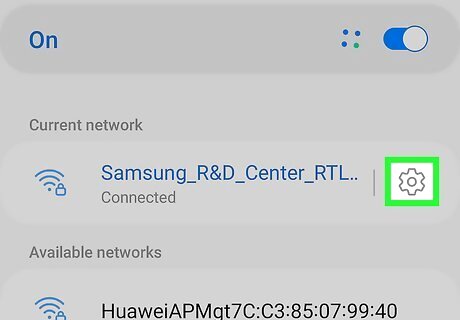
Select the cogwheel icon on Samsung only. After you select the network you want to forget, you must select the cogwheel button to open the network settings.
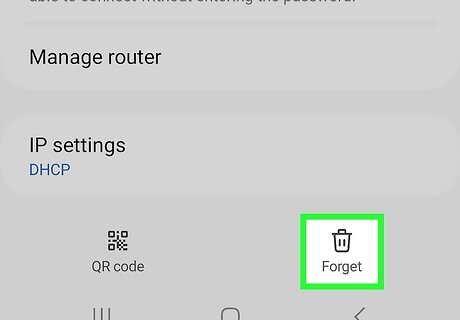
Tap Forget. Your device will disconnect from this network and stop connecting to it automatically. If you want to connect to the same Wi-Fi network again in the future, you will have to re-enter the password, as your phone won't have the information stored anymore.
















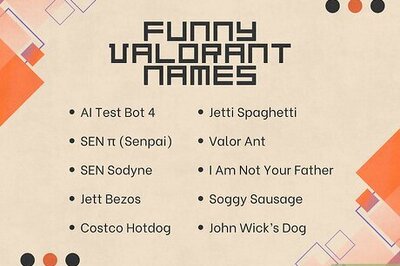


Comments
0 comment