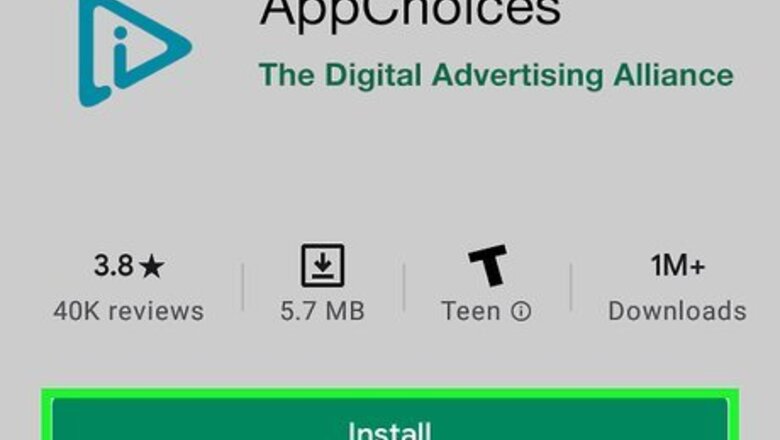
views
Opting Out of AdChoices Targeted Mobile Ads
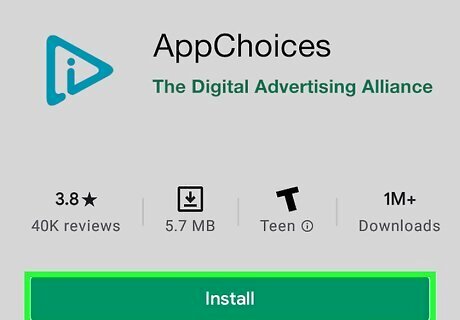
Download and install AppChoices. AppChoices is a free app from AdChoices that allows you to opt-out of targeted advertising used by various apps on your smartphone or tablet. It is available from the Google Play Store on Android or the App Store on iPhone and iPad. Use the following steps to download and install AppChoices: Open the Google Play Store or App Store. Tap Search (iPhone and iPad only). Type "AppChoices" in the search bar. Tap AppChoices. Tap GET or Install next to the AppChoices.
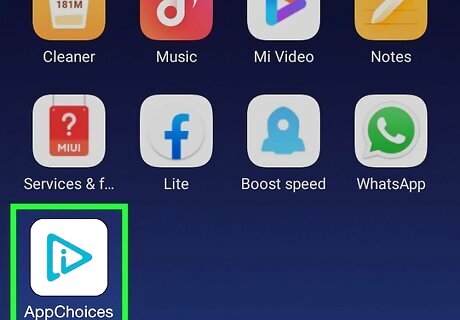
Open AppChoices. It has an icon that resembles the blue AdChoices triangle icon with a lowercase "i" in the middle. Tap the icon on your Home screen or apps menu to open AdChoices. Alternatively, you can tap Open in the App Store or Google Play Store once it finishes downloading.
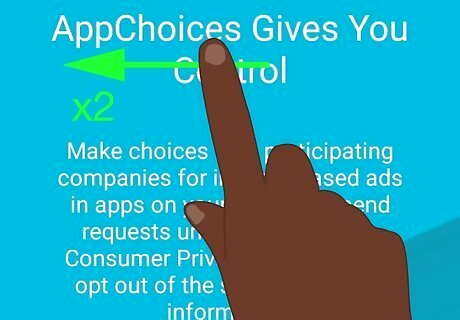
Swipe left twice. When AdChoices opens, you will see two slides explaining how AppChoices allows you to opt-out of the sale of personal information for companies that participate in AdChoices in apps on your mobile phone or tablet. Swipe left two times to view each slide.
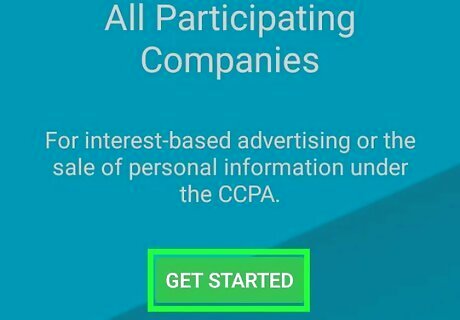
Tap the green Get Started button.
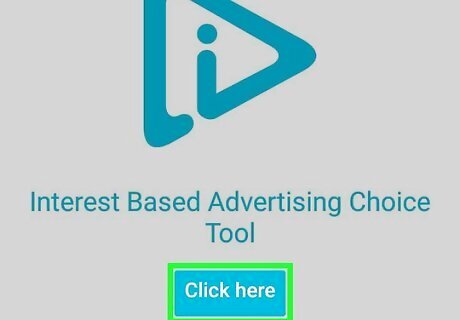
Tap Click here below "Internet Based Advertising Choice Tool". It's the blue button at the top of the page. If you live in California, you can tap the green button at the bottom of the page to opt-out of the sale of personal information in some or all apps.
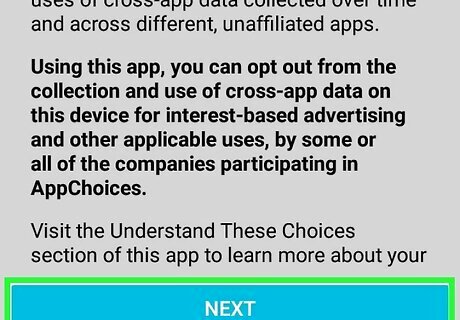
Tap Next. It's the blue button at the bottom of the page. This page informs you that you can use the app to opt-out from the collection of data from other for the purpose of internet advertising.
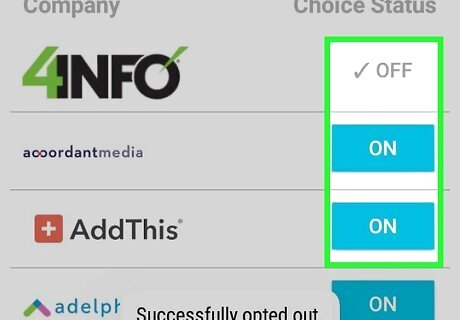
Tap Off next to all companies you want to opt-out of. This sends an opt-out request to the company. You can tap a company's name to view more information about the company. To opt out of all ad options at once, tap Choose all in the upper-right corner on Android, or the lower-left corner on iPhone and iPad. This may take a few minutes to process. This will not prevent ads from appearing in your apps—this will only prevent AdChoices from serving you interest-based ads from the selected companies.
Opting Out of AdChoices Targeted Ads in a Web Browser
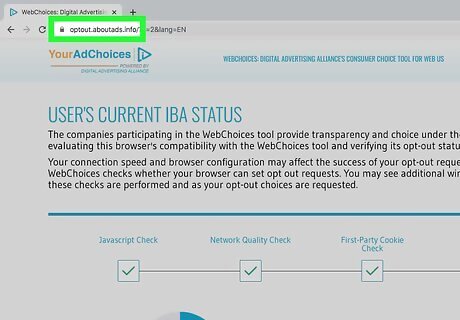
Go to https://optout.aboutads.info in a web browser. This is the website you can use to opt-out of data collection used by various ad companies that use AdChoices. The website will do a quick scan of your browser and then display a list of companies that use AdChoices. If you see an ad with an AdChoices button on it (it'll usually have a blue triangle beside it), you can often click the button on the ad to opt out of targeted ads from that advertiser.
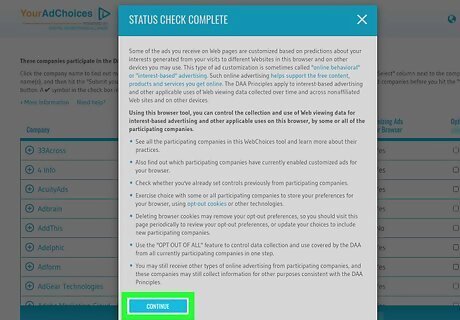
Click the blue Continue button. When the scan is finished, you will see a pop-up giving you information about opting out of targeted advertising. Some of the more important points are as follows: Your opt-out preferences are stored using cookies. If you disable cookies for your web browser, it will not be able to save your preferences. If you delete your internet cookies on your web browser, you will need to set your opt-out preferences again. Your opt-out will only apply to the current browser you are using. If you use other browsers on other devices, you will need to set your opt-out preferences on those devices too. Opting out of targeted advertising does not prevent you from receiving advertisements, nor does it stop companies from collecting your personal data for other purposes. However, it will stop you from receiving ads based on your personal information.
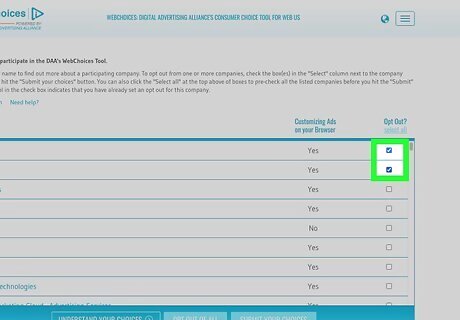
Click the checkbox next to companies you don't want to receive targeted ads from. This page lists all companies that advertise to you in your web browser. The ones that say "Yes" in the column below "Customized ads in your browser" are using your personal data to send you targeted ads. The checkbox is to the right of each company in the list. You can click on a company in the list to view more information about them. To opt-out of all of them, you can click Select all above the checkboxes or click Opt-out of all at the bottom of the page.
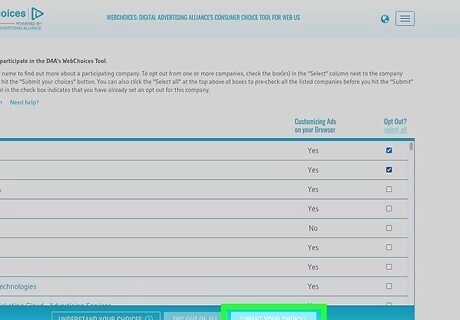
Click Submit your choices. It's at the bottom of the page. This submits and updates your opt-out preferences.
Blocking All Ads
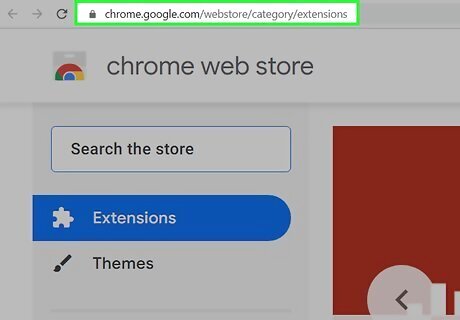
Go to the Add-on/Extension store for your web browser. If you really want to get rid of all or most ads — including the standard ones you see on any website — your best bet is to use an ad blocker extension. Be aware that some websites might not function correctly with an ad blocker enabled. Many websites depend on ads for revenue, which allows them to display content for free. Click one of the following links to go to the add-ons/extension store for your web browser: Google Chrome: https://chrome.google.com/webstore/category/extensions Firefox: https://addons.mozilla.org/en-US/firefox/ Microsoft Edge: https://microsoftedge.microsoft.com/addons/Microsoft-Edge-Extensions-Home?hl=en-US Safari: Open the App Store on your Mac.
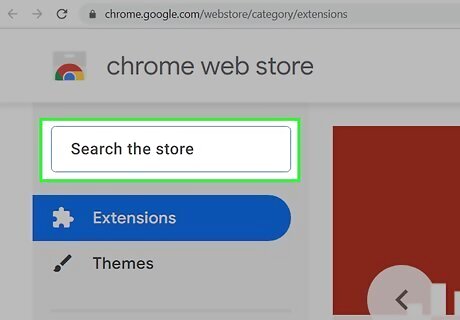
Search for an ad blocker. There are lots of ad blockers to choose from. Some of the most popular options include uBlock Origin, Adblock, Adblock Plus, AdGuard, and more. Use the search bar to search for an ad blocker of your choice.
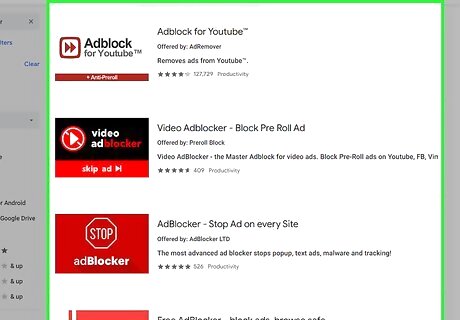
Click the ad blocker you want to install. This displays the information page for the extension and the option to add it to your web browser.
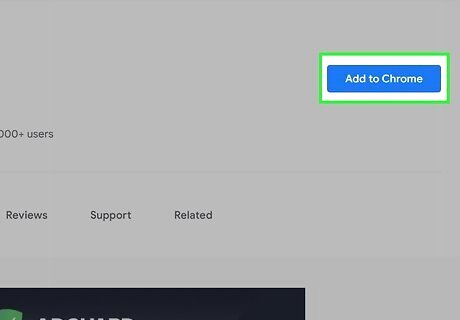
Click the option to add it to your web browser. This is usually a blue button that says Add to Chrome, Add to Firefox, or GET. Click this button to add the extension to your web browser.
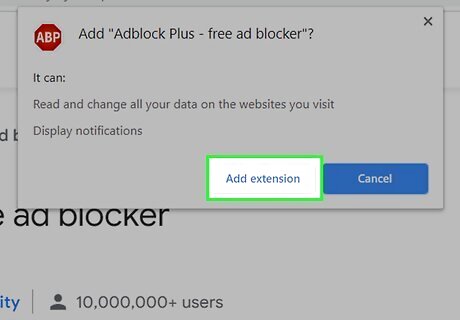
Confirm that you want to add the ad blocker to your web browser. When you add new extensions to your web browser, it will ask you to confirm that you want to add the extension. Click the Add Extension, or Add when prompted to add the extension.
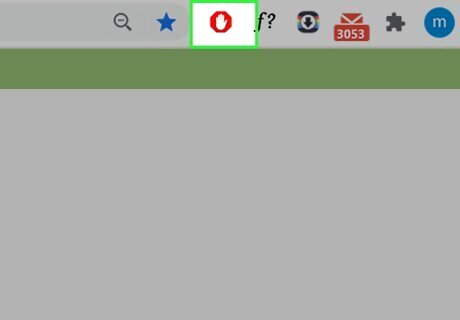
Open the extensions in your web browser. Extensions are usually listed in the upper-right corner of your web browser. There may also be an icon that resembles a puzzle piece that displays all extensions. Click the icon that resembles your ad blocker to open it.
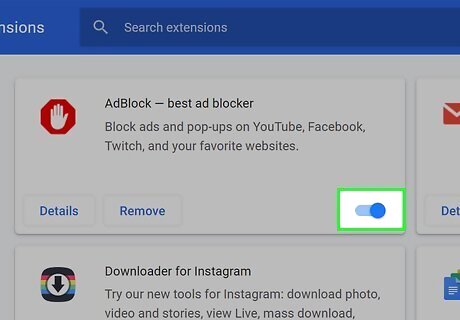
Ensure your ad blocker is enabled. When you open your adblocker extension, there may be a toggle switch or icon that resembles a power button. Ensure your ad blocker is turned on. It should block all or most ads you encounter on the internet. Most adblockers have a whitelist of websites you can use to allow certain websites to show ads and not others.












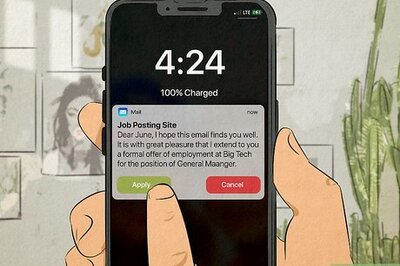





Comments
0 comment