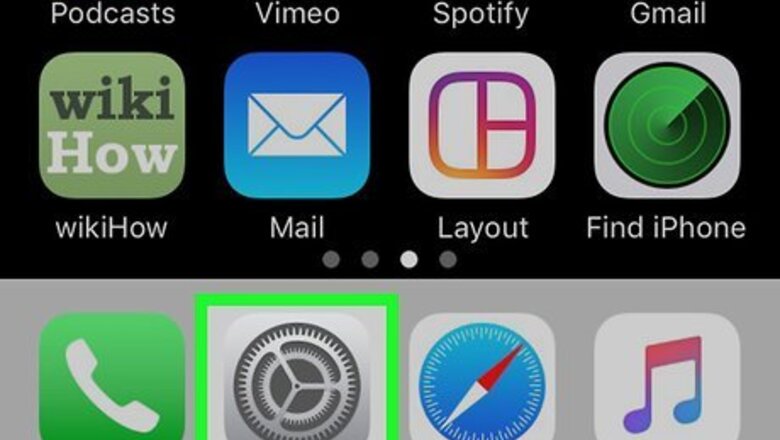
views
Disabling Gmail Badge Count on iPhone/iPad
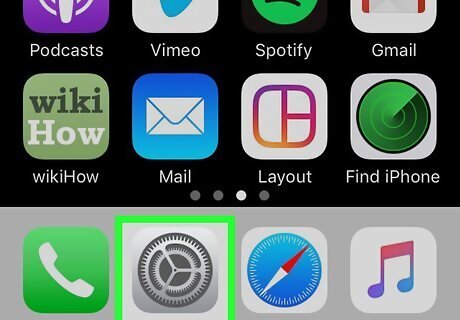
Open your iPhone or iPad's Settings iPhone Settings App Icon. It's the gear icon on your home screen or in your app list. Use this method to prevent the number of unread messages from appearing on your home screen's Gmail icon.
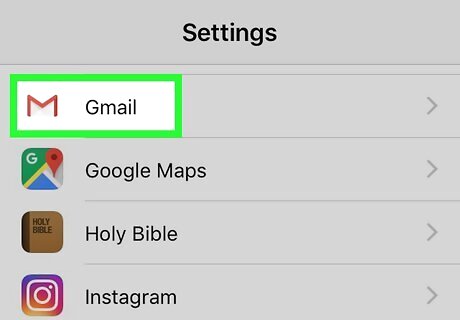
Scroll down and tap Gmail. It's in the alphabetized list of apps.
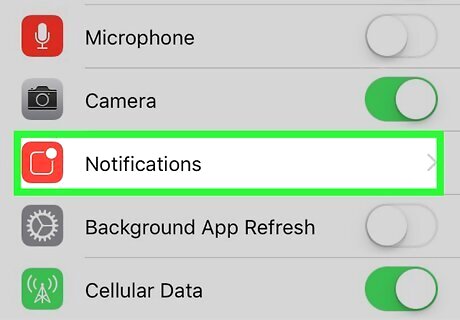
Tap Notifications. It's in the first group of settings.
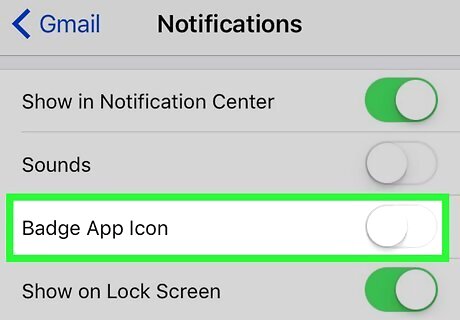
Tap the "Badges" switch to turn it off iPhone Switch Off Icon. The number of unread messages will no longer appear on the Gmail icon.
Disabling Gmail Badge Count on Android
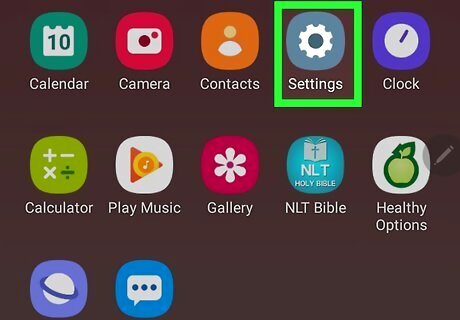
Open your Android's Settings Android 7 Settings. It's the gear icon in your app list. This should work on most modern Android models made by Samsung, but the settings many vary for other Androids. If you're a different Android model that also displays unread message badge counts, you may need to disable the badge for Gmail in a different location. If you installed a custom launcher, you can usually change your badge preferences in the launcher's own settings panel.
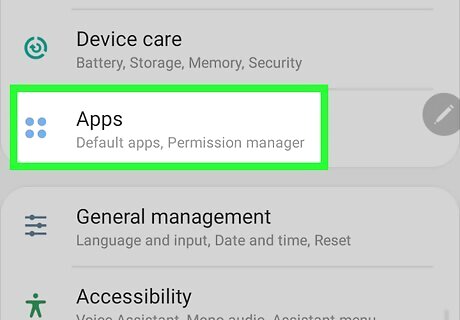
Tap Apps. A list of your apps will appear.
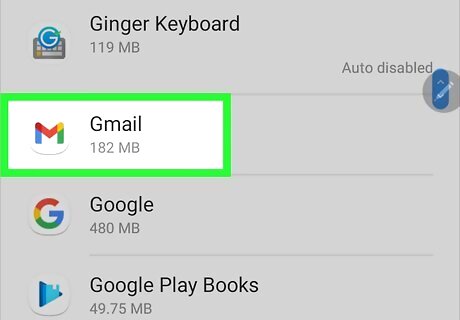
Tap Gmail in the list. The list is in alphabetical order.
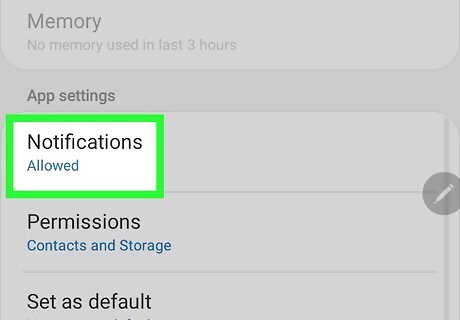
Tap Notifications. All of your notification preferences appear here.

Tap the "App icon badges" switch to turn it Off Android 7 Switch Off. This turns off the badge notification for unread messages for Gmail.














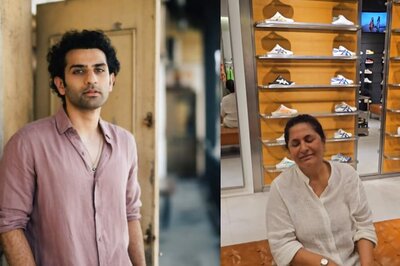




Comments
0 comment