
views
Is there a WhatsApp app for my Apple Watch?

There's no official Apple Watch WhatsApp app available. However, you can receive WhatsApp notifications and even respond to new messages from your Apple Watch if you mirror the alerts from your iPhone.
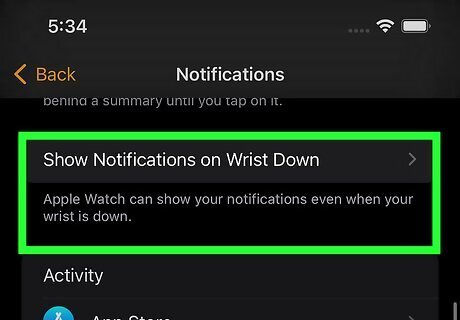
Functionality may change. Meta owns Facebook, Instagram, and WhatsApp and has said that it plans to integrate all the chats together, so any efforts to make an official WhatsApp app for Apple Watch have probably been put aside. Since WhatsApp may be integrating with the other social media networking platforms, any third-party apps that claim to make WhatsApp work on Apple Watch may become useless.
Get WhatsApp Notifications on Apple Watch
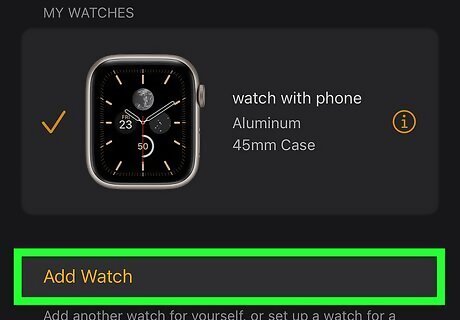
Connect your Apple Watch to your iPhone via Bluetooth. To enable Bluetooth on your iPhone, go to Settings > Bluetooth and tap the switch to toggle it on (it'll be green). From there, you should be able to use your Apple Watch to complete the pairing process.
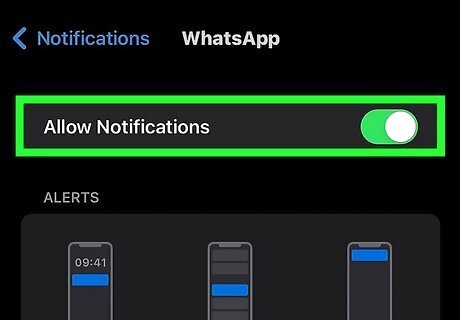
Allow notifications. Go to Settings > Notifications > WhatsApp and tap the switch next to "Allow Notifications" to toggle it on (it'll be green and pointing to the right). Tap to enable all three types of alerts: Lock Screen, Banners, and Notification Center.
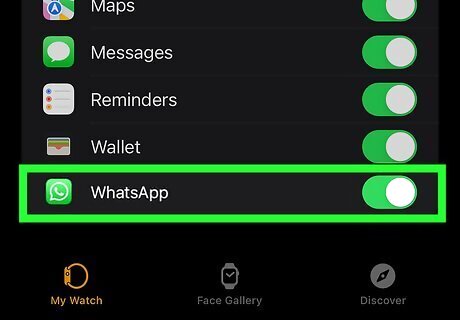
Set up WhatsApp notifications to mirror. On your iPhone, open the Apple Watch app, then go to Notifications and find the section header "Mirror iPhone Alerts From". Tap the switch next to WhatsApp to toggle this on. After you've done these on your iPhone, the WhatsApp notifications (like those that signal a new message) will also appear on your Apple Watch.
Getting WhatsApp Notifications on Apple Watch
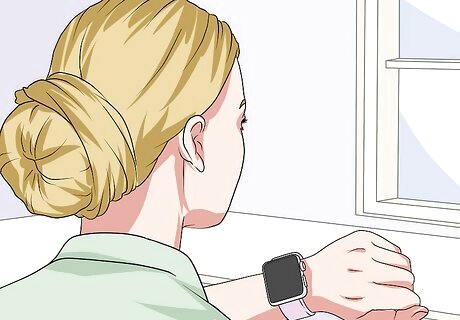
Tap the message notification to read it. You should see the notification on your Watch face after you've set up notifications on your Apple Watch. You can only access new messages this way, not older messages. Images and videos will appear blurry so you'll need to access your phone to view them. You're also unable to listen to voice messages from your wrist.
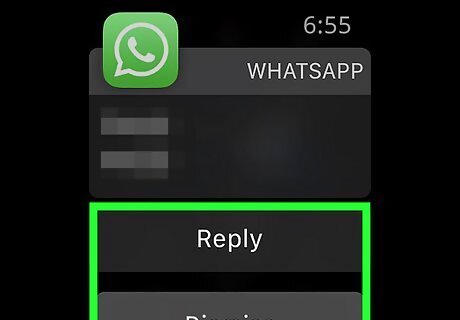
Tap Reply. If you don't want to reply, you can tap Dismiss instead and the message will disappear from your screen. The message will be marked as read in WhatsApp and you'll no longer be able to view it on your Apple Watch. Reply using one of three options: Use a suggestion. These are pre-constructed responses that you can send back to the messenger. Write on your Watch face to convert your words to text. Your Watch may not be able to understand what you scribbled, so beware! Tap the microphone icon to record a custom response.
Are there third-party WhatsApp apps for Apple Watch?
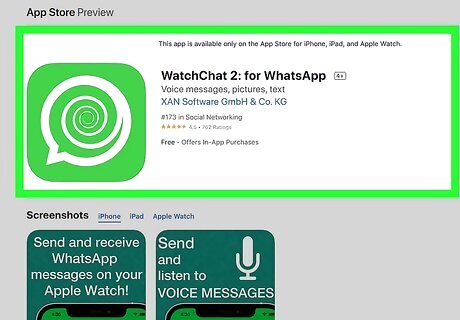
WatchChat 2 brings a lot of the missing WhatsApp functionality to Apple Watch. With the free version, you can see up to 3 of your latest chats, but you can pay to see more. With WatchChat, you can read old messages, listen to and send voice messages, as well as type with an old-style keypad. To get the app on your Apple Watch, download WatchChat 2 from the App Store on your watch. When it's installed, go to WhatsApp on your iPhone and go to 'Settings. From there, tap the QR code icon in the top right corner. Scan the QR code displayed on your Apple Watch with the scanner on your iPhone and the two will link. Note that since third-party apps can't predict future changes to official apps, some features may become unavailable.

There are also apps like Chatify and WhatsUp, if you don't like WatchChat. These other third-party apps aren't as highly rated, but you can download them from the App Store.












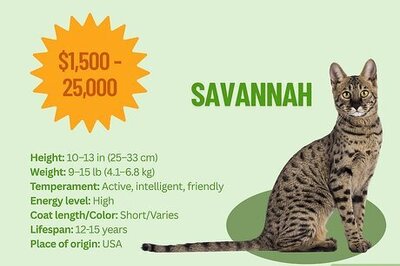
Comments
0 comment