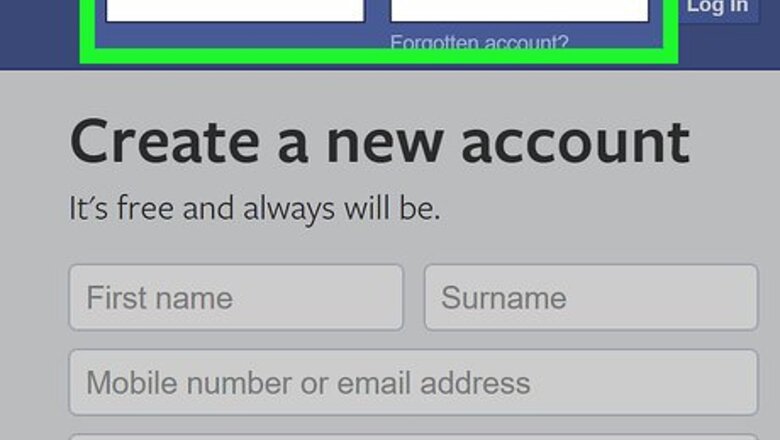
views
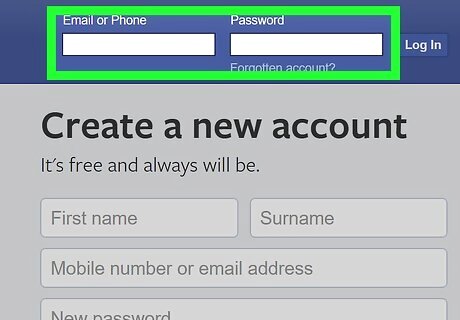
Go to https://www.facebook.com in a web browser. You can watch your Year in Review video on any web browser, as long as it’s the end of the year (or January of the new year). If you’re not already signed in to your Facebook account, enter your username and password into the blanks, then click Log in.
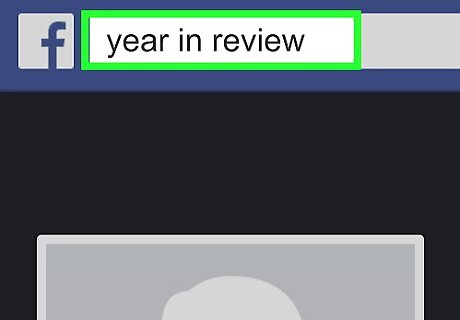
Type year in review into the search box. It’s at the top of the screen.
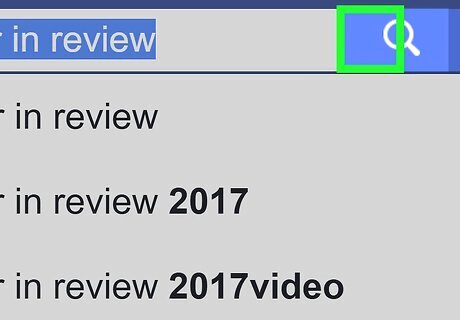
Click the magnifying glass icon. This brings up a list of matching search results.
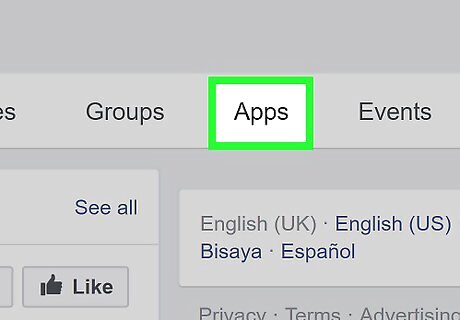
Click the Apps tab. It's near the top of the screen.
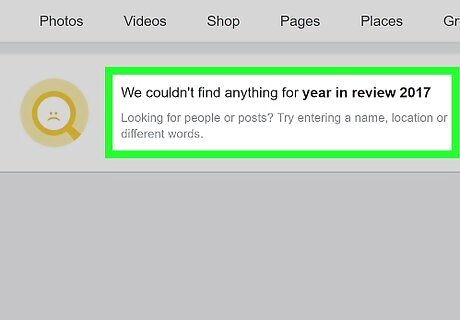
Click See your Year in Review Video. It should be under "Apps." If you don't see it, your Year in Review is not yet ready.
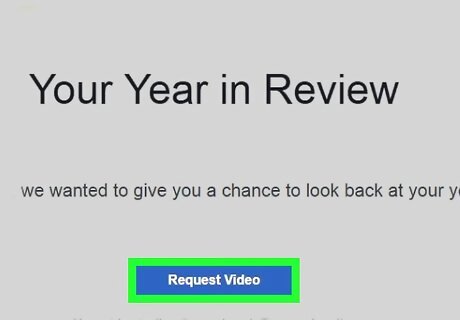
Click Request Video. The button is large and blue. Facebook will now generate a video based on photos and statuses from the last year. It can take up to a minute for the video to appear.
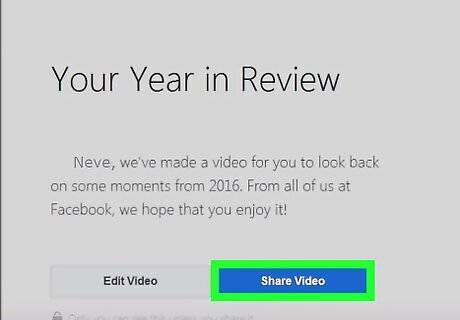
Click Share Video to post it to your feed. Now you and your friends can relieve all of the best moments of the year by watching your Year in Review video.











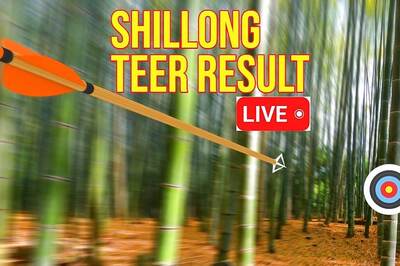







Comments
0 comment