
views
- Get to know your keyboard! The better you know the layout and shortcuts, the faster you’ll be able to type.
- Practice touch typing, the art of using a keyboard without looking at the keyboard. This can markedly improve your typing speed.
- To improve ergonomics, support your back, relax your shoulders, keep your elbows close to your sides, and your feet flat on the floor or on a foot rest.
Typing Basics

Arrange your fingers properly. The most important step to improving your typing speed is ensuring that you place your fingers correctly on the keyboard. Rest the index finger of your left hand on the “F” key and the index finger of your right hand on the “J” key. These two keys usually have slight bumps on their surface, so you can feel for them without actually looking at the keyboard. The other three fingers on your left hand should rest on the “A,” “S,” and “D” keys, while the other three fingers on your right hand should rest on the “K,” “L,” and “;” keys. Place your thumbs on the space bar. The row with the “A,” “S,” “D,” “F,” “J,” “K,” “L,” and “;” keys is known as the home run because it’s the row that your fingers always start at and return to while you’re typing. When you arrange your fingers on the keyboard, curve them slightly, but keep your hands relaxed. Make sure that your keyboard is centered directly in front of your body.

Use the proper fingers to strike the other keys. When you’re typing, you will hit all of the keys on your keyboard from the home position. That means certain fingers are designated to strike certain keys for the most efficient typing. In most cases, you’ll use the same fingers from the home row to hit the keys that line up in the rows above and below. Strike the “1,” “2,” “Q,” and “Z” keys, in addition to the “A” key, with your left pinky. Strike the “3,” “W”, and “X” keys, in addition to the “S” key, with your left ring finger. Strike the “4,” “E”, and “C” keys, in addition to the “D” key, with your left middle finger. Strike the “5,” “6,” “R,” “T,” “G,” “V,” and “B” keys, in addition to the “F” key, with your left index finger. Strike the “7,” “Y,” “U,” “H,” “N,” and “M” keys, in addition to the “J” key, with your right index finger. Strike the “8,” “I,” and “,” keys, in addition to the “K” with your right middle finger. Strike the “9,” “O,” and “.” keys, in addition to the “L” key, with your right ring finger. Strike the “0,” “-,” “=,” “P,” “[,” “],” “‘,” and “/” keys, in addition to the “;” key, with your right pinky. Hit the “Shift” key with the pinky on the opposite hand from the finger that you’re using to strike the other key. Hit the spacebar with whichever thumb feels most comfortable to you.
Games & Classes
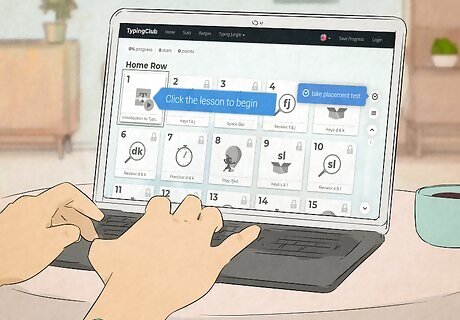
Use touch typing software and games. You'll be able to type most quickly if you do it by feeling instead of sight. That's why it helps to use touch typing software to help refine your typing skills so you can work more quickly. They usually include helpful exercises and even fun games that can make increasing your typing speed more enjoyable. While you can purchase touch typing software, there are also a variety of free programs, such as TypingClub, TypeRacer, Klavaro Touch Typing Tutor, and Rapid Typing. If you've already learned the touch typing basics, use free online typing games to help you improve your typing speed. Try some of the fun games at FreeTypingGame.net or WordGames.com. They're more enjoyable than practicing the same old passages, so you may find it easier to stay committed to improving your typing speed.

Find a typing class. If you’ve tried to improve your typing speed on your own and haven’t seen the results that you’d like, you may want to take a typing or keyboarding class. Instructors can make sure that you know the proper finger positioning and posture to type quickly and accurately. If you’re in high school or college, check to see if your school offers a class. If you’re out of school, your local community college or continuing education program may have a typing course that can help. If you don’t have a typing course available to you in your area, there are online programs that may help. You won’t have the opportunity for in-person assistance, but the instruction can still help you improve your typing speed.
Ergonomics

Make sure your back is supported. Setting up an ergonomically correct workstation often starts with supporting your back. When you’re typing, it’s important to choose a chair that provides proper support for your back. The best type of chair is one that features a slightly curved backrest so it helps maintain your normal spine curvature. It also helps to use a chair that has a cushion built in near the bottom of the backrest to provide support for your lower back. You may prefer reclining slightly in your chair to help take pressure off your back. However, keep in mind that typing in a reclined position may cause shoulder and neck strain. Moving your chair closer to the desk can help alleviate some of that stress. If your chair doesn’t have a built-in cushion for your lower back, you can place a small pillow between your back and the chair for additional support. Learn more in our guide to choosing an ergonomic office chair.
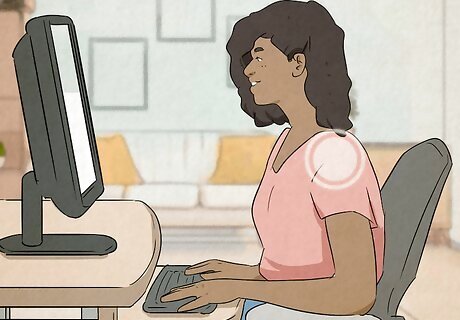
Relax your neck and shoulders. As you sit in your chair to type, make sure to keep your shoulders and neck relaxed. In most cases, you can accomplish this by sitting back against your chair’s backrest. It will help support your neck and shoulders, so you don’t have to put stress on them to keep them straight. If you’re not sure that your shoulders are relaxed, breathe in and out slowly. The position that your shoulders naturally fall in as you breathe out is usually relaxed.
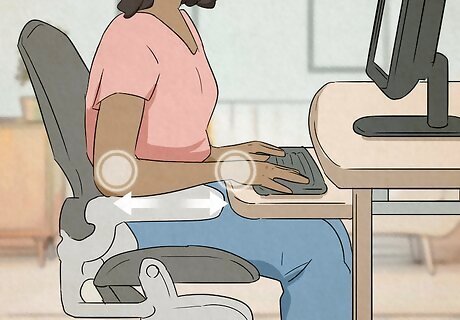
Keep your elbows close to your sides. As you get comfortable in your desk chair, check that you’re keeping your elbows tucked into your sides. You may want to use a chair that has adjustable armrests that make it easy to keep your elbows comfortably at your sides. You don’t have to use your chair’s armrests if you don’t want to. Just make sure that your elbows remain close to your sides even without the added support.

Place your feet flat on the floor. Once you’re settled in your chair, it helps to sit up straight with your feet planted flat on the floor so your lower body is supported. Crossing your legs or folding one underneath you makes it more difficult to maintain proper posture. If you have a chair with an adjustable seat, adjust the height until your feet comfortably reach the floor. If your chair doesn’t have an adjustable seat, you may want to purchase an ergonomic footrest that makes it easier to keep your feet in a flat position.

Keep your wrists and palms off the desk. When you're typing, you'll be able to work more quickly and accurately if you avoid resting your wrists or palms on the desk or other surfaces that your keyboard is on. Keep them elevated, but don't bend them up or down because that may cause discomfort. Instead, keep your wrists in a neutral position, with your thumb in line with your forearm and your wrist slightly bent back so they’re level with the keyboard. Some keyboard and keyboard trays are equipped with wrist pads, but they're not there for you to rest your wrists on as you type. They're only for brief breaks when you're not typing. If you must rest your hand on the wrist pad, try to place your palm on it rather than your wrist. If your chair has adjustable armrests, set them so that your forearms are parallel to the floor and your wrist is in a neutral position.

Ensure that your keyboard is at the right height. For the most effective typing, your keyboard should be just above lap level, which is lower than most people actually set theirs up. The benefit to placing your keyboard at this height is that it allows you to tilt your arms down so your elbows are in an open, 90-degree angle. You may want to invest in an adjustable keyboard and mouse tray that you can attach to your desk or work surface. That will allow you to position the keyboard at the most comfortable height. If you don't have a keyboard tray, try adjusting your chair's height to make your position more comfortable.















Comments
0 comment