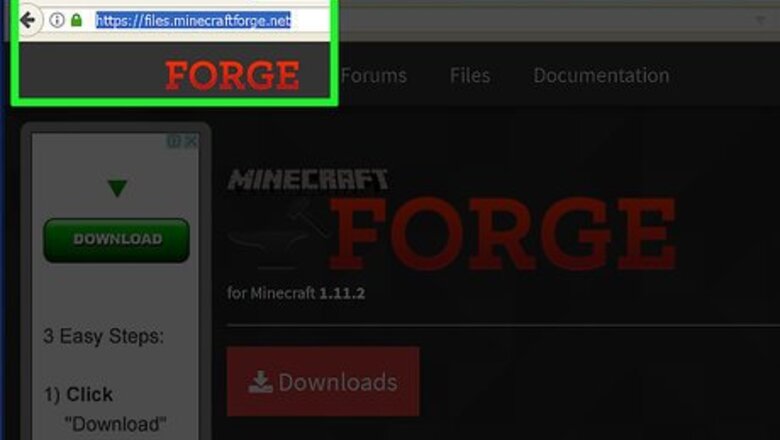
views
Getting Minecraft Forge
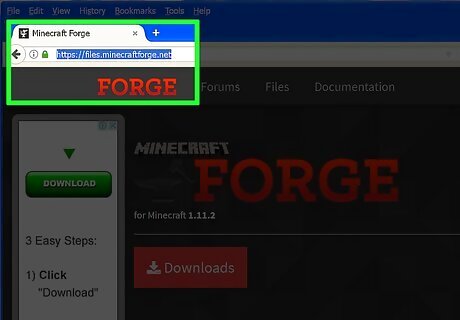
Go to the Minecraft Forge web site (www.minecraftforge.net)
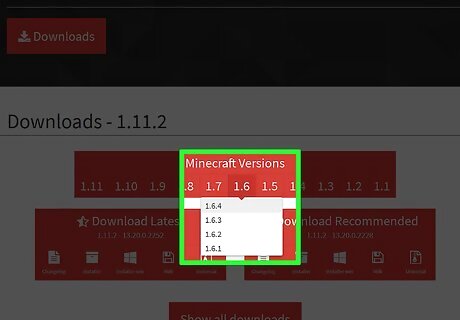
Select the version you want from the drop-down depending on your mods (some mods may not be compatible with some versions). Recommended are 1.7.10 and 1.6.4. You must have already run Minecraft once with the target version (loading world is not necessary). If you haven't already, do it now.
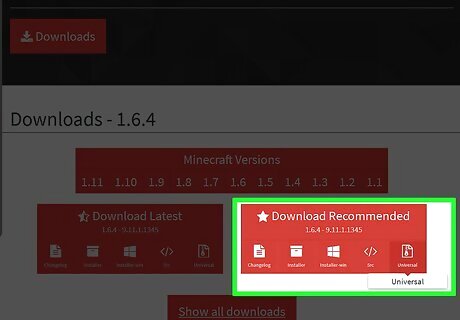
Choose the "Universal" icon from the "Recommended" tab and click it.
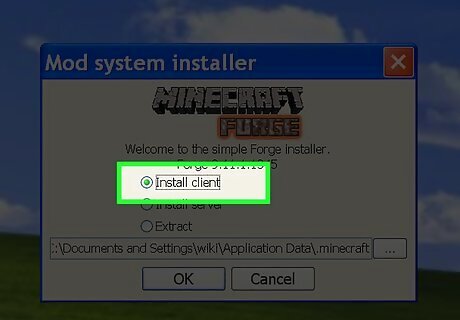
Run the installer file and follow the on-screen instructions.
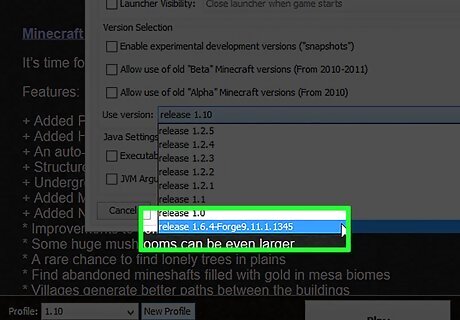
In the launcher, in Profiles drop-down, select the profile "Forge" and in Versions select "Forge1.x.x-x.x.x.x"— the "x" will depend on which version you have installed. Click Play.
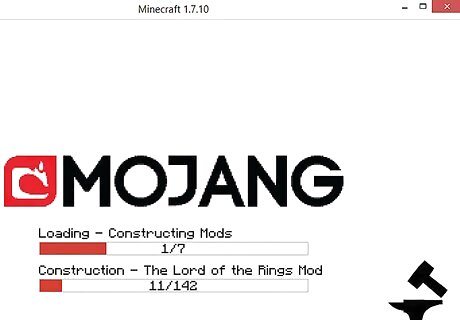
Wait through the forge loading process(hammer and anvil below MOJANG logo)
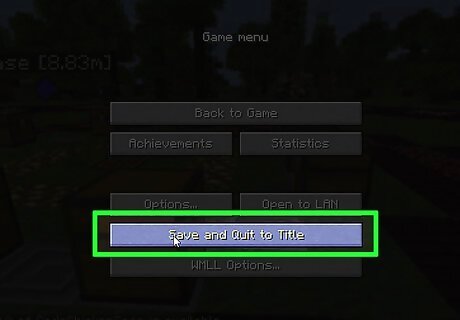
Quit at the Minecraft main menu (Singleplayer, Multiplayer etc.)
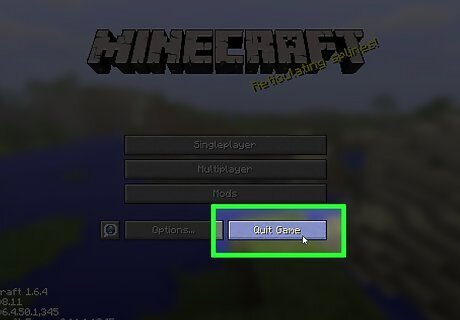
Close the launcher.
Getting a Mod
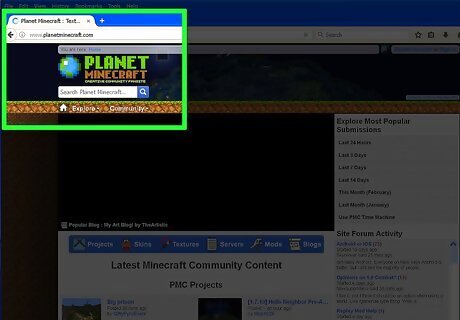
Always get mods from trusted sources like minecraftforum and Planet Minecraft: sites like minecraft—forum and Xminecraft etc (where X is any number, like 7minecraft, 9minecraft) are unsafe.
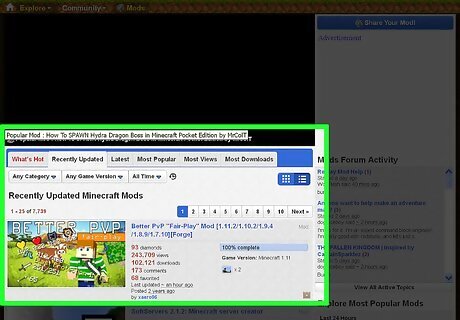
Download the mod and save it anywhere you like.
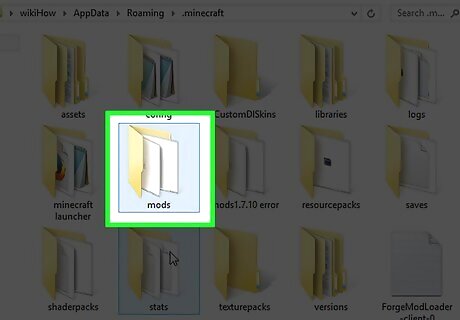
Access your /mods/ folder and put your mod in it. In Windows XP, Vista or 7, Click Start > All Programs > Accessories > Run and type "%AppData%" without quotes. There should be a folder named ".minecraft" (with full stop at the start). Open it. Find and open the folder called "mods". This should be empty. Move your mod file into it. In Windows 8, Search for "Run" and do the same as above In Windows 8.1 and 10, right-click the Start button, click Run and do the same as above.
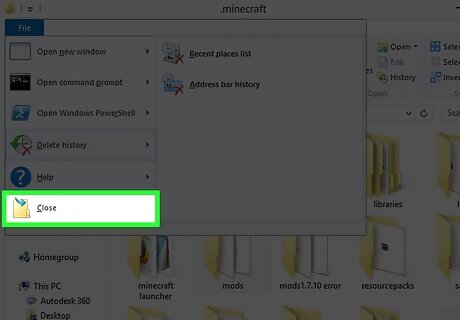
Close all the windows.
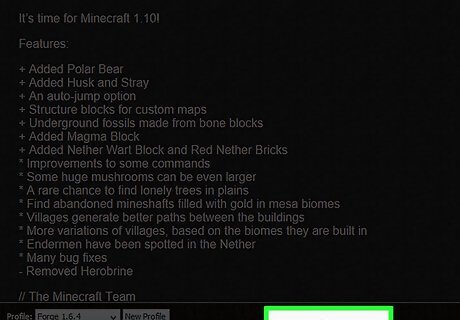
Run Minecraft with Forge. The loading process will take considerably longer: This is normal.
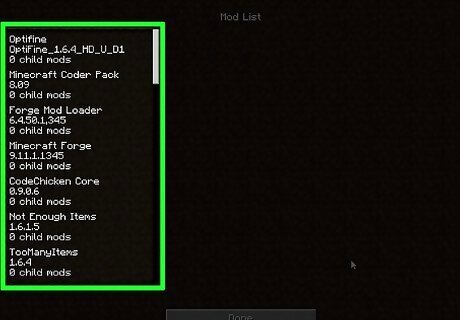
At the main menu, click Mods. Your mod should be listed in the list: If it isn't check that you've done everything correctly. If you have then check the Minecraft Forum thread/website for any special installation instructions or problems. Try using a different version of the mod.
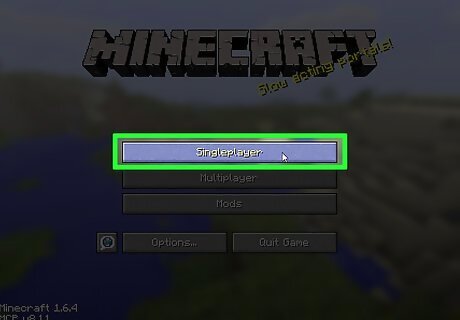
If it is, then go back to the main menu and click Singleplayer.
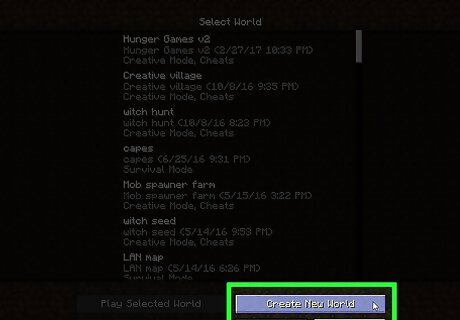
Click "Create New World" and create it however you want.
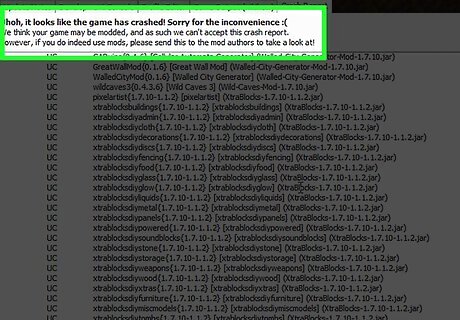
If it crashes when loading or freezes then start from the Mods menu. Check if there is any bug or conflict (only when 2 or more mods). If there is a bug then report it. If there is a conflict, move to the next section of this guide..

Play and enjoy!
Solving Mod Conflicts
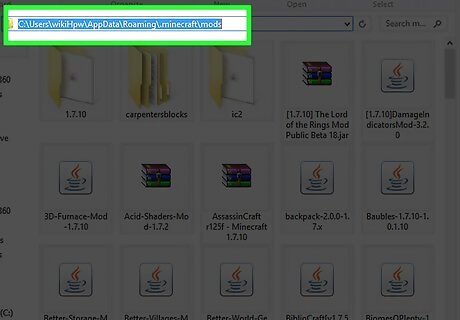
Realize that if you have 2 or more mods they might conflict. This means one is trying to use data that is also used by the other.
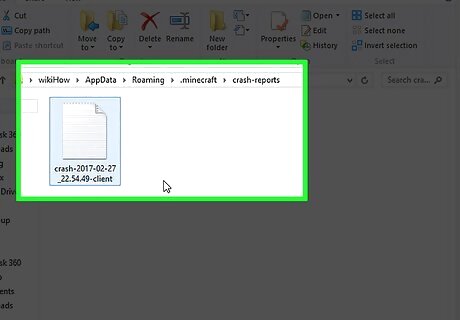
Recognize when you have a conflict. If MC crashes, then find the report by accessing your /mods/ folder again. This time, go to the folder called "crash-reports" and find the .txt file. If it contains something like "Mod is trying to use XXX but it is used by Another Mod" then you have a conflict. If MC does not crash, but during gameplay, you find a strange out-of place block (like Iron Bars in the middle of the underground with nothing around), then probably you have a conflict.
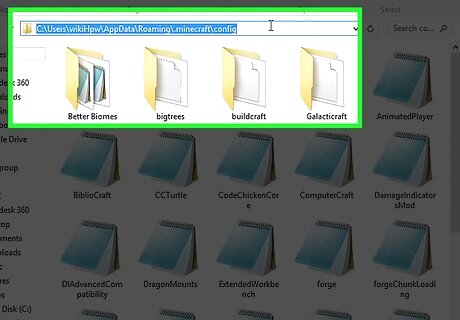
Solve the conflict. To solve, either you can use a tool like "MCPatcher," in which case you can refer to the instructions given or you can fiddle around with configs manually: Access your /mods/ folder again. This time, go into the folder "configs" and find the files for your conflicting mods. There will normally be a section with block/item names and some numbers; if there isn't ask for help. Find two numbers which are exactly the same. If there aren't any then you don't have a conflict. Change one of the numbers so that it does not conflict with anything and save. It is solved! Yippee!


















Comments
0 comment