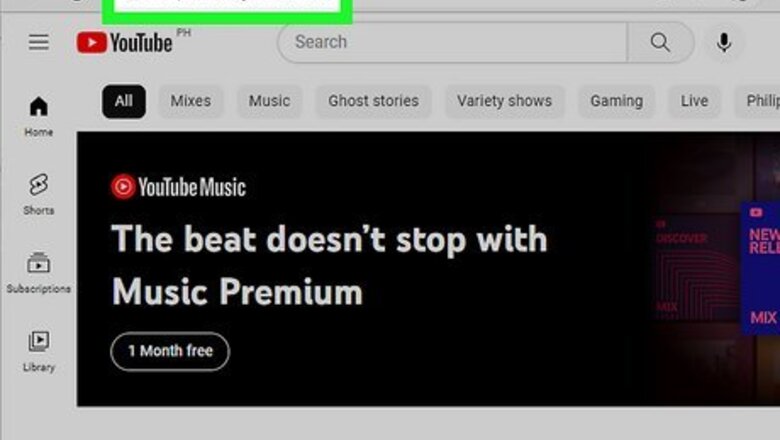
views
- You need 4000 public watch hours and 1000 subscribers to qualify for YouTube monetization.
- You can only have one AdSense account per payee name.
- You can link multiple YouTube channels to a single AdSense account.
Enabling Monetization
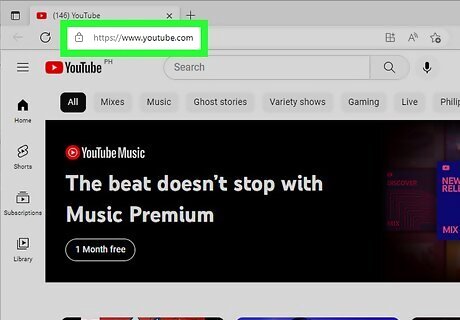
Open YouTube in your browser. Type or paste https://www.youtube.com into the address bar, and press Enter or Return on your keyboard.
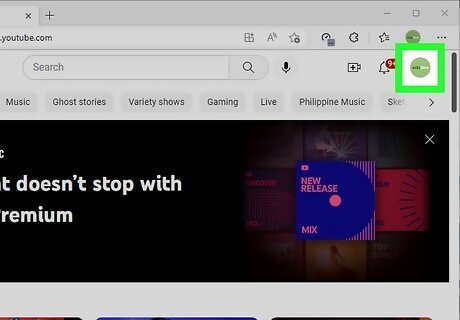
Click your profile picture on the top-right. The thumbnail of your picture in the upper-right corner of the page will open a drop-down menu. If you're not automatically logged in to your channel, click the blue SIGN IN button on the top-right, and sign in.
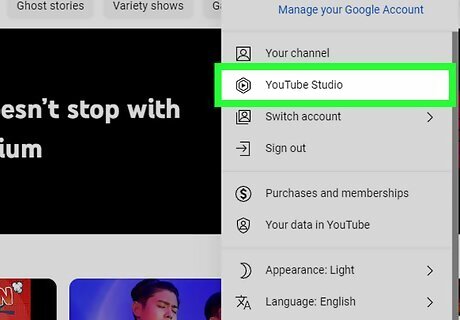
Click the YouTube Studio. It's the second option in the drop-down menu. This opens YouTube Studio where you can manage your YouTube channel.
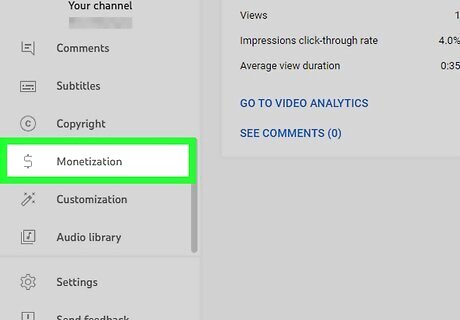
Click Monetization. It's in the menu to the left. This will display a page that lists the qualifications. If you will meet the qualifications, you will see a checkmark next to each of the listed qualifications. If all options are not checked, you will not be able to monetize your channel. The qualifications are as follows: 1000 subscribers to your channel. 4000 total watch hours. Enable 2-Step verification on your account. Have no active Community Guideline strikes.
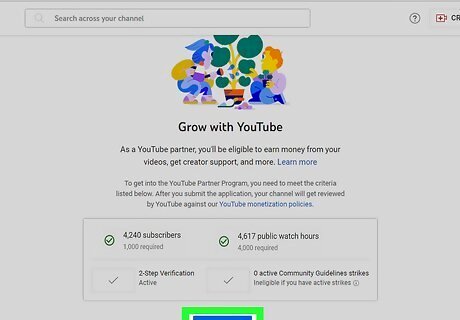
Click Apply Now. If you meet the qualifications for monetization, there will be a blue button at the bottom that allows you to apply for monetization. Warning: Do not try to game the system in order to meet the monetization qualifications. If YouTube suspects you are subscribing to other channels in exchange for subscriptions to your own channel (sub4sub) or watching other videos in exchange for views (view4view), your application may be denied.
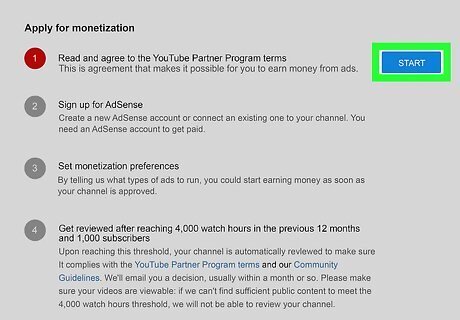
Click START on the "Review Partner Program terms" card. It's the first card at the top of the page. This displays the Partner Program terms and conditions.
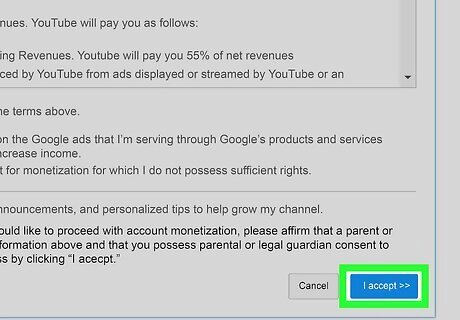
Accept the YouTube Partners Program terms. To do so, read through the agreement and click the checkbox next to "I accept the YouTube Partner Program terms." Then click the button that says Accept terms.
Linking AdSense
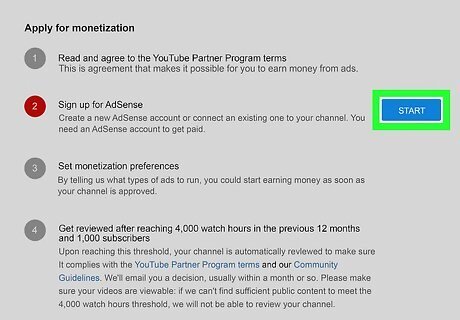
Click START on the "Sign Up for AdSense" card. After completing the first step of monetization, you'll be able to link your existing AdSense account or create a new one in the second step. You may be asked to sign in to your YouTube account again. If prompted, enter the email address and password associated with your YouTube account.
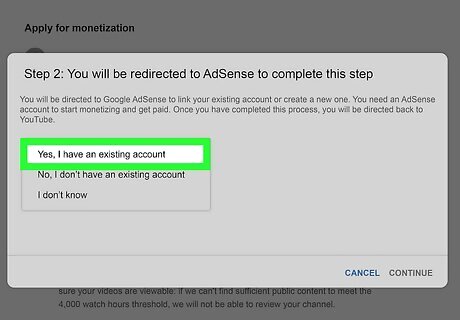
Select if you have an existing AdSense account and click Continue. Use the drop-down menu on the card to select one of the following options, and then click Continue in the lower-right corner of the card: Yes, I already have an account — Select this option if you already have a Google account with an associated AdSense account. You will be prompted to select or sign in to a Google account that has an associated AdSense account. You can link more than one YouTube channel to a single AdSense account. No, I don't have an existing account — Select this option if you do not have an existing AdSense account. You will be redirected to the page where you can create an AdSense account. You will be required to provide some personal information, including your name, address, and tax information. The process can take up to 30 days, and Google will mail you forms that need to be filled out during the process. Make sure you enter your information correctly. Do not select this option if you already have an AdSense account. I don't know — Select this option if you do not know if you have an existing AdSense account. You can only have one AdSense account under the same payee name. If you're not sure if you have an AdSense account, select this option. Signing up for a new AdSense account when you already have one can delay the approval process
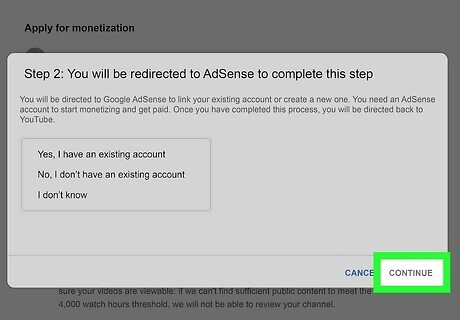
Wait for your channel to go through the review process. Once you have an AdSense account verified and linked to your YouTube channel, YouTube will review your channel to make sure it complies with YouTube's monetization policy. This can take 10 to 15 days. You will receive an email from YouTube once they reach a decision. You can check on the progress of your channel monetization as well as the AdSense approval process by clicking Monetization in YouTube Studio.
Monetizing Videos
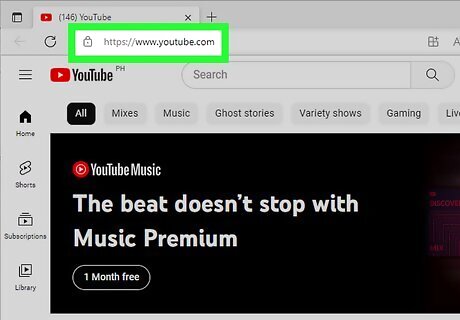
Open YouTube in your internet browser. Type or paste https://www.youtube.com into the address bar, and press Enter or Return on your keyboard.
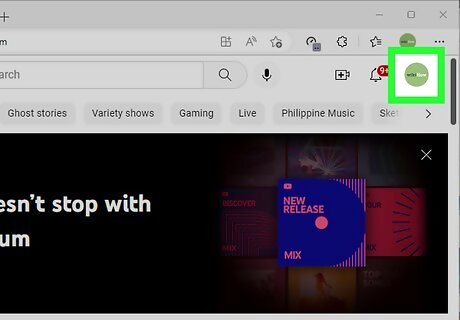
Click your profile picture on the top-right. The thumbnail of your picture in the upper-right corner of the page will open a drop-down menu. If you're not automatically logged in to your channel, click the blue SIGN IN button on the top-right, and sign in.
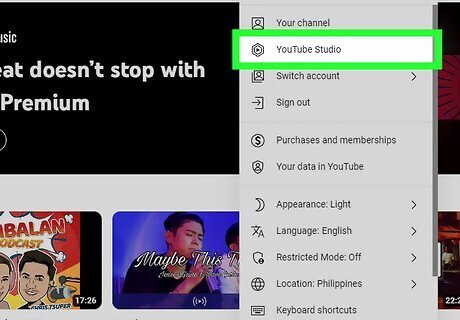
Click the YouTube Studio. It's the second option in the drop-down menu. This opens YouTube Studio where you can manage your YouTube channel.
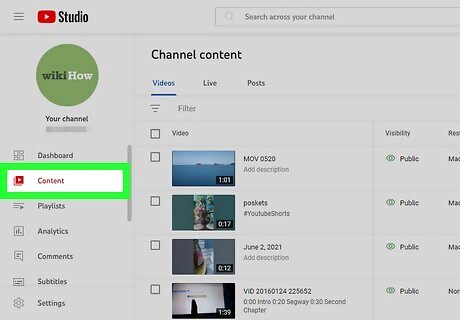
Click Content. It's the first option in the menu to the left. This displays a list of all your videos.
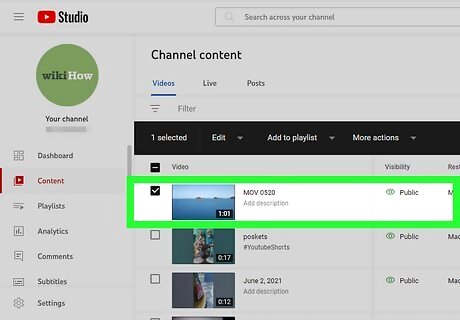
Click the checkbox next to all videos you want to monetize. The checkbox is to the left of all listed videos. Check any and all videos you want to monetize.
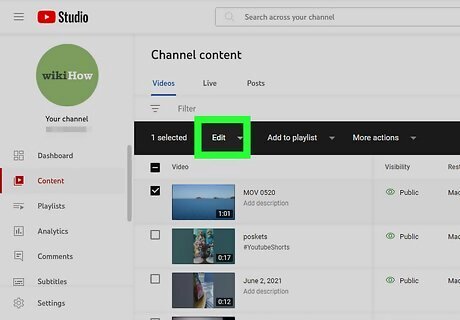
Click Edit. It's in the menu bar at the top of the list of videos. This displays a drop-down menu
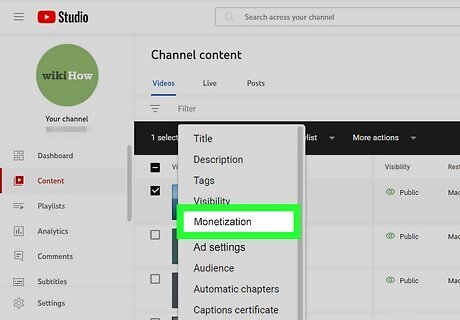
Click Monetization. It's in the drop-down menu that appears when you click "Edit" in the menu bar at the top. This displays another drop-down menu above the list of videos.
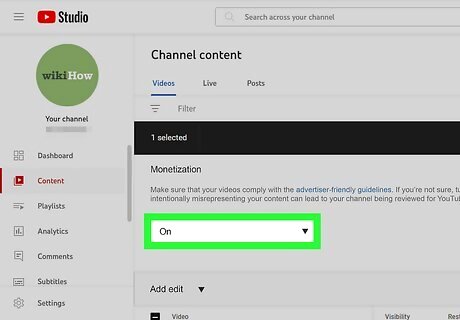
Select On. Use the Monetization drop-down menu at the top of the page to select On.
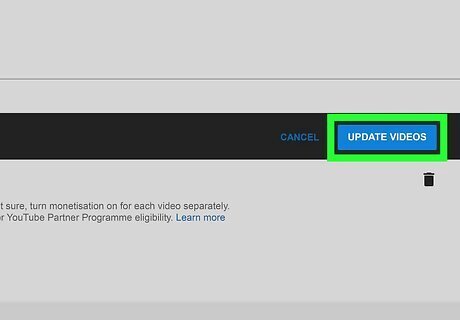
Click Update Videos. It's above the list of videos in the upper-right corner. This displays a pop-up dialogue box.
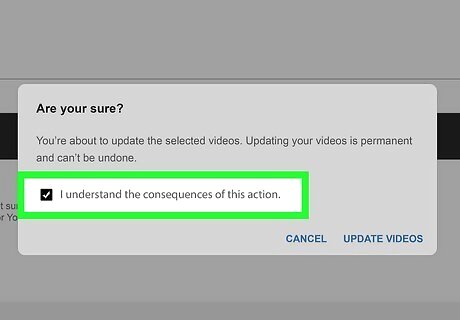
Click the checkbox next to “I understand the consequences of this action." It's at the bottom of the dialogue box that appears when you click "Update Videos".
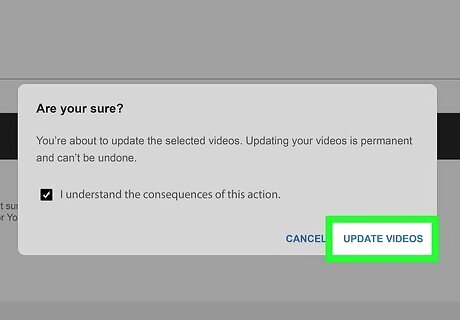
Click Update Videos. This updates and monetizes all the videos you selected.










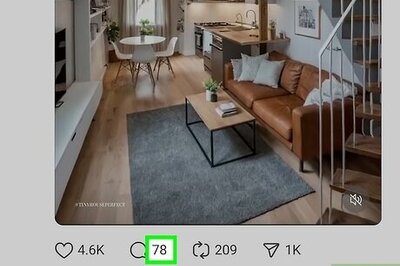
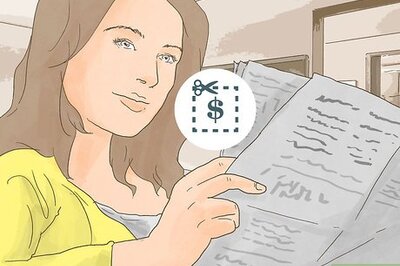


Comments
0 comment