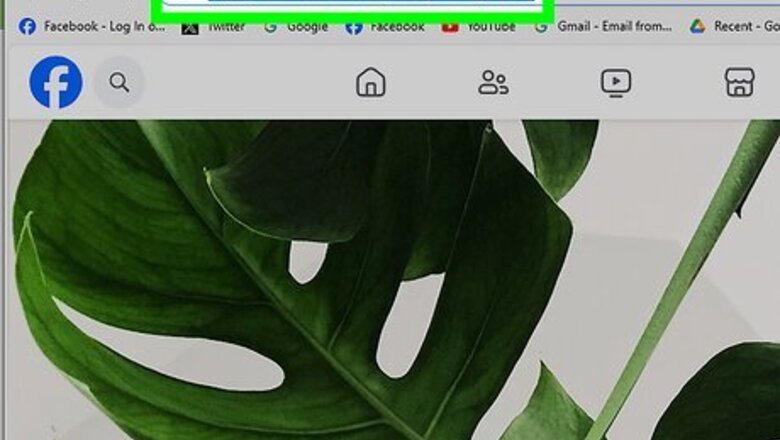
views
X
Research source
If you used these Messenger Codes, you may be wondering how you can continue to use them. Thankfully, there's a way to do this using Facebook m.me links! In this article, we'll teach you how to make an m.me link and turn it into a QR code.
Creating Your m.me Link
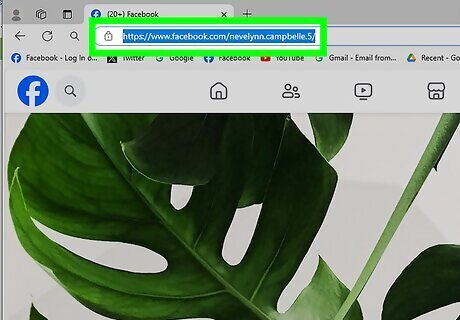
Go to your Facebook profile or page. You can create an m.me link for your personal Facebook profile or a public Facebook page. This link will either open an existing Messenger conversation (if you've spoken with the link follower before) or a new conversation if you haven't chatted yet.

Copy your page name from the URL. In the Facebook URL, the part directly after facebook.com/ is your page name.

Create your m.me link. A m.me link is created by adding your Facebook page name to the end of the m.me URL: http://m.me/[pagename] where [pagename] is the page name you got in step 2. If you're using Facebook Messenger for your business page, you can use m.me links for marketing and much more. In-depth information about referral parameters and webhooks can be found on Facebook's m.me page.
Making a QR Code

Find a QR code generator. There are tons of QR code generators out there. You can use free QR code generators online from Adobe or Canva, use the Shortcuts app on your iPhone, or download a third-party app on your iPhone or Android. If none of the above suggestions fit what you're looking for, google QR code generator or QR code maker and browse until you find what you need.
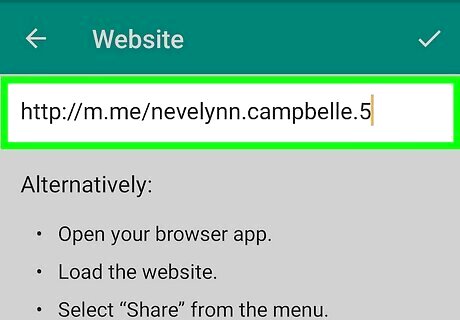
Input your m.me link when asked for a URL. While each QR code generator will work a bit differently, you will always be required to put in a link for the QR code to direct to. When the generator asks for a link, paste the m.me link you created in part 1.
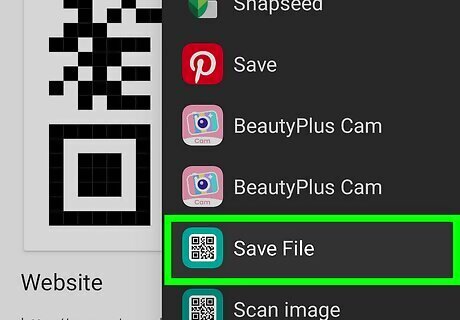
Save your QR code. Your QR code will be an image you can save to your phone or computer and use in various ways.
Using Your QR Code
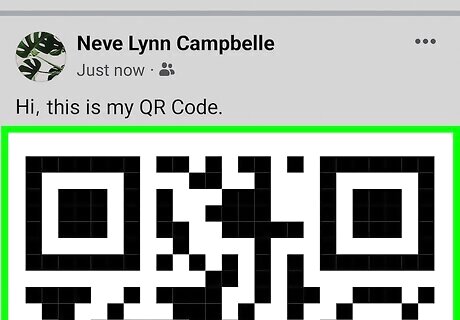
Paste it on your website or other social media. This is especially helpful if you have a separate website for your business. Make sure to put a label letting people know that this QR code will take them to a Facebook message with you.
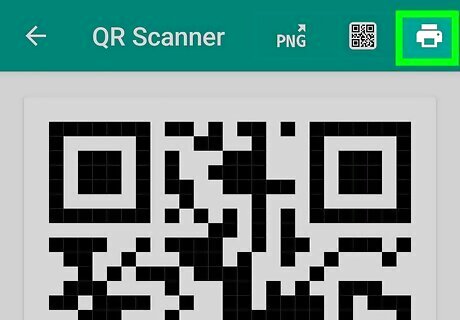
Print it out as a sticker or label. This is a good idea if your business has a physical location. It could also be useful for craft fairs or other conventions where you might sell or run a booth. You can print the QR code on printer paper and hang it up with tape, or you can use a Cricut and print it out on vinyl to make a sticker.

Send it to people. With Google Lens on Android and live text detection on iOS, you can follow QR codes from photos in your gallery. While sending a QR code that links to a Facebook Messenger might not be practical, it's a fun thing to try. This is also a good way to test if your QR code works, especially if you included extra parameters in your m.me link.
Troubleshooting
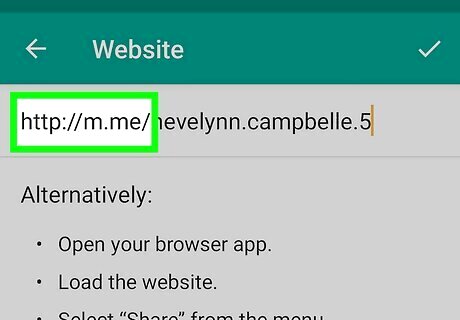
I can't scan QR codes in my Facebook Messenger app. Facebook decided to discontinue Facebook Messenger QR codes in 2019, so any remaining Facebook Messenger Codes can't be scanned anymore. However, you can easily make a new QR code that points to your Facebook Messenger with a m.me link.

I'm trying to scan a QR code, but my phone camera isn't recognizing it. First, try cleaning off your phone's camera lens. A dirty lens can interfere with your phone's ability to read the QR code. You should also make sure there's enough light, as your phone might not be able to read a QR code in a dark room. You can also try to move closer to the QR code or tap on the screen to focus the camera on the code. Lastly, make sure you're holding your camera still enough that it can read the code.



















Comments
0 comment