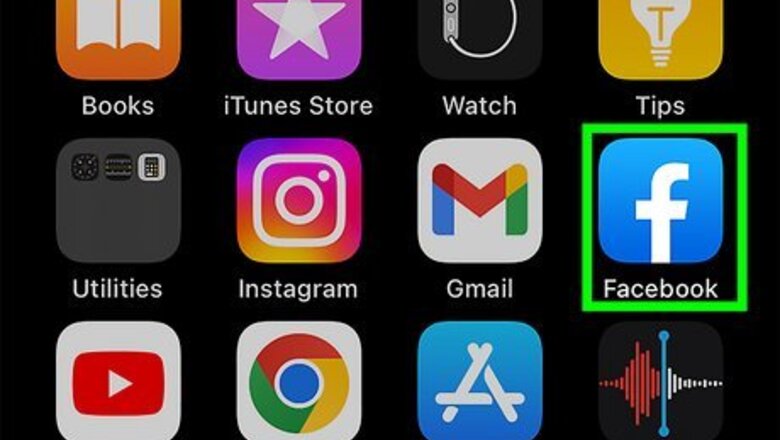
views
Muting Friends in the News Feed (iOS)
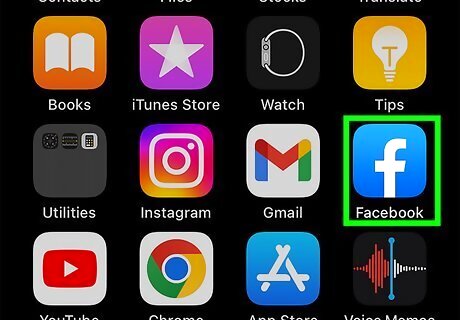
Open the "Facebook" app. If you aren't already logged in, enter your username and password to continue.
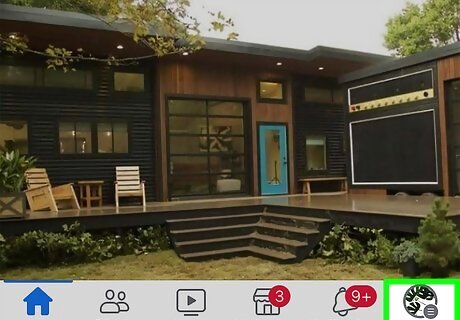
Tap ☰. This button is in the bottom right corner of your screen.
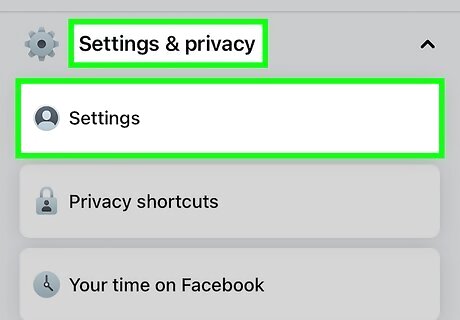
Tap Settings.
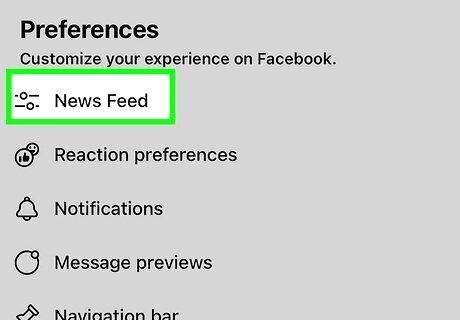
Tap News Feed Preferences.
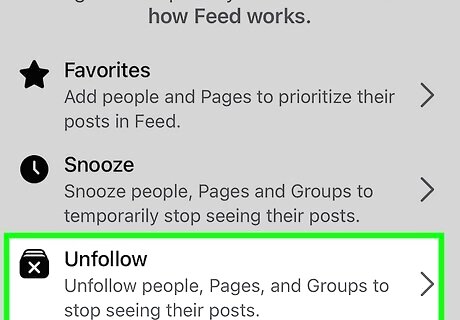
Tap Unfollow people to hide their posts.
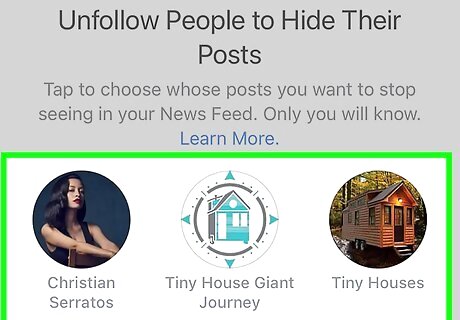
Tap each friend you wish to unfollow.
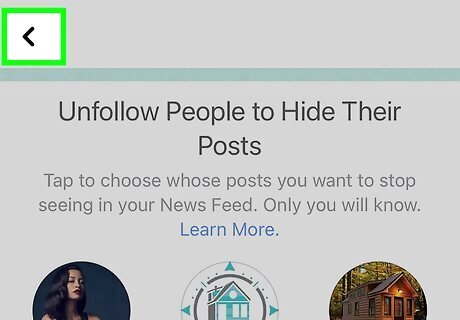
Tap Done when you're finished. You should no longer see updates from your unfollowed friends! You may need to refresh your News Feed before these changes take place.
Muting Friends in the News Feed (Android)
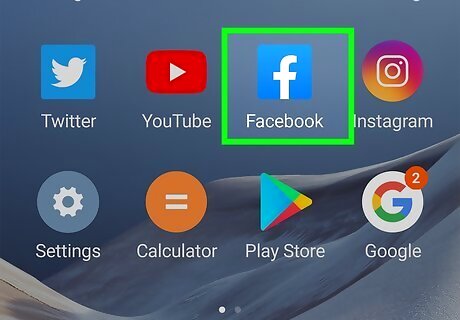
Open your "Facebook" app. You'll need to enter your username and password to continue if you aren't already logged in.
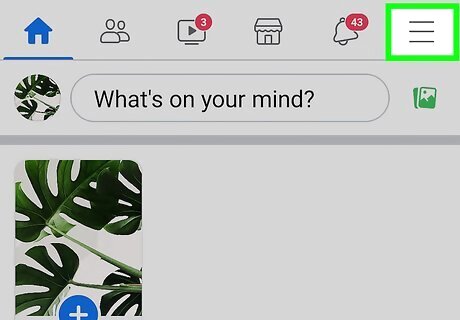
Tap ☰. These are in the top right corner of your screen.
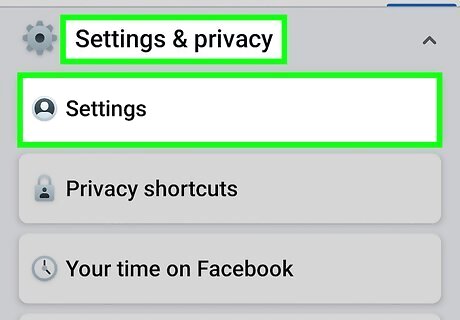
Tap Settings.
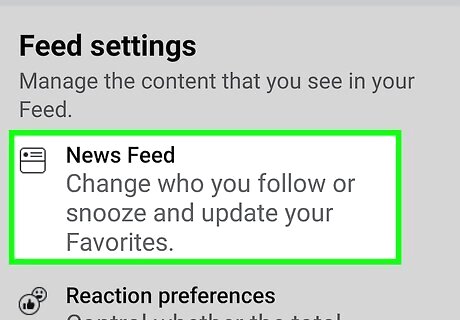
Tap News Feed Preferences.
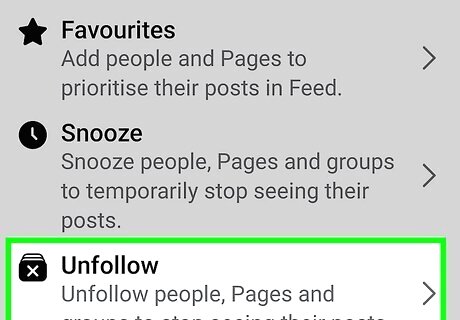
Tap Unfollow people to hide their posts.
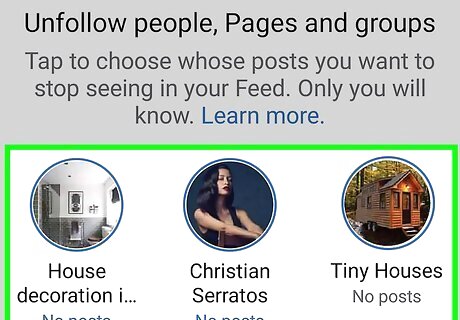
Tap each friend you wish to unfollow.
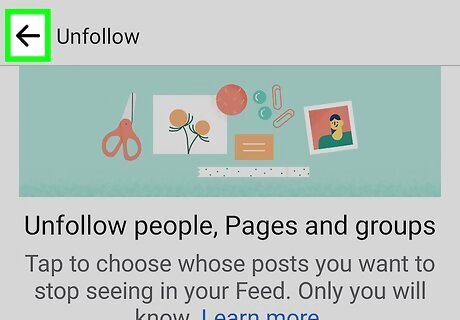
Tap Done when you're finished. You have successfully unfollowed friends in your News Feed! You may need to refresh your News Feed before these changes take place.
Muting Friends in Facebook Messenger (Mobile)
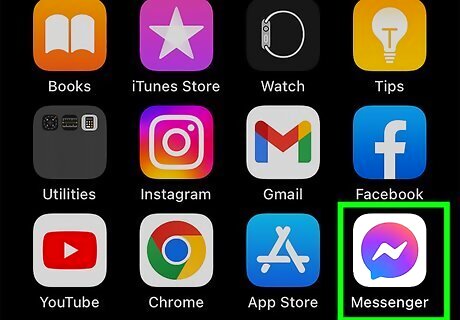
Open the "Messenger" app. If you aren't already logged in, you'll also need to enter your phone number and password.
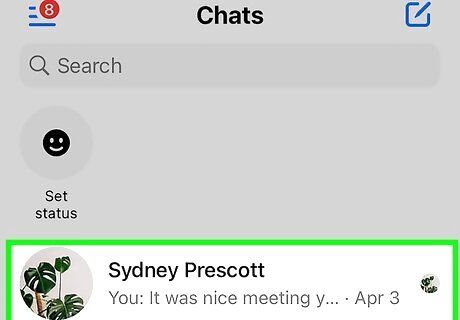
Tap a conversation.
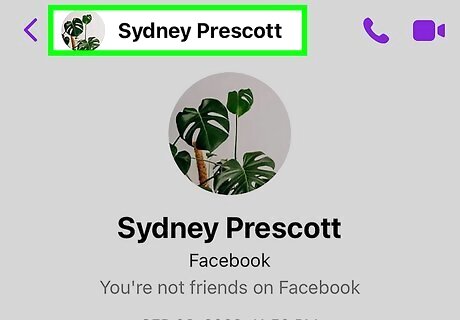
Tap your contact's name. It should be at the top of the conversation.
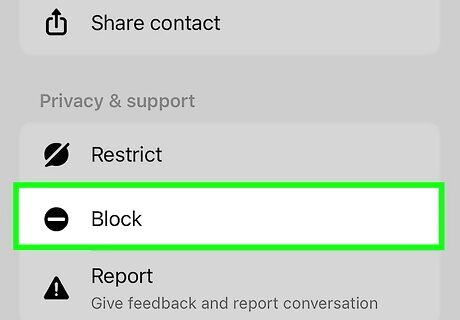
Tap Block.
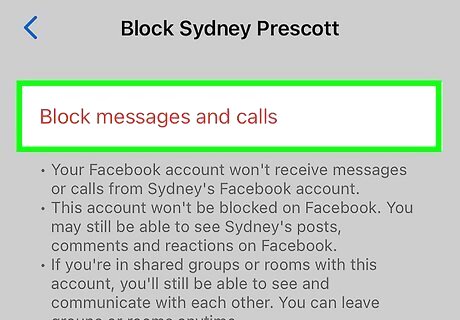
Tap the switch to the right of the "Block Messages" option. This will mute any members of your selected conversation. To reverse this process, simply tap the "Block Messages" switch again.
Muting Friends in the News Feed (Desktop)
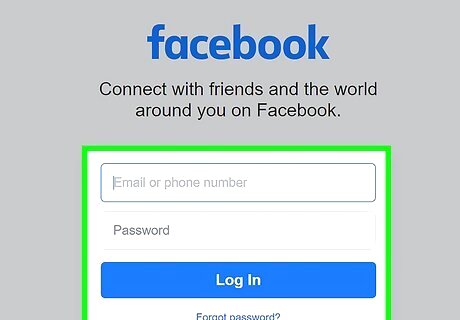
Open Facebook. To proceed, you'll need to enter your email address (or phone number) and password if you aren't already logged in.
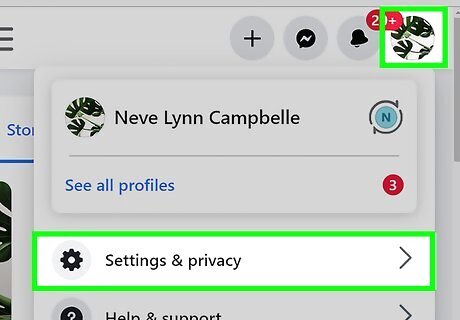
Click the menu button. You'll find this option, which resembles a downward-facing arrow, in the top right corner of your Facebook page.
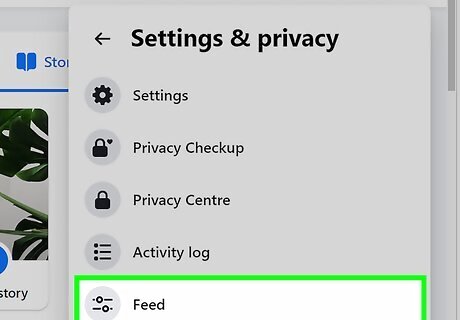
Click News Feed Preferences.
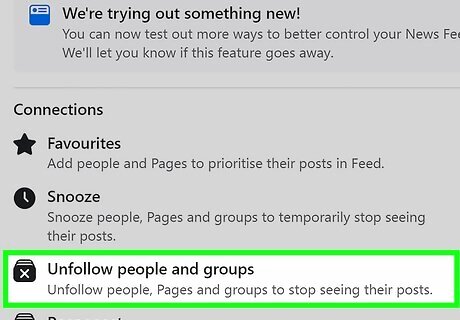
Click Unfollow people to hide their posts.
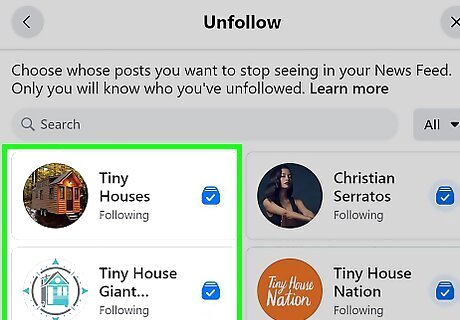
Click each friend you wish to unfollow.
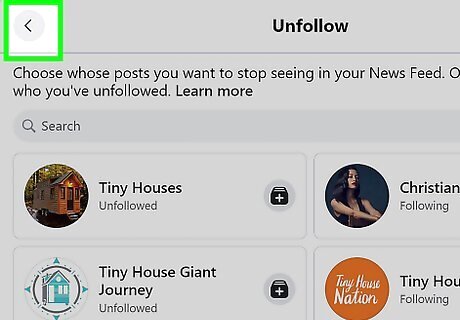
Click Done when you're finished. You will no longer see posts from your unfollowed friends! You may need to refresh your News Feed in order to view these changes.
Muting Friends in Your Inbox
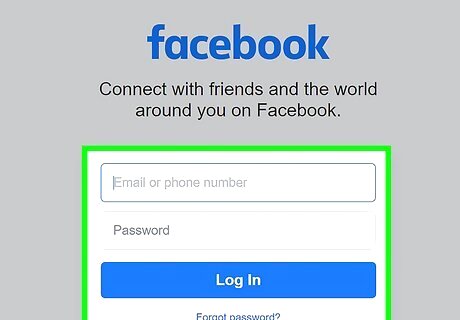
Open your Facebook page. You may need to enter your phone number or email address and password if you aren't logged in.
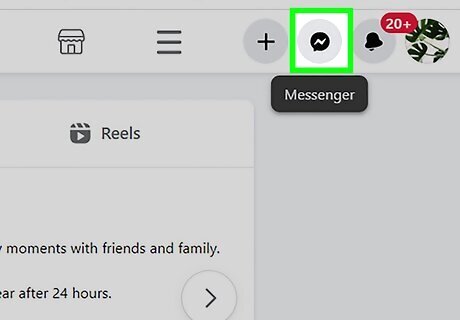
Click the message icon. This is the speech bubble icon in the top right corner of your screen.
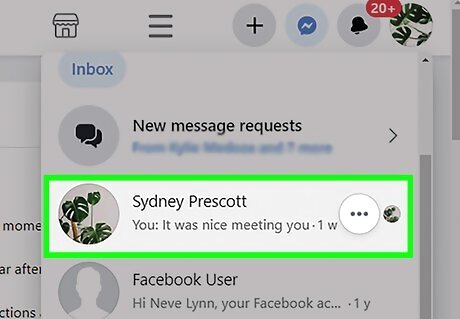
Click on a conversation you'd like to mute.
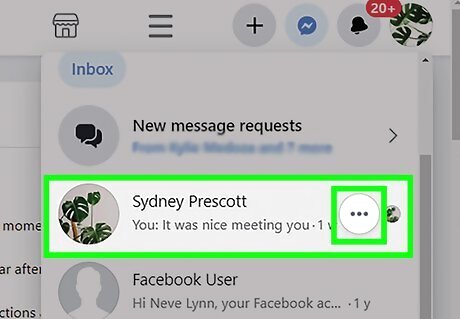
Click the "Options" gear. This is in the top right corner of the chat window, directly to the left of the "X".
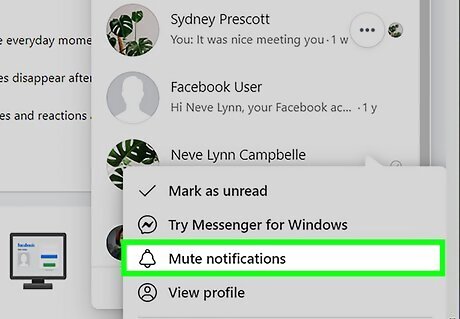
Click Mute Conversation.
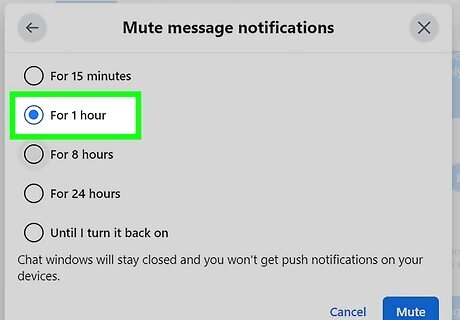
Select a duration for which to mute the conversation. Your options include: For 1 hour Until 8 AM Until you turn it back on
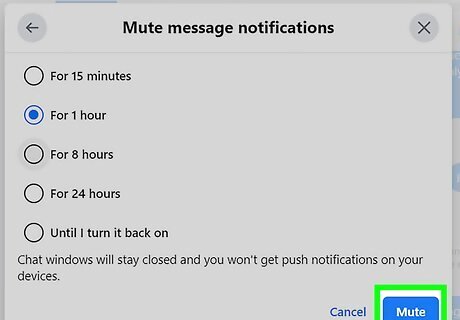
Click Mute to complete the process. You won't receive notifications from this conversation on your desktop or mobile devices until your mute duration expires.













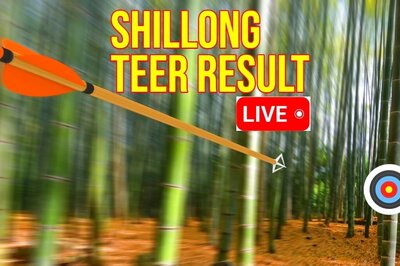




Comments
0 comment