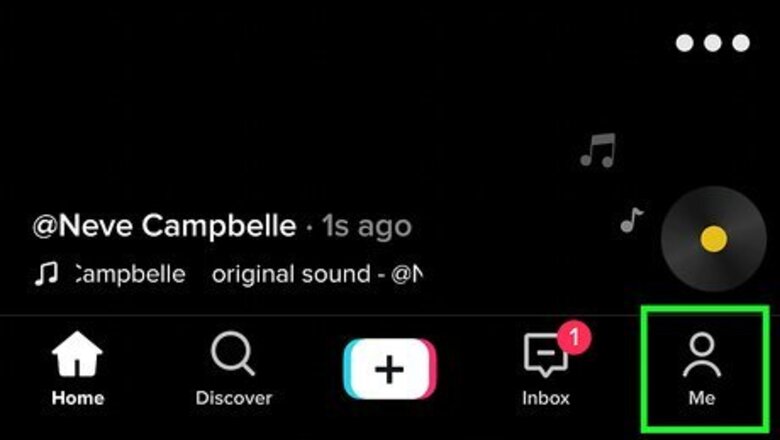
views
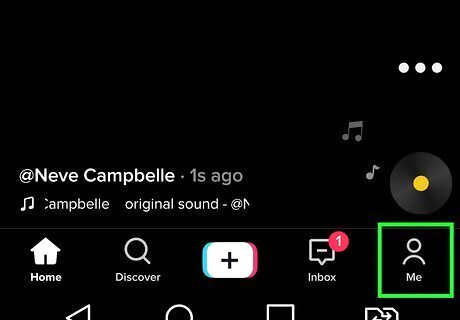
Tap the "Profile" or "Me" icon in TikTok. It's the outline of a person at the bottom-right corner. Now you'll see all of the videos you've shared.
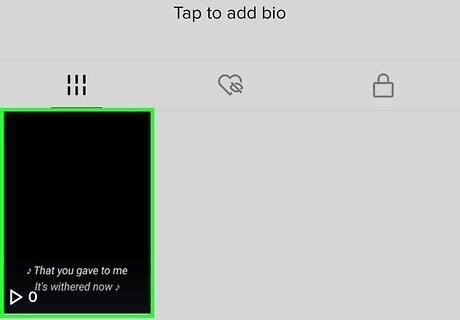
Tap the video with the sound you want to change. You'll see the generic name of your sound scrolling along the bottom of the video. If the sound isn't called "original sound – yourusername," you either used a sound you found on TikTok, or TikTok detected music that was playing in the background while you were recording. You won't be able to rename this sound if this is the case.
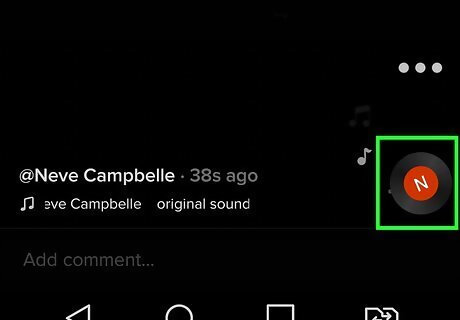
Tap your spinning profile icon. It's the rotating version of your TikTok profile video at the bottom-right corner. If you just uploaded the video, you may have to wait a couple of minutes for the icon to appear.
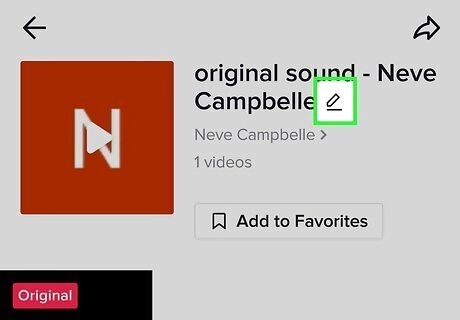
Tap the pencil icon next to "original sound." It's at the top of the screen. This makes it so you can edit the title.
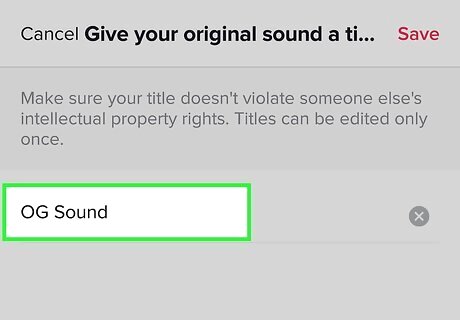
Type a name for your sound. Tap the typing area to open the keyboard, and type the name you want to give your sound. You can only rename your sound once, so make sure you choose something you'll want to keep. Use descriptive keywords to make it easy for people to find your sound. For example, if your sound is a bunch of car horns honking, make sure "car horn" and/or "honking" is in the title. If you're a musician and the sound is one of your own songs, include both the song's name and your official artist (or band) name in the title. This will make it easy for people to identify the song and maybe even seek out your other music.
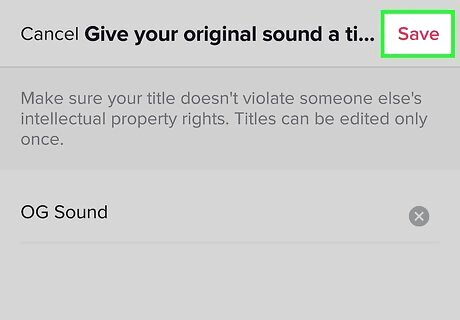
Tap Save at the top-right corner. Once you rename your sound, its new name will appear at the bottom of any TikTok videos you use it in. To use this sound in a new video, just tap the sound's new name on the original video and select Use this sound. If you want other people to be able to use your sound in their own videos, the sound's original video has to be public.












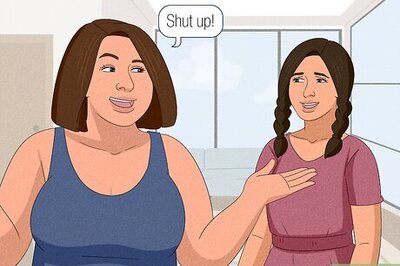




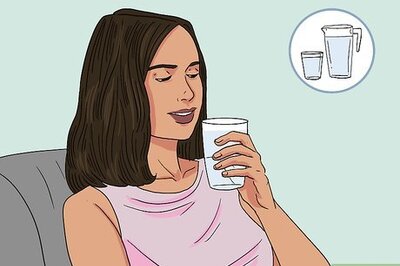

Comments
0 comment