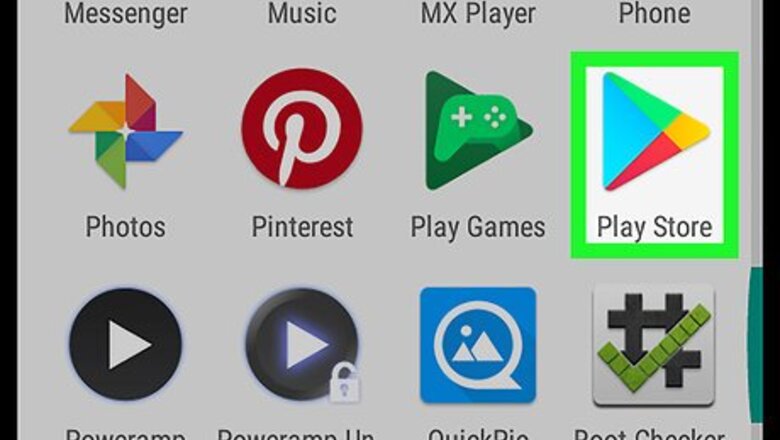
views
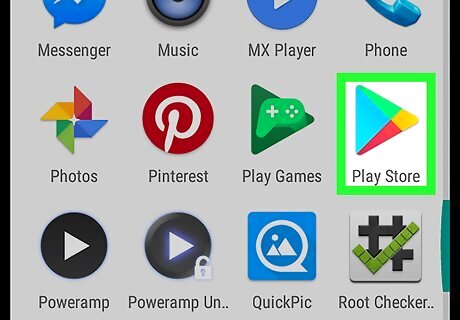
Open the Play Store. The Play Store icon looks like a colored arrowhead pointing to your right-hand side. You can find it on your Apps menu.

Search and open the Adobe Acrobat Reader app on the Play Store. Tap the search bar at the top of your screen, type Adobe Acrobat Reader, and open the app page. The Adobe Acrobat Reader icon looks like a white triangle in a red box.
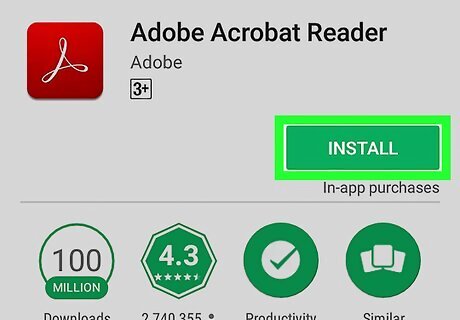
Tap the INSTALL button. It's a green button below the app name on the right-hand side of your screen. Tapping will download and install the app on your phone or tablet.
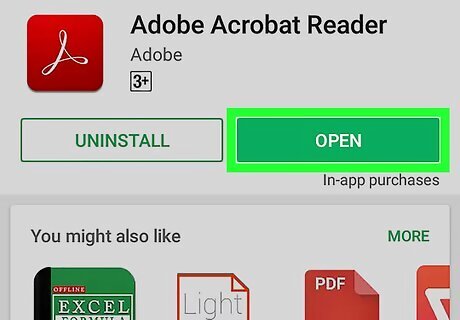
Tap the green OPEN button. This button replaces the INSTALL button on the app page after your installation is finished. It will open the Adobe Acrobat Reader app on your Android.
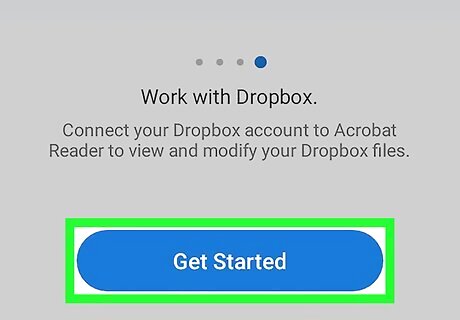
Swipe left a few times and tap Get Started. This button will open the My Documents page in the Adobe Acrobat Reader app.
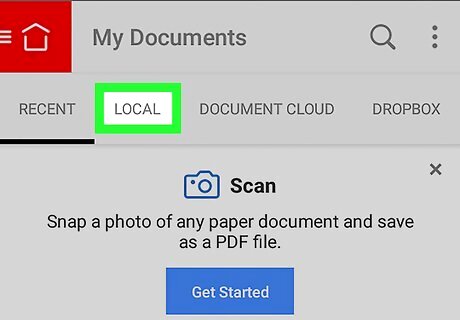
Tap the LOCAL tab. It's located below the My Documents heading in the upper-left corner of your screen. This tab will show you a list of all the PDF files saved on your phone or tablet. If this is your first time opening the Adobe Acrobat Reader app on your Android, a new window will pop-up. Tap ALLOW.
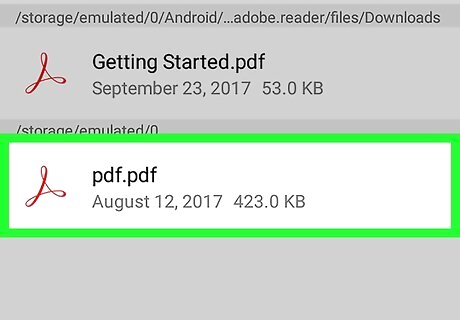
Tap a PDF file on the list. It will open this PDF file in the Adobe Acrobat Reader app. You can read it, share it, comment on it, or bookmark a page in it.




















Comments
0 comment