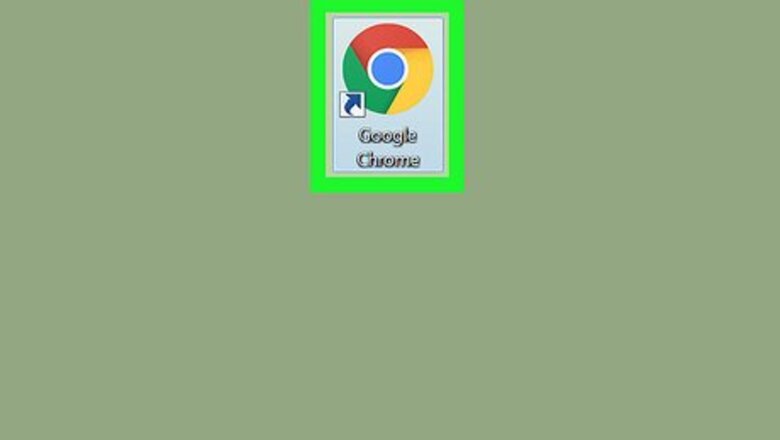
views
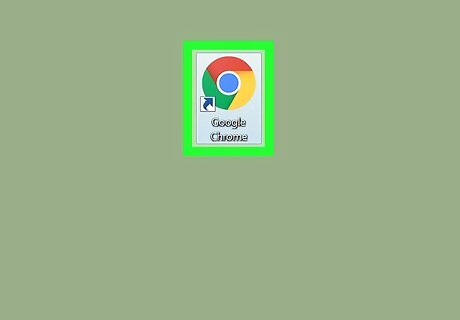
Open Chrome. It’s the round red, yellow, blue, and green icon typically found in the Windows menu (PC) or the Applications folder (Mac).
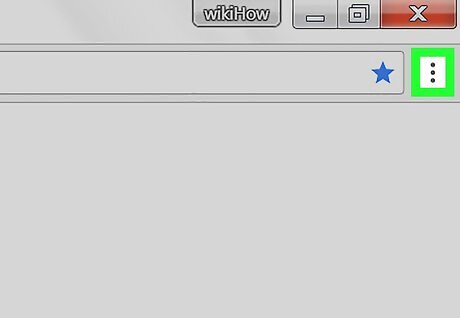
Click ⁝. It’s at the top-right corner of the screen.
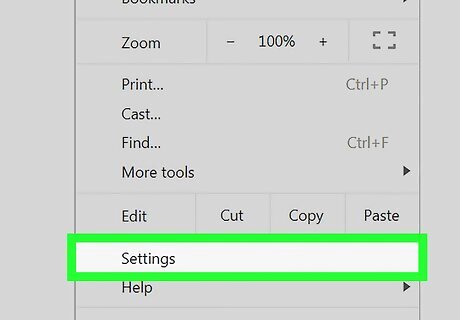
Click Settings.
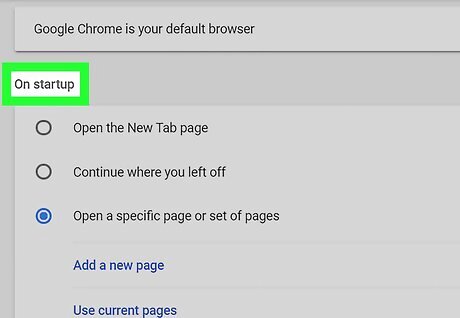
Scroll down to the “On startup” box. It’s near the bottom of the page.
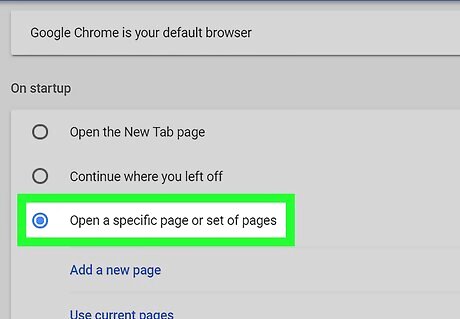
Select Open a specific page or set of pages. Two new links will appear just below the box.
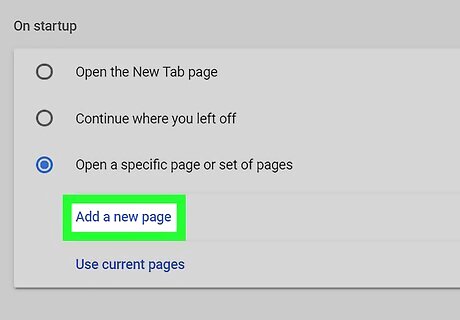
Click Add a new page. It’s the first of the two new links that appeared.
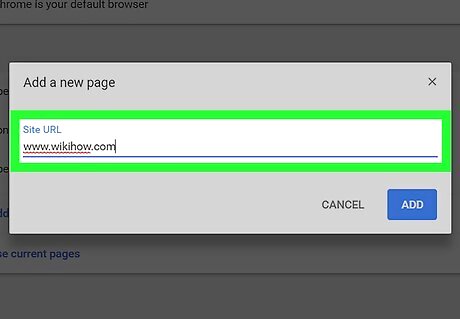
Enter the URL of one of the pages. If you copied the URL from the address bar or any other location, click the box, then press Ctrl+V (Windows) or ⌘ Cmd+V (macOS) to paste it.
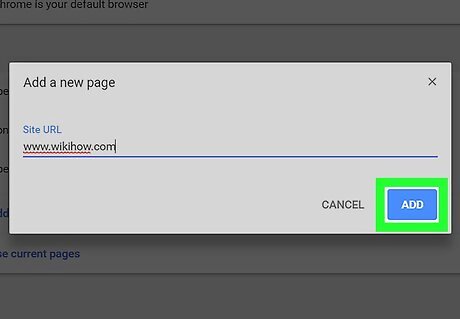
Click Add. This URL is now set to automatically open when you launch Chrome.
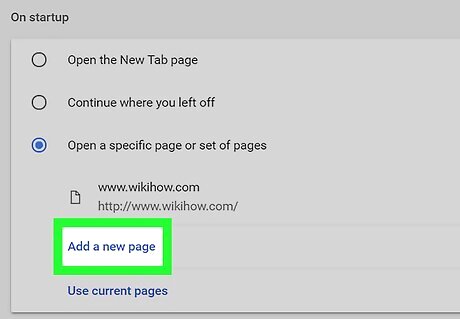
Click Add a new page to add another page. Again, type or paste another URL into the box, then click Save. Repeat this step for each page you want to open in a new tab. The next time you open Chrome on your computer, all of the pages you entered will open in their own tabs. To test the behavior, close Chrome, then re-open it.




















Comments
0 comment