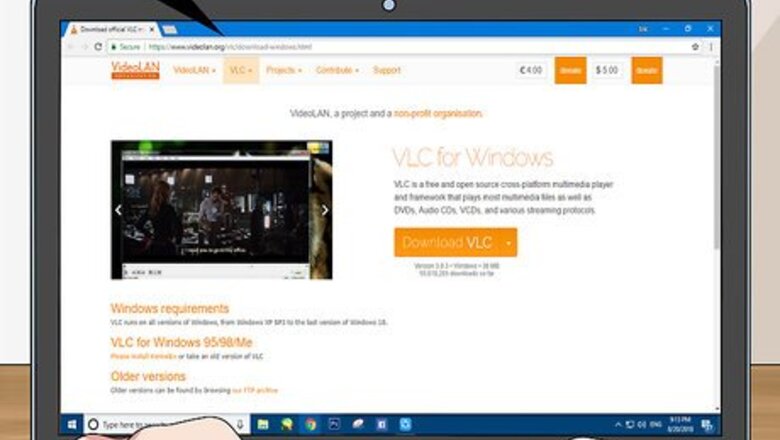
views
Installing VLC Media Player
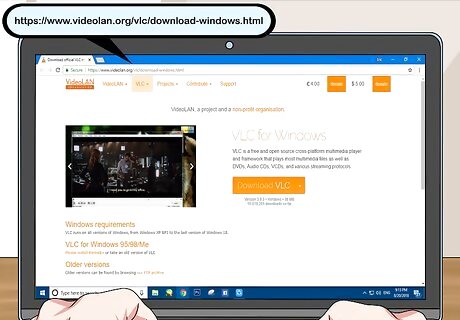
Open the VLC Media Player website. Go to https://www.videolan.org/vlc/download-windows.html in your computer's web browser. This will open the VLC media player's download page.
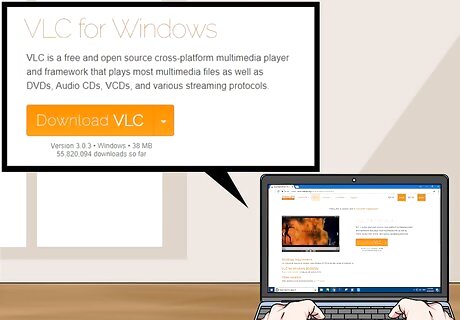
Click Download VLC. It's an orange button on the right side of the page.
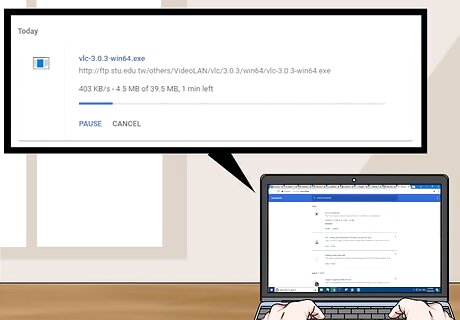
Wait for VLC to download. The VLC setup file should begin downloading after 3 seconds, but you can click the orange click here link near the top of the page to download the file manually if the download doesn't start within 10 seconds.
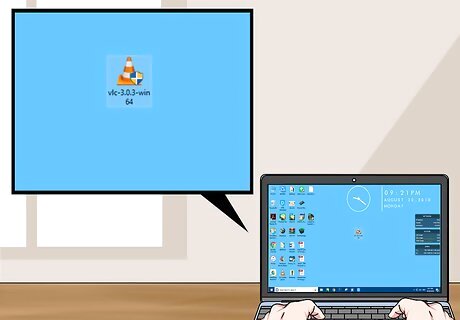
Double-click the VLC setup file. You'll find it in your browser's default download location.
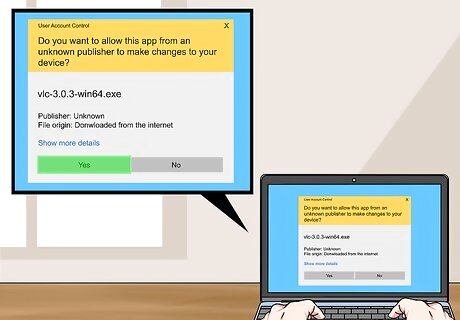
Click Yes when prompted. Doing so will allow the VLC installation window to open.
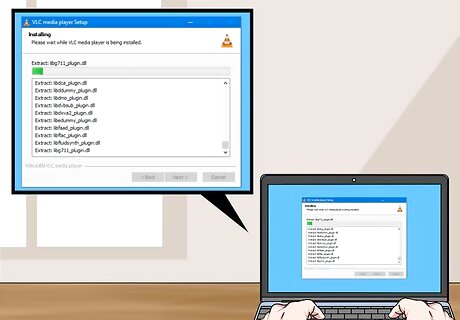
Install VLC. Once the VLC installation window opens, click Next in the bottom-right corner of the window until VLC begins installing, then click Finish when the setup completes. When you've successfully installed VLC, you can proceed with making it your computer's default video player.
Setting VLC as Default

Open Start Windows Start. Click the Windows logo in the bottom-left corner of the screen.

Open Settings Windows Settings. Click the gear-shaped icon in the lower-left side of the Start window. This prompts the Settings window to open.
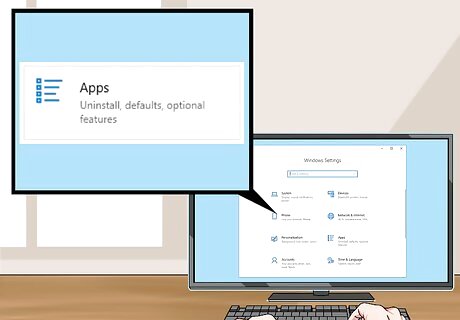
Click Apps. It's an option in the Settings window.
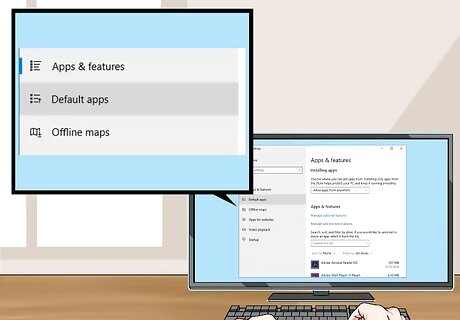
Click Default apps. You'll find this tab on the left side of the Apps section.
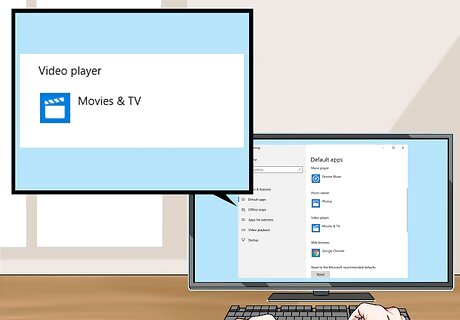
Scroll down to the "Video player" section. It's near the bottom of the page.
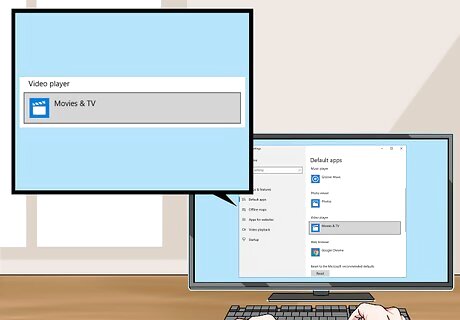
Click the current video player. This option is below the "Video player" heading, and should be Movies & TV. Clicking it prompts a drop-down menu.
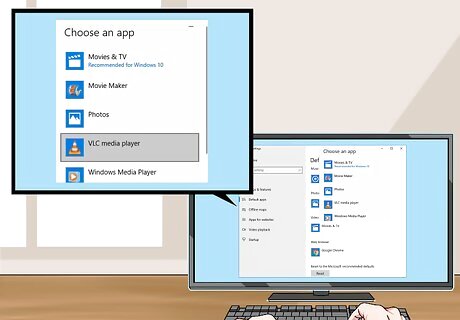
Click VLC media player. You'll find it in the drop-down menu. Doing so sets VLC Media Player as your computer's default video player, making it easier for you to play future DVDs using VLC.
Playing Your DVD

Attempt to play the DVD automatically. By inserting the DVD into your computer, you should be able to open it in VLC without any fuss; however, if this doesn't work, you can force VLC to open the DVD by following the rest of the steps in this method. Make sure that VLC media player isn't open, then do the following: Insert the DVD into your computer's DVD drive. Click the Select to choose what happens with DVD movies. notification in the bottom-right corner of the screen. Click Play DVD Movie in the pop-up menu that appears in the upper-right corner of the screen. As long as VLC remains installed, this option will be selected by default when inserting a DVD in the future.
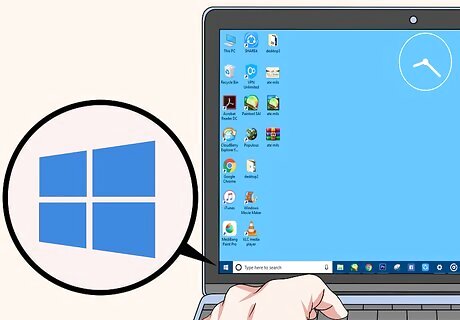
Open Start Windows Start. Click the Windows logo in the bottom-left corner of the screen. If your computer doesn't present you with a notification when inserting the DVD into the DVD drive, you can select the DVD from with This PC and force it to open in VLC from there.
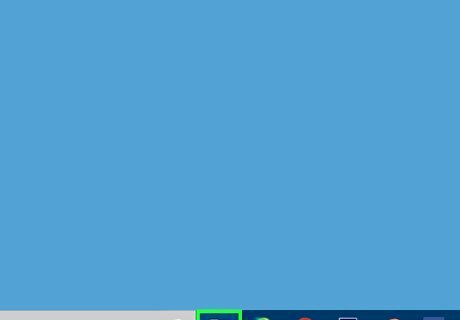
Open File Explorer Windows Start Explorer. Click the folder-shaped icon in the lower-left side of the Start window. The File Explorer window will pop up.
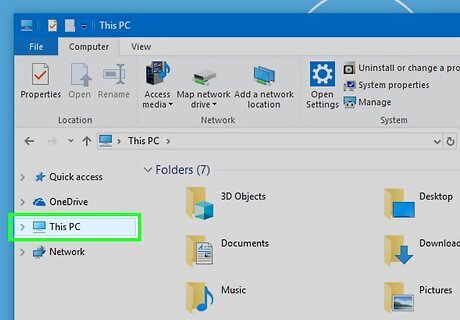
Click This PC. You'll find this option in the left-hand sidebar of the File Explorer window. Doing so opens the This PC app. You may have to scroll up or down in the left-hand sidebar in order to find This PC.
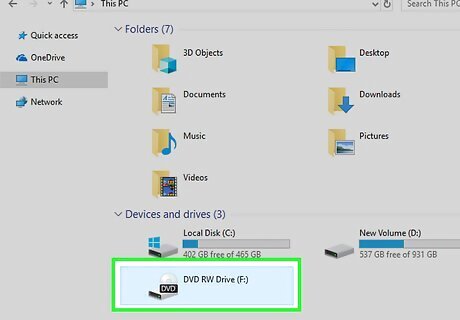
Right-click your DVD's name. In the "Devices and drives" section near the bottom of the window, you should see a disc-shaped icon with the DVD's name above it. Right-clicking this icon prompts a drop-down menu. If your mouse doesn't have a right-click button, click the right side of the mouse, or use two fingers to click the mouse. If your computer uses a trackpad instead of a mouse, use two fingers to tap the trackpad or press the bottom-right side of the trackpad.

Click Play with VLC media player. This option is in the drop-down menu. Doing so will force the DVD to open in VLC media player, where it will begin playing after a few seconds. Most DVDs will require you to click Play on the DVD title screen before the movie will begin.


















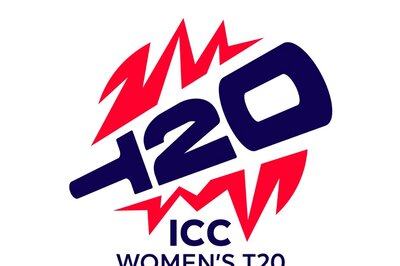
Comments
0 comment