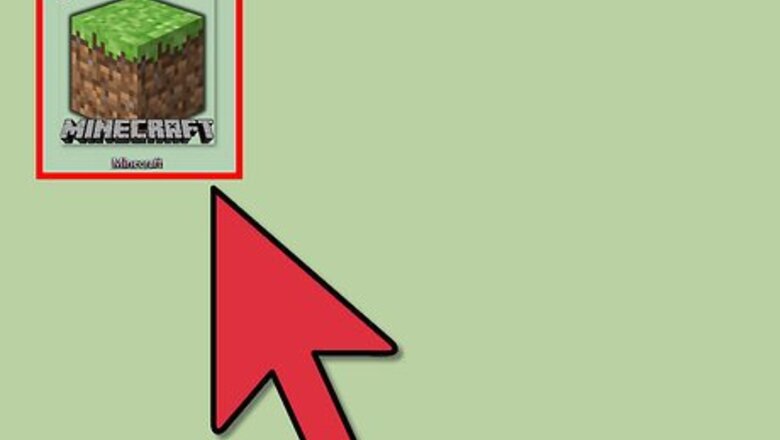
views
Selecting the “Play Offline” Feature
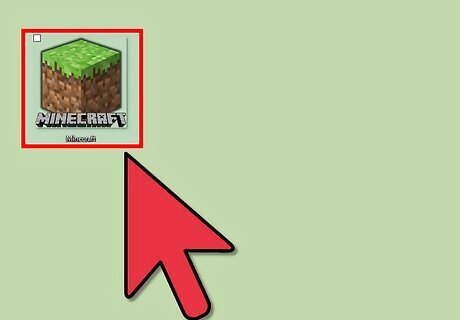
Open the Minecraft Launcher and click on “Login” at the lower right corner. The username and password fields must be left blank.
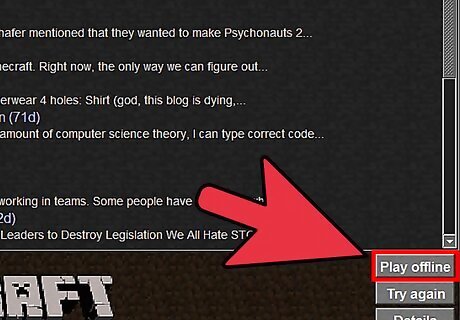
Select “Play Offline.” Minecraft will launch, and you will now be playing offline.
Modifying Minecraft Server Information
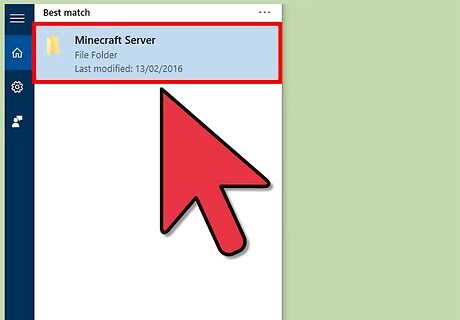
Navigate to and open the “Minecraft Server” folder on your computer. This method only works if you host your own Minecraft server, or have access to a friend’s Minecraft server.
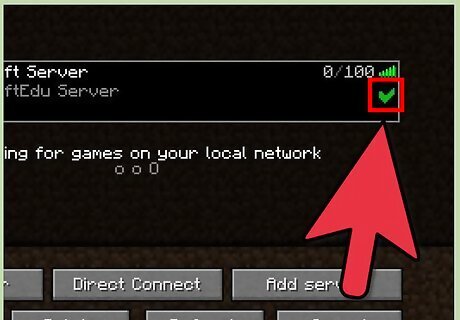
Remove the checkmark next to the Minecraft server name. This will temporarily disable the Minecraft server.
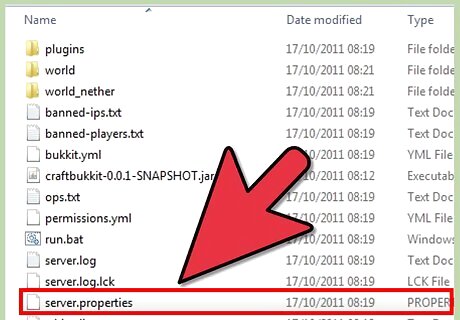
Open the “server.properties” file. The properties will open in your computer’s default text editor program, such as Notepad or Text Editor.
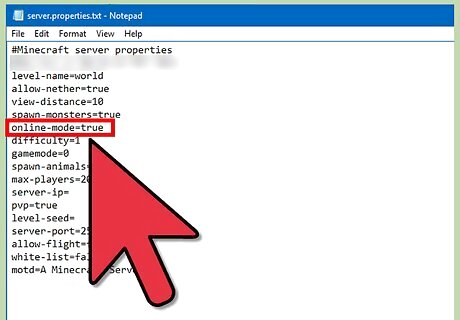
Locate “online-mode=true” in the list of properties.
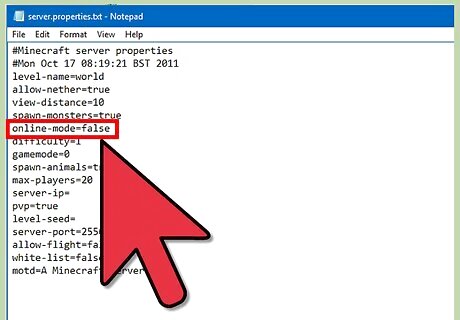
Change the value of “true” to “false.” The value should now read as “online-mode=false,” which means that online mode is disabled on your server.
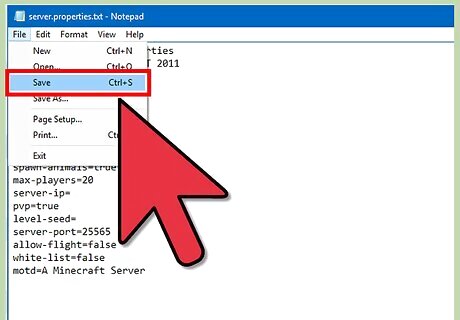
Select the option to save changes, then exit Notepad or Text Editor.
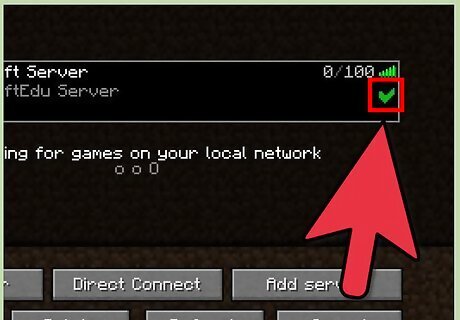
Replace the checkmark next to the Minecraft server name, then double-click on the server to restart and relaunch the server.
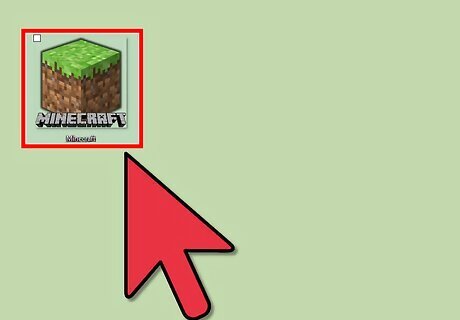
Open Minecraft Launcher, then click on “Login” at the bottom right corner.
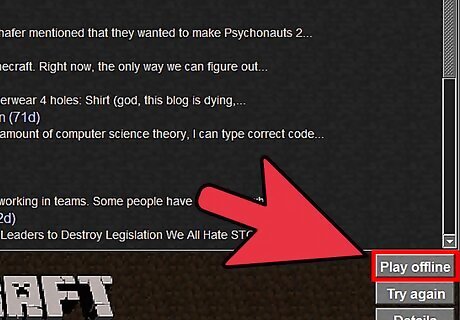
Select “Play Offline,” then select your Minecraft server. The game will launch, and you will now be playing offline.












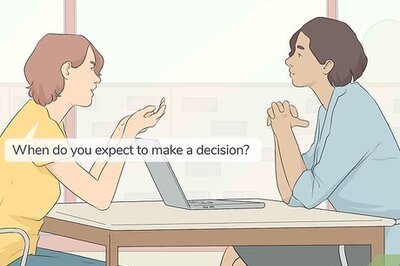





Comments
0 comment