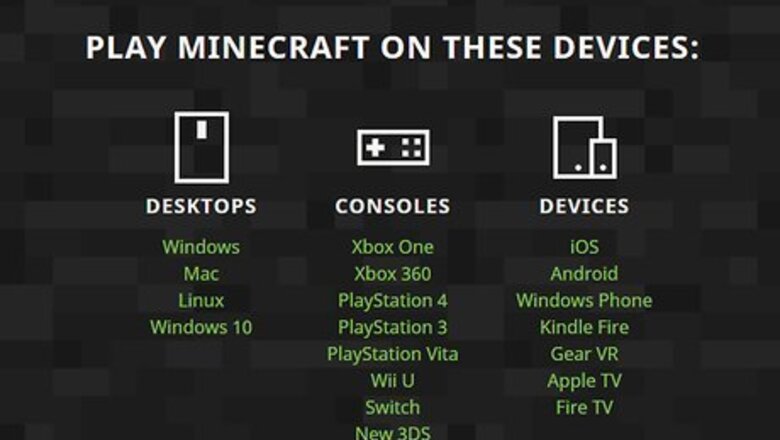
views
Installing Pixelmon
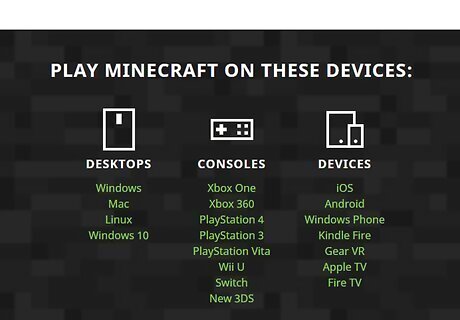
Purchase and install Minecraft: Java Edition. The only version of Minecraft that supports mods is Minecraft: Java Edition. Minecraft: Windows 10 Edition, as well as Minecraft for mobile phones and game consoles does not support mods and will not be able to play Pixelmon. You can purchase, download, and install Minecraft: Java Edition from https://www.minecraft.net/en-us/download/. In order to play Minecraft: Java Edition, you will also need to make sure you have installed the latest version of Java.
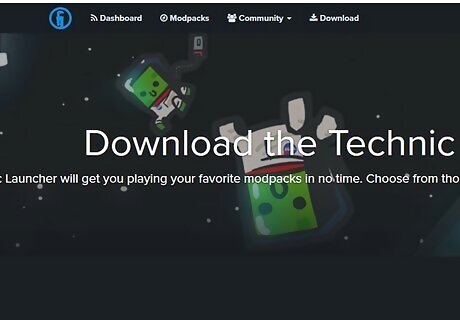
Go to https://www.technicpack.net/download in a web browser. This is the download page for the TechnicLauncher for Pixelmon.
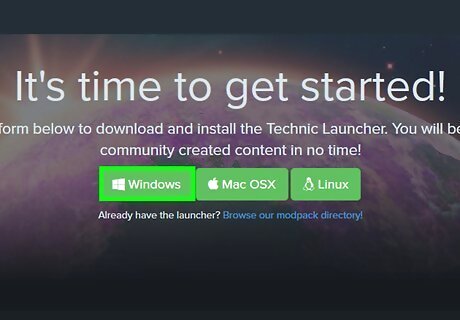
Click Windows, Mac OSX, or Linux. They are the green buttons at the bottom of the page. This downloads the TechnicLauncher for whichever operating system you are running.
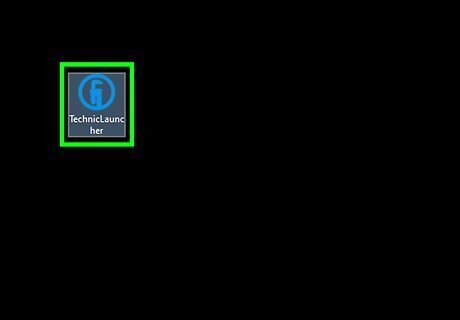
Open TechnicLauncher. By default, your downloaded files and folders can be found in your "Downloads" folder. On PC, double-click TechnicLauncher.exe. On Mac and Linux, double-click TechnicLauncher.jar.
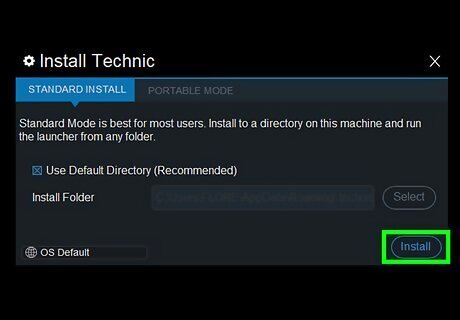
Click Install. It's in the lower-right corner of the TechnicLauncher window. This installs the TechnicLauncher. It will launch when it is done installing.
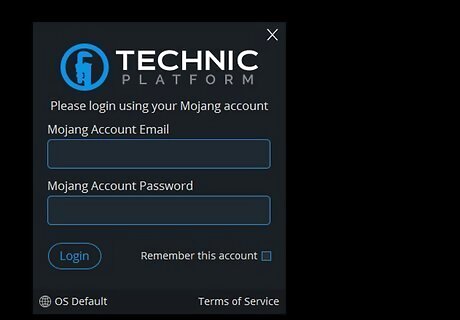
Sign in to your Mojang account. Use the email address and password you used to purchase Minecraft: Java Edition to sign in to your Mojang account.
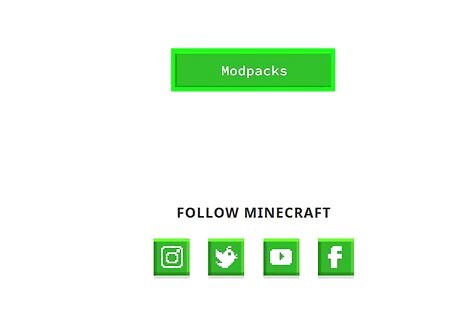
Click Modpacks. It's the second tab at the top of the TechnicLauncher app.
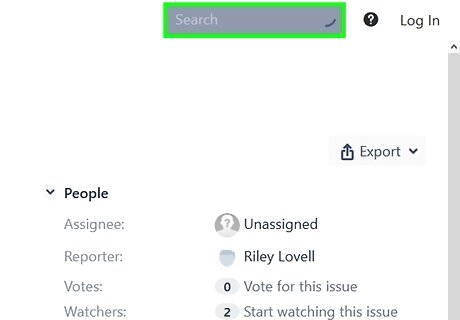
Type Pixelmon in the search bar. The search bar is at the top of the column on the left side of the Technic Launcher app. This displays search results for Pixelmon.
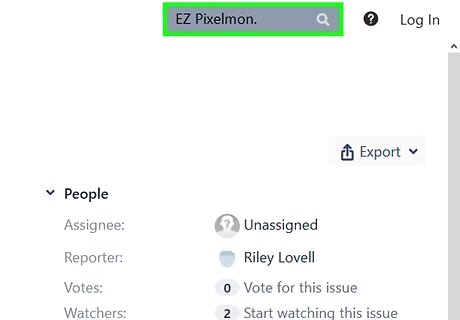
Click EZ Pixelmon. It's in the list of search results. EZ Pixelmon is basic Pixelmon with no other mods or add-ons installed. There are other versions of Pixelmon you can try. Some of these have different multiplayer servers. These include Pixelmon Reforged, Pixelmon Un-linked, and Pixelmon+, and more.
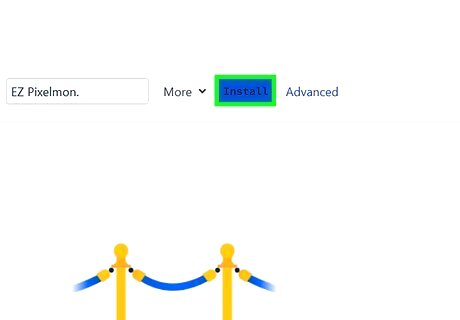
Click Install. This will begin downloading and installing all the components to Pixelmon.
Starting a New Game of Pixelmon
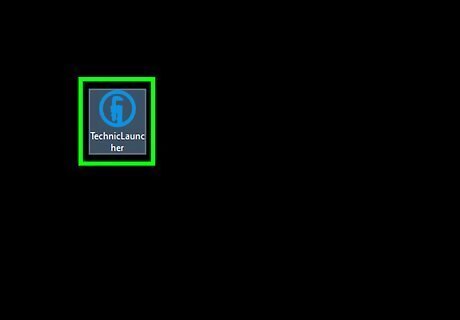
Open the Technic Launcher. By default, your downloaded files and folders can be found in your "Downloads" folder. On PC, double-click TechnicLauncher.exe. On Mac and Linux, double-click technicLauncher.jar. If you are not logged in to your Mojang account, log in with the email address and password you used to purchase Minecraft.
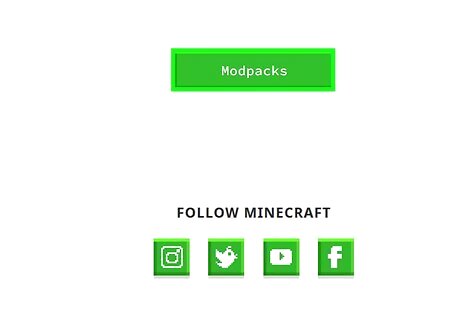
Click Modpacks. It's the second tab at the top of the TechnicLauncher app.
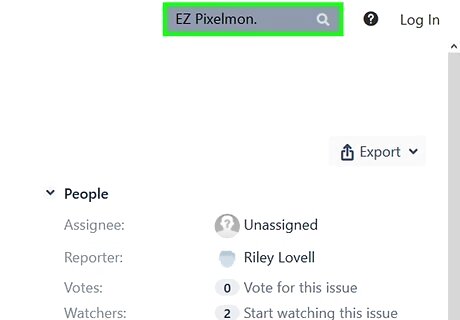
Click EZ Pixelmon. It's in the sidebar to the left. This is where you can find all the modpacks you've installed.
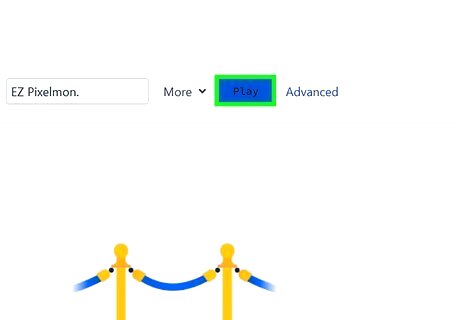
Click Play. Once Pixelmon is installed, you can open TechnicLauncher and Select the EZ Pixelmon mod. Then click Play to launch Pixelmon.
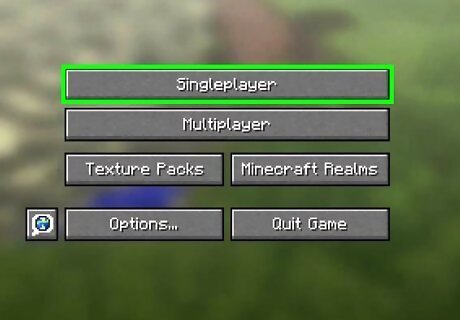
Click Singleplayer. It's the first button on the Minecraft title page. This starts a new singleplayer game of Pixelmon. There are a few multiplayer servers in the Multiplayer menu. They may not always be online.
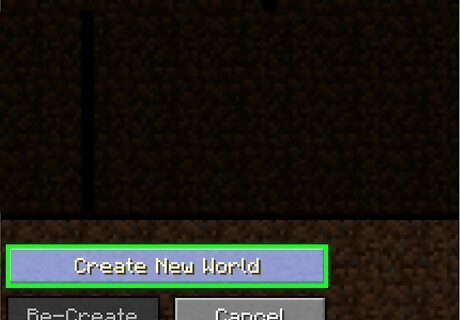
Click Create New World. It's at the bottom of the list Singleplayer menu.
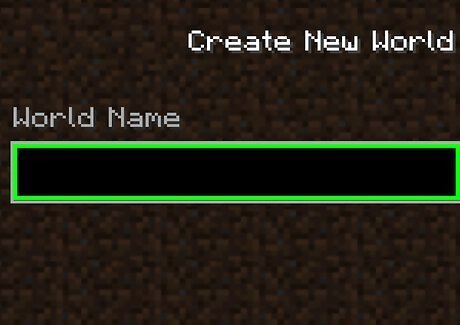
Name your world and click Create New World. Use the field below "World Name" to name your world. You can name it anything you want. Then click Create New World at the bottom. If Pixelmon crashes when you try to start a new game, you can install the Pixelmon mod manually and launch it using the Minecraft Launcher.
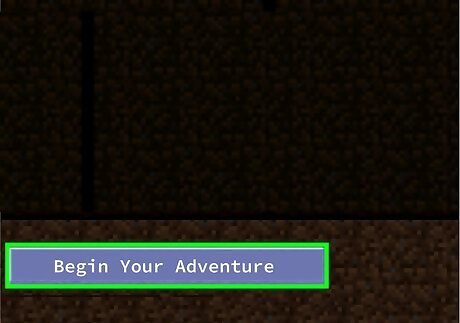
Pick a desired Pokémon and click Begin Your Adventure. When you first start a new game of Pixelmon, it asks you to select a Pokémon. Click whichever Pokémon you want on the screen to select a Pokémon. Then click Begin Your Adventure at the bottom of the screen.



















Comments
0 comment