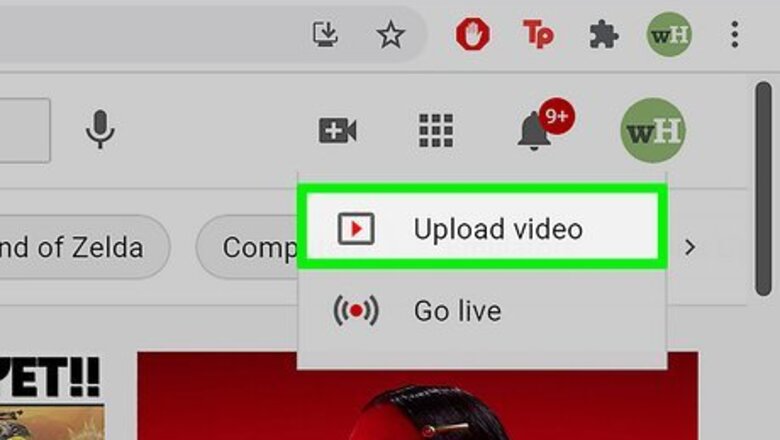
views
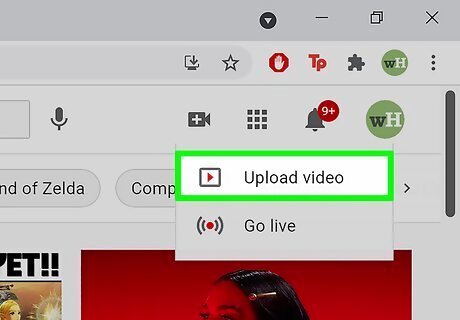
Open YouTube on your computer. To get to the upload procedure, click on on the camera icon with a plus sign, then click on "Upload Video". This will redirect you to YouTube Studio. You can also do this on your mobile device by opening the YouTube app and by following the steps below.
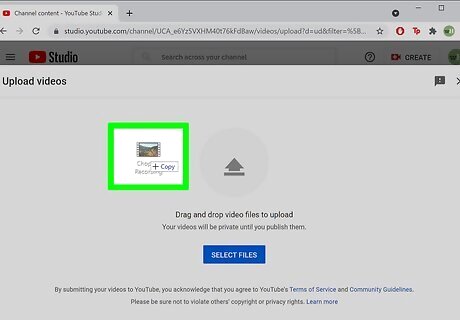
Place the video file. To do this, drag the video file to the arrow, or select the select file feature to upload. On mobile devices, select your video file by selecting a video down below from your camera roll.
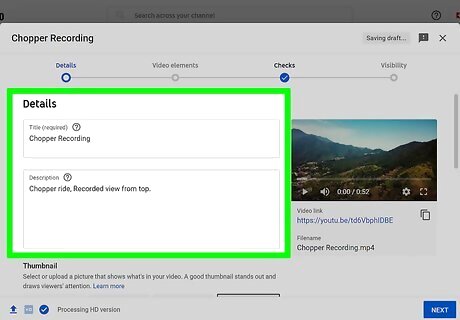
Adjust the video elements. As a normal upload would do, make sure you fill in the title, description, a custom thumbnail (if needed), and the other extras if needed.
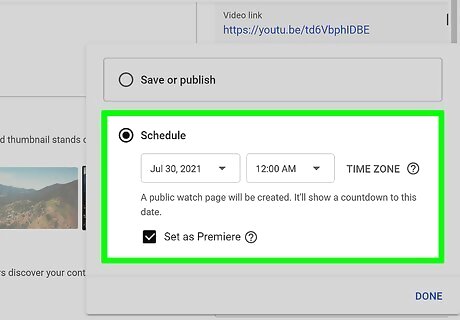
Decide when to start the premiere. You can either schedule it right now or on a later date. If you decide to make its premiere right away, click on Set as instant premiere and it will show up as soon as YouTube processes the video. If you want to make its premiere later, you can click on Schedule, and place a date/time, then click on Set as premiere. Then, click on Done/Schedule. For mobile devices, select Set as premiere when checking the visibility of a video.
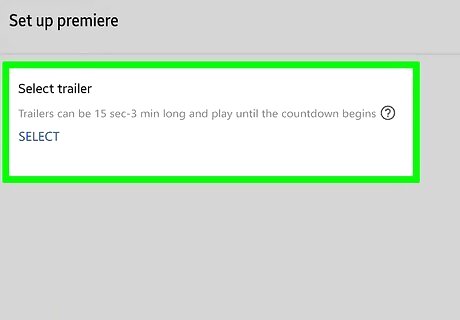
Add a trailer. To add a trailer for the premiere video, click on Set up premiere and click on Add below Add a trailer. You can select the specific video as what you have uploaded and the video must be fifteen seconds to three minutes in order to be shown.
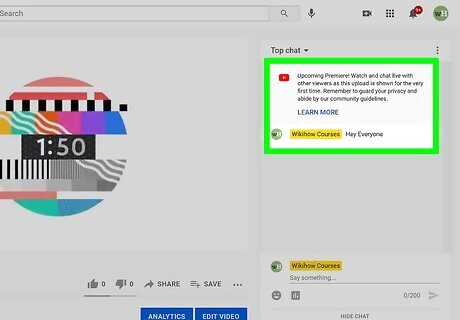
Check out the watch page. Once the video is made, a watch party page will automatically be made from the video. A live chat will also be created, and you can take the time to engage fans who want to watch the video. Try to hype the premiere in advance to your fans. You can try encouraging fans by sharing the premiere link on social media accounts and on the Community tab (if enabled). If some fans want to join in when the premiere begins, tell them to set a reminder. They will get a notification 30 minutes before and when it begins for the premiere. If you set the video as "Made for kids", the live chat feature will be disabled instead.
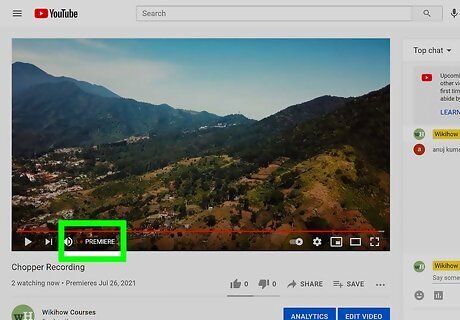
Watch the premiere. After two minutes of the countdown, the premiered video will start right away. During that time, make some messages in the live chat and check how your viewers are doing, and also make it special for others.
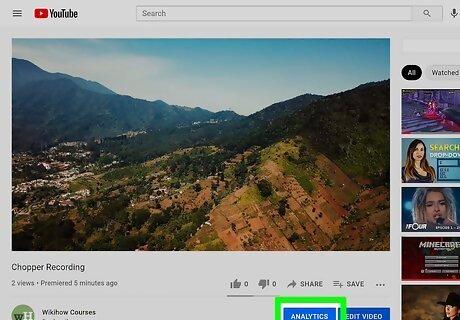
See what happens after the premiere is finished. Once the premiere is finished, the video will now show itself as a normal upload - with the live chat replay also activated. You can take the advantage of checking on the Analytics of how the premiere did by checking video data. That data will be moved as a usual upload.

















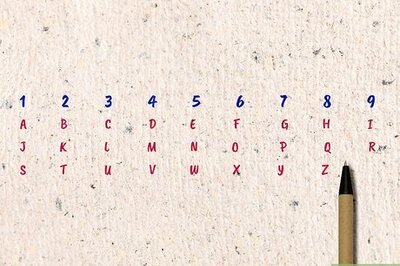
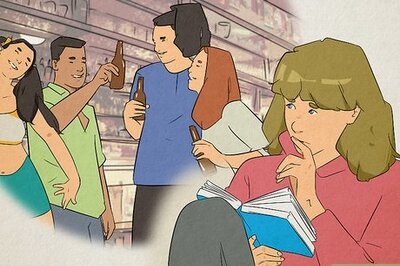
Comments
0 comment