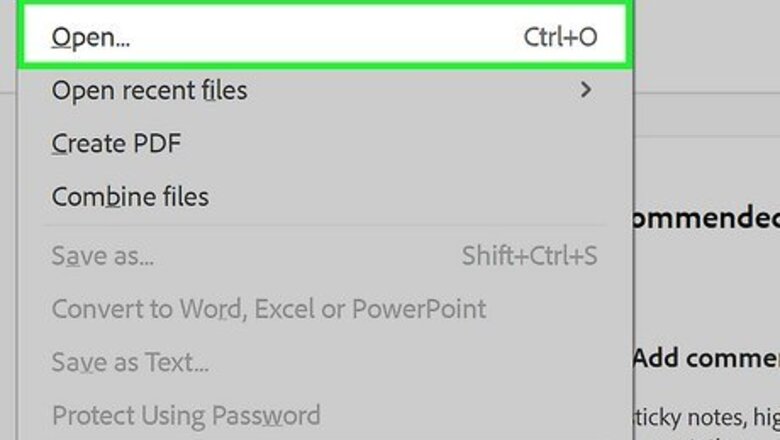
views
Printing a PDF
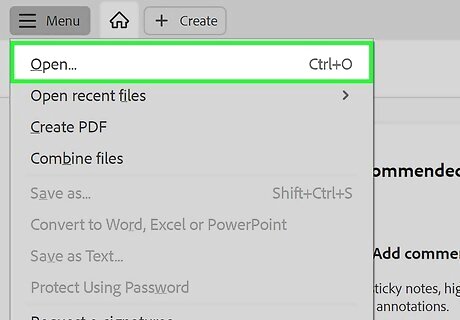
Open the PDF file. Use your reader program to open the PDF, or open it in your browser by dragging the file into the browser window. Adobe makes a free reader program that can be downloaded from their website. You can also download readers from a variety of other developers. If you'd rather not download a reader program, most browsers can open PDF files in a browser window.
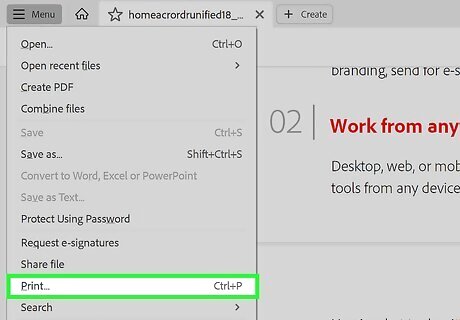
Click "File" and then "Print". This will open a print dialog box displaying various options. Certain readers and web browsers make a Print button available at the top or bottom of the document without having to open the File menu.
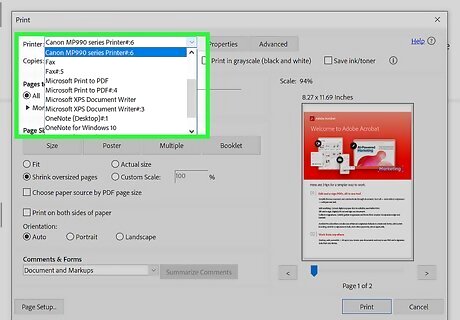
Select your printer. In the Print dialog box, you will be able to choose the printer that you want to send the document to. This is especially important if you are in an environment with more than one printer. Check that the printer you selected is either directly connected to the computer or the network you are using and is working perfectly. A sufficient amount of paper should also be loaded in the printer.
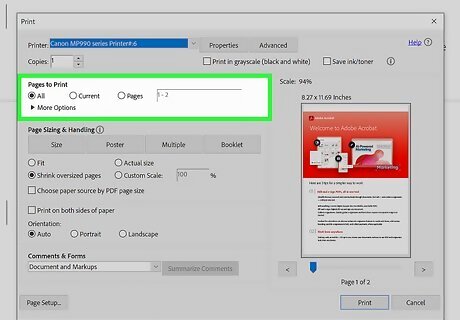
Set the range for your print job. If your PDF file is multiple pages and you only need specific ones, use the Range or Pages section of the Print window to set which pages should be sent to the printer.
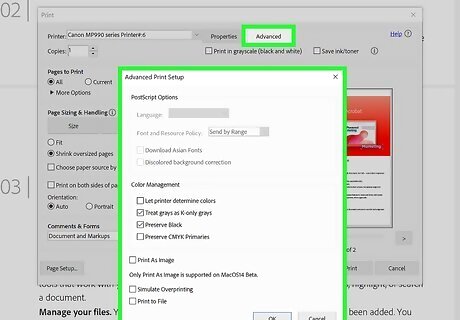
Choose any advanced printing options. Choose advanced printing features by clicking on "Properties" button. From here a number of selections can be made to the layout, finish, and other features of the PDF file. Additionally, this is where to select whether to print in color or in black and white. The location of features will vary depending on the software you are using to open the PDF file. In Adobe Reader, a front cover as well as a back cover can be printed from the "Cover Mode" tab. In addition, in order to save printer toner "Toner Save" can be selected under "Quality". This will slightly reduce the quality of the final printed file. An additional way to save paper is to print double-sided by selecting "Two-Sided" under Print Type from the "Layout" tab.
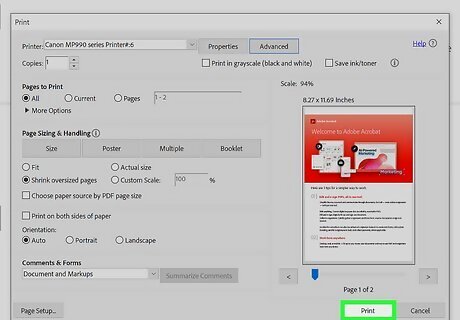
Print the document. Once you have set all of your printing options, you can send it to printer by clicking the Print button. Your document will be added to the printer queue.
Troubleshooting a PDF That Won't Print

Check your printer. Before trying any software fixes, ensure that your printer is properly connected and has enough ink and paper to complete the print job. A paper jam could also cause a document to not print.
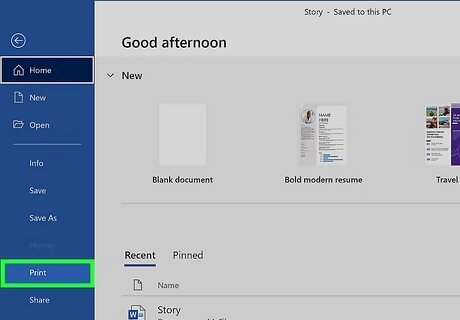
Try a different document. Try printing something other than a PDF file, such as a Word document. If the document prints without issue, then the problem is most likely the PDF file. If the document does not print, then your printer may be malfunctioning.
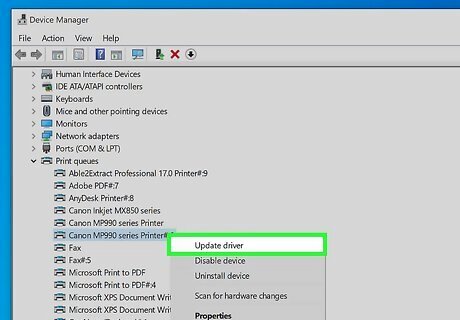
Update your printer's drivers. Some printers may have difficulties with PDFs until they are updated. Visit your printer's manufacturer's website and search for your printer model in the Support section. Download the latest drivers and install them.
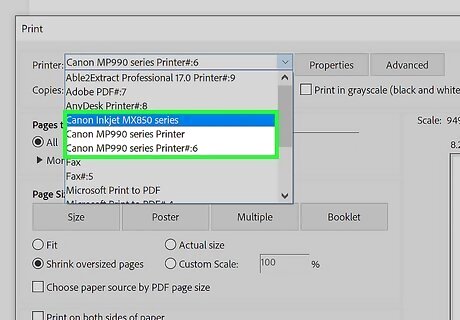
Try a different printer. Try printing the PDF file to a completely different printer. This may solve the problem if the original printer is simply not compatible.
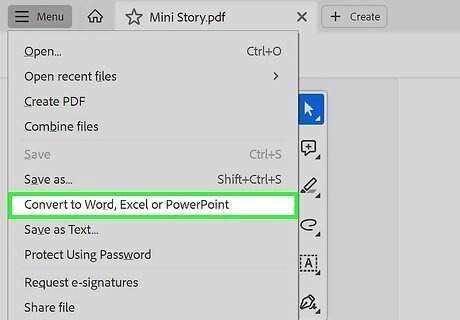
Convert the PDF to another file type. If nothing else works, you can convert the PDF to an image file. This should allow the printer to print it without causing any problems. For details on how to convert your PDF, see this guide.











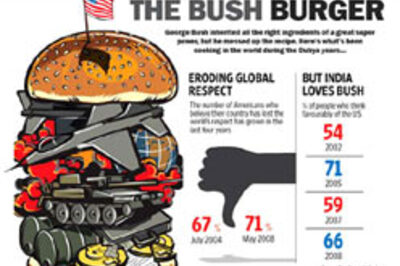
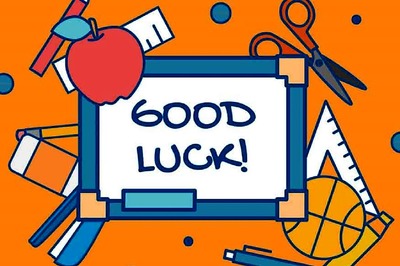







Comments
0 comment