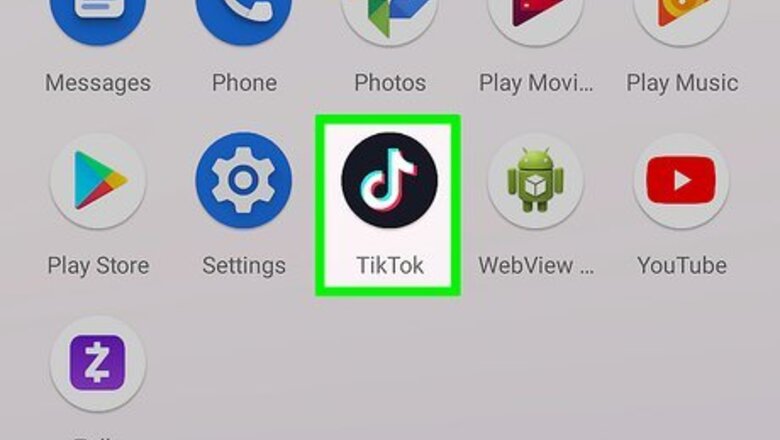
views

Open TikTok. This app icon looks like a multicolored music note that you can find on one of your Home screens, in the app drawer, or by searching.

Record a video. Tap the plus sign (+) that's centered in the bottom of your screen to open the camera. You can either record a new video by tapping the large red circle or upload media by tapping the "Upload" tile.

Tap the checkmark. It's to the right of the record button that's at the bottom of your screen and will take you to the editing screen.

Tap the voiceover icon that looks like a microphone. You'll see this on the right side of your screen. Some versions have that or an arrow pointing down, tap the arrow and you'll find the voiceover button. The video you recorded or uploaded will display in the top half of your screen while a record button displays at the bottom of your screen.

Tap the record button to begin recording your voiceover. You'll see the video preview in the top half of the screen progress as you record.

Tap the record button again to stop recording your voiceover. Although the recording will automatically cut off when you've reached the end of the video, you can tap the record button to end recording before then. You can drag the line in the timeline to different places in the video's timeline to record voiceover in specific areas.

Tap to uncheck the circle next to "Keep original sound." You most likely don't want to keep the original sound in the background underneath your voiceover.

Tap Save. It's in the upper right corner of your screen. You'll be directed back to the editing page where you'll see a preview of your TikTok with your voiceover.

Tap Next. You'll see this red button in the lower right corner of your screen.

Tap Post after you've added information to your post. You can add information such as a caption, hashtags, tags, location, and privacy settings by tapping the appropriate areas.













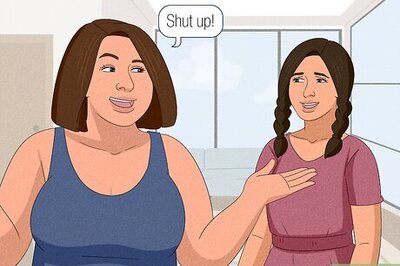



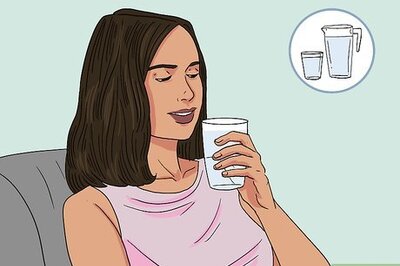

Comments
0 comment