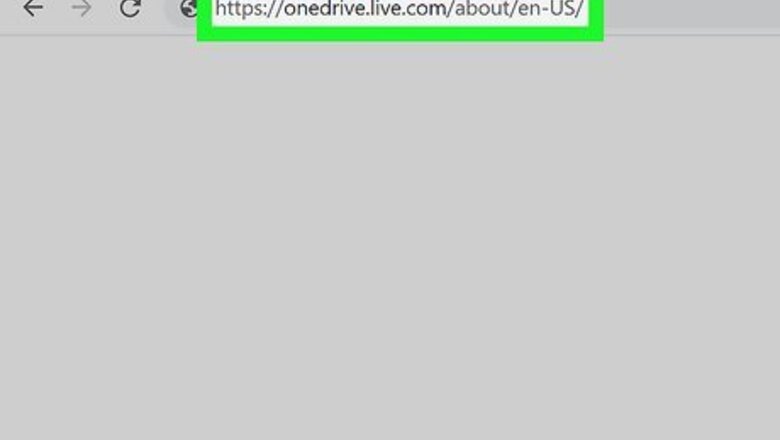
views
Using OneDrive
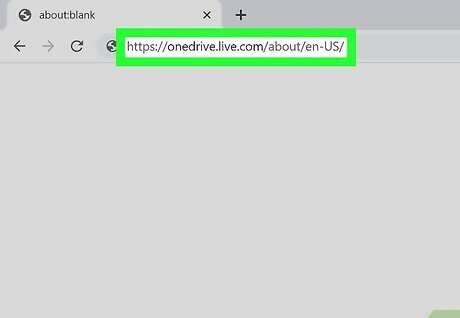
Go to https://onedrive.live.com/about/en-US/. You can use any web browser to recover documents from your OneDrive recycling bin. If you don't use OneDrive, you'll need to try the next method instead.
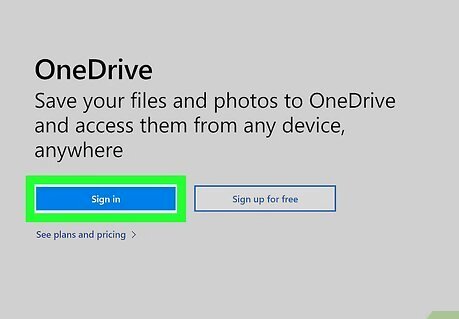
Log in. Click or tap Sign In at the top right corner of the browser and then enter your email, phone, or Skype number and your Microsoft password.
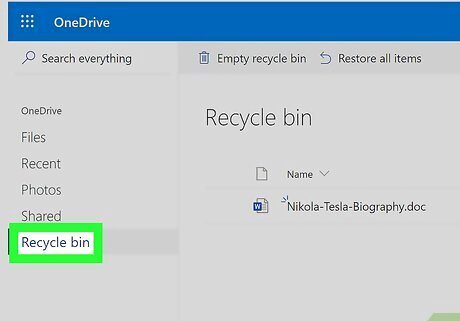
Click or tap Recycle bin. You'll see this in the menu on the left side of the page.
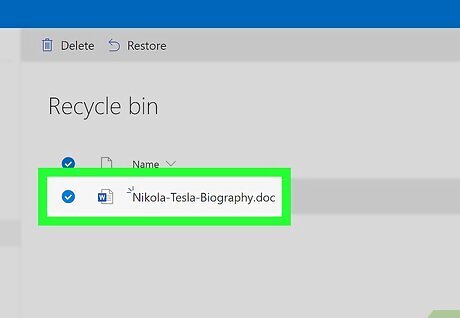
Click or tap to select the file you want to recover. When you click or tap a file, the empty circle next to it will fill with a checkmark.
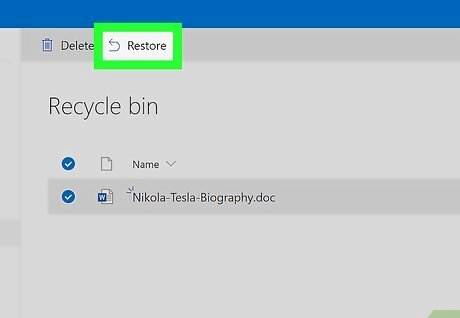
Click or tap Restore. You'll see this at the top of the page next to "Delete." When you next open Word, you'll see that document's name in your recently used section again.
Finding Auto-Recover Documents Manually
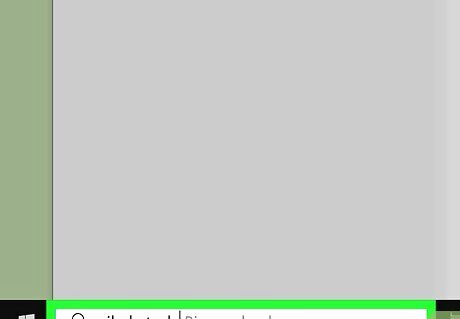
Search your files for your Word file name with the .asd file format. In Windows 7, 8, and 10, you can search for the file name in the Start Menu or search bar in File Explorer. In Mac, you can use Spotlight to search for the .asd file.
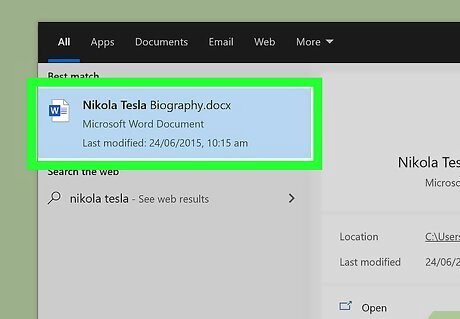
Double-click the file (if it is listed). The Auto-Recover file will open in Word and you can skip the rest of this method.
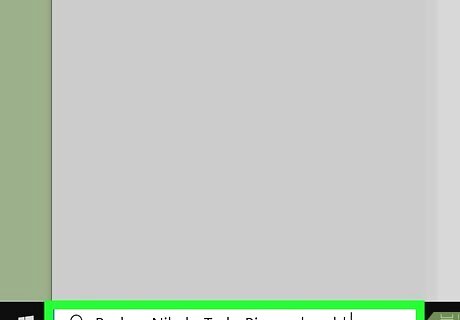
Search for your file name in a .wbk file format. Since Word will save a backup of your documents (if you have the feature enabled, File > Options > Advanced or File > Options > Save), you might be able to find a backup of your missing file. You can see where you would find your .wbk files by going to File > Options > Advanced and looking in the "Save" section for the "AutoRecover File Location."
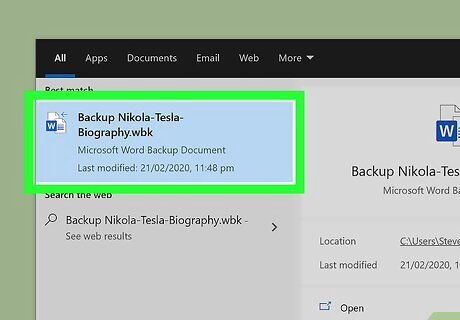
Double-click the file (if it is listed). The backup file will load in Word and you can save it to a .docx (or .doc) file format.










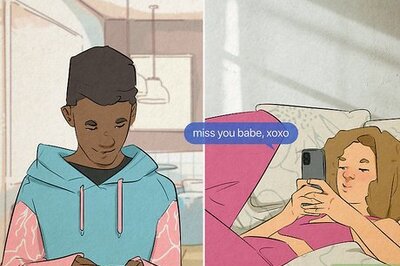
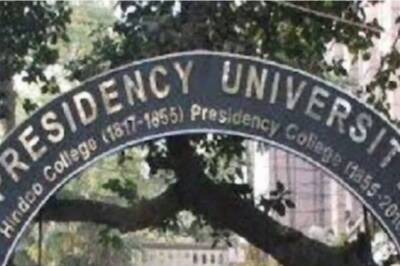


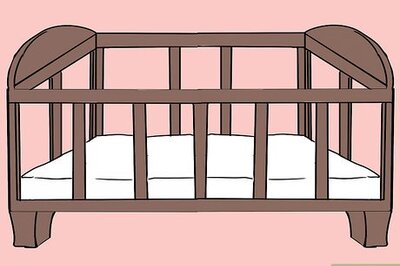





Comments
0 comment