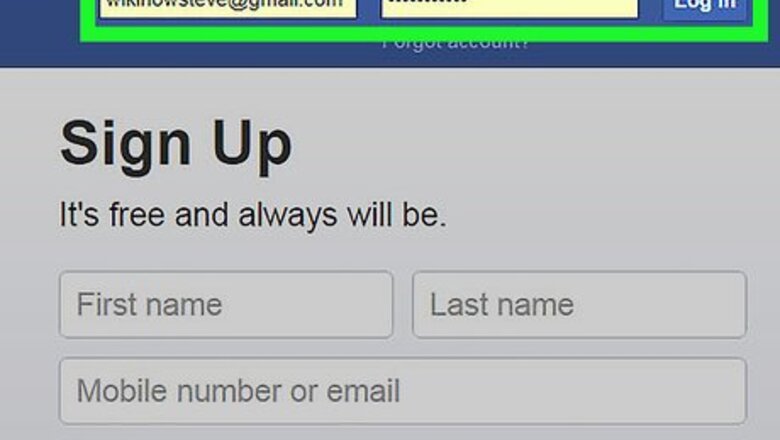
views
RSVP’ing to a Facebook Event From a Computer
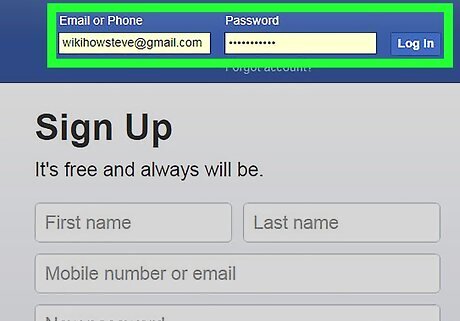
Log in to your Facebook account. Go to the website www.facebook.com and log in to your personal account. You’ll need to enter your username and password in order to gain access to your Facebook page. If you forget your username or password, you can use the “Forgot My Username” or “Forgot My Password” links on the failed login screen. This will take you through a password reset option using your email address or phone number on record.
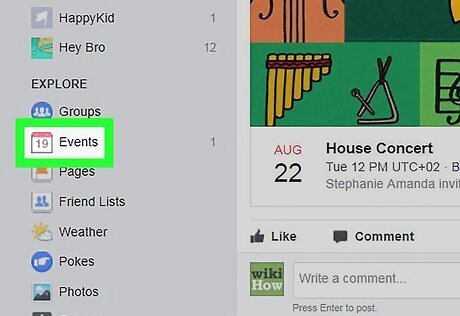
Click on the “Events” bar. This option should appear on the left-hand side of your computer screen once you are logged in to your Facebook app. You’ll need to be on the “News Feed” screen of your Facebook profile to find this option; it’s not visible from your Facebook “Wall” page. Depending on how often you use the “Events” feature on Facebook, you may need to scroll the menu down a bit to find this option. It’s possible that you might need to click on the “See More” option to find the “Events” tab.
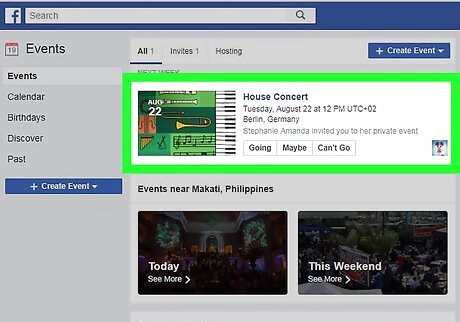
Select the event. Scroll through your “Events” page until you find the request you’re looking for. Events are listed in chronological order, so you may have to scroll through quite a few options – depending on how far away the event is in the future, and how many events you have saved in general. You may need to click “See All Upcoming Events” in order to scroll past more than just the first few events on your page.
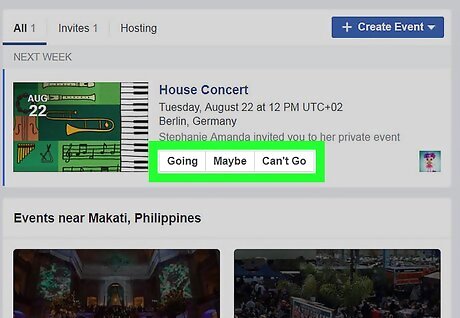
Choose your RSVP response. Under the date and title of the event, you’ll see a button that gives you the response options. For a private event, your choices are “Going,” “Maybe,” or “Can’t Go.” For a public event, your choices are “Interested” or “Going.” Select the appropriate option from the drop-down box. Once you have made your selection, it should appear in the box permanently. If you want to change your selection, simply click on the drop-down box again and select a different option. Once you have selected that you are attending or interested in attending an event, you will begin receiving notifications about the event in your Notifications tab.
RSVP’ing to a Facebook Event From Your Smartphone App
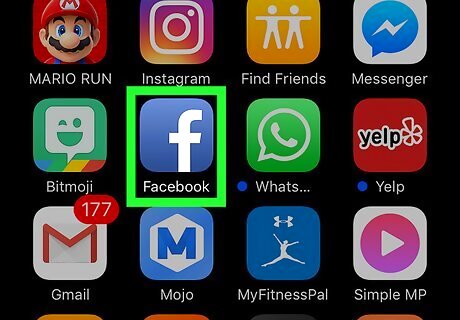
Open your Facebook app. Find the Facebook icon on your smartphone screen and tap it. It’s likely that you’ve already logged in to the application, but you may need to enter your username and password for security reasons. If you don’t have the Facebook app on your smartphone, you can download it from the App Store (for iPhones) or from the Google Play Store (for Android phones).
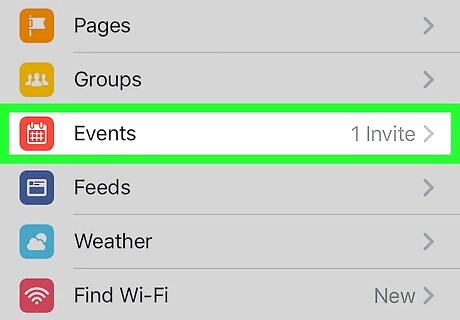
Select the “Events” tab on your menu screen. The menu screen should be visible by clicking the icon of three horizontal lines in the bottom right-hand side of your screen. Once you get there, scroll down until you see the “Events” tab and click on it. For Android phones, the menu screen may be in the top right-hand corner of the app screen.
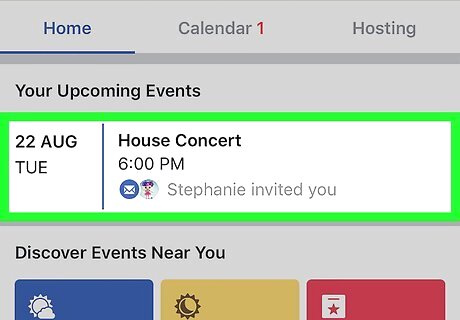
Choose the right event. Scroll through the events listed on your “Events” page until you find the event you’re looking for. Events are listed in chronological order, so you may need to keep scrolling for a bit – especially if the event is in the distant future. You might need to click on the “See All” link in order to see more than the first few events listed.
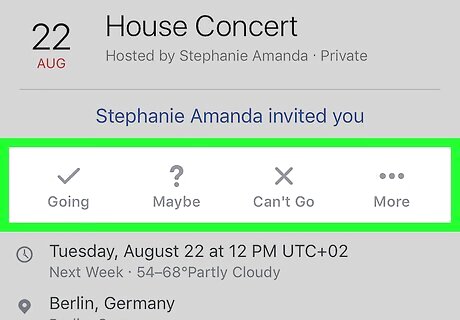
Select your response. At the top of the event page, under the date and the title of the event, you should see a drop-down box that allows you to select your response. Choose the option that best describes your availability for the event. As with the computer method, your response options are “Going,” “Maybe,” and “Can’t Go” for a private event, and “Interested” or “Going” for a public event.
Using Facebook for Other Types of RSVPs
Decide if a Facebook RSVP is appropriate. Facebook can be a great way to get information to another person quickly, but it isn’t always the most appropriate option, depending on the circumstances. In general, if you receive the invitation in a form other than Facebook (paper invitation in the mail, email invitation, etc.), the host probably gave you RSVP instructions with the invite and you should follow those. Responding via Facebook may not be the right option for more formal events – like weddings – that usually send out paper invitations.
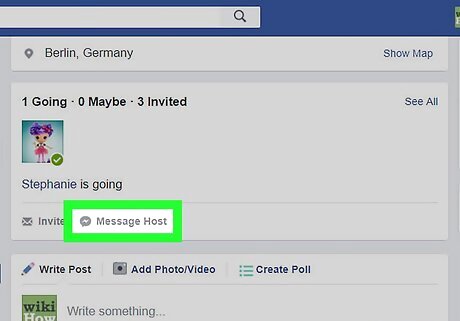
Send a private message. You may also want to send a private message to the host via Facebook Messenger indicating your RSVP response. For more casual events, this is a great way to get the information to the host. Make sure that you also RSVP on the actual event if the host made a Facebook event for the occasion.

Leave a post or comment about your RSVP plans on the host’s Facebook wall. If the person hosting the event made a post on their Facebook wall about an event, it may be appropriate to leave a comment about whether or not you can make it as a comment on the post. You may also want to make your own post on the host’s Facebook page. Try saying something like, “Hi, Sally! I can’t wait to see you at the party on Saturday!” This is usually only appropriate for more casual events (like a family dinner or movie night at a friend’s place). Again, if the host made an actual Facebook event in addition to the post, you should be sure to indicate whether you’re coming or not on the event itself as well.











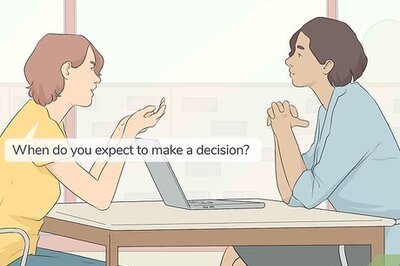






Comments
0 comment