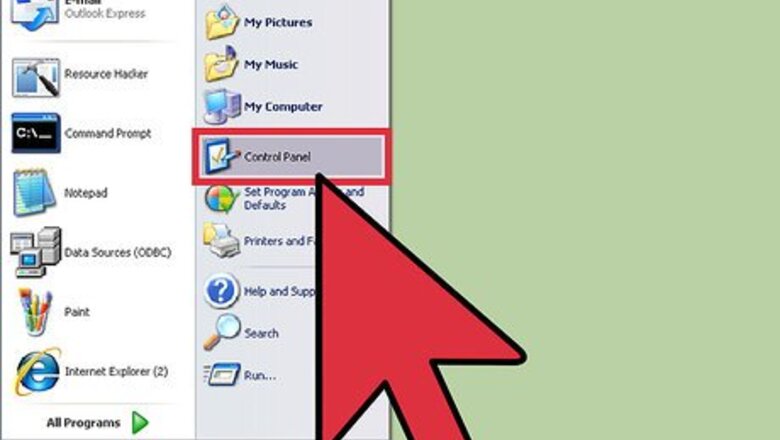
views
Saving Fonts for PC
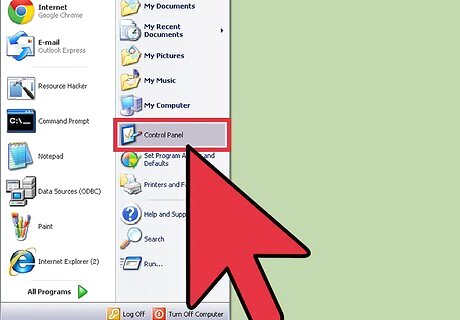
Select the "Control Panel" from the "Start" menu.
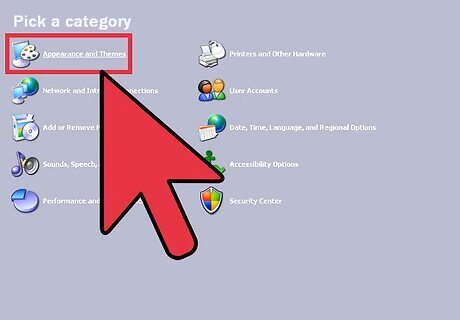
Click on "Appearances and Themes."
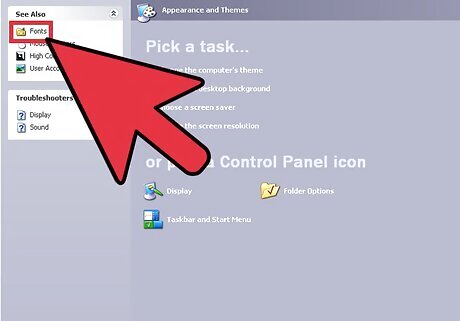
Click on the "See Also" tab on the task panel; then click on the "Fonts" icon.
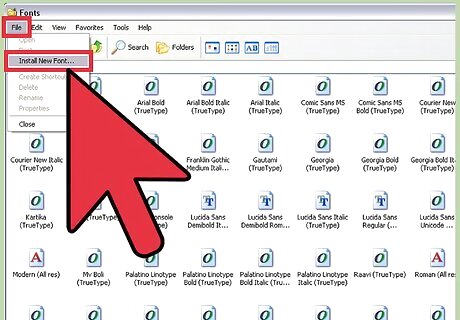
Select the "Install New Fonts" option in the "File" menu of the "Fonts" area; from the "Drives" list, select the drive in which you would like to download the fonts to.
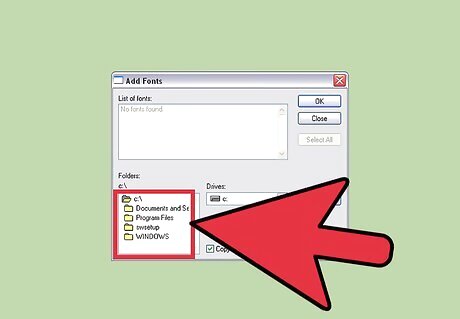
Double click the folder that contains the fonts in which you would like to download.
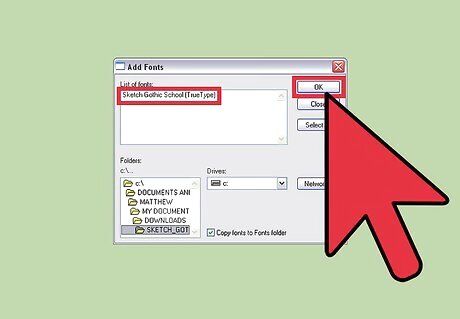
Select your desired font from the "Fonts" list and click "OK." This has now saved your new fonts.
Saving Fonts for Mac
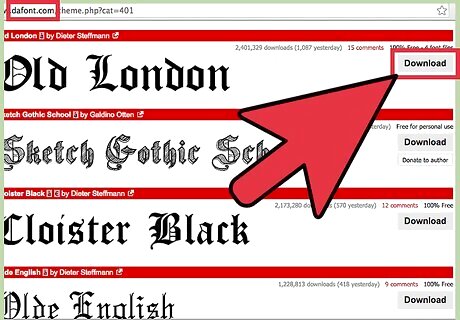
Download the fonts package that contains the desired fonts you wish to save; this will typically be compressed into a .zip file.
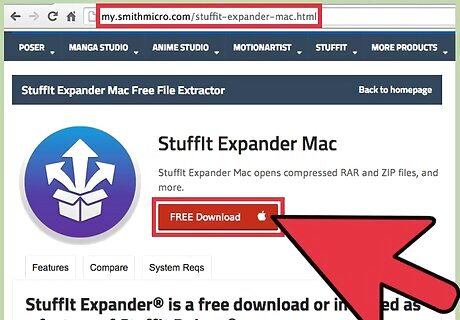
Decompress the .zip file using an expander program. These programs are available through download via the Internet directly to your Mac.
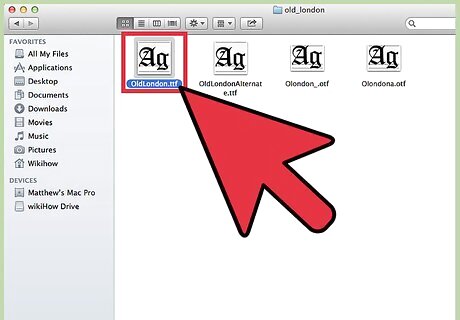
Double click the "Font" file.
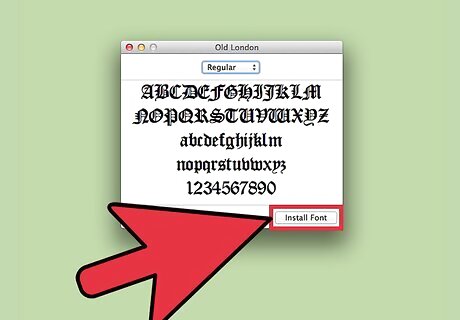
Click the "Install Font" key at the bottom of the preview window. These newly downloaded fonts are now installed onto your Mac and available for use in all Microsoft applications.
Saving Fonts for Linux
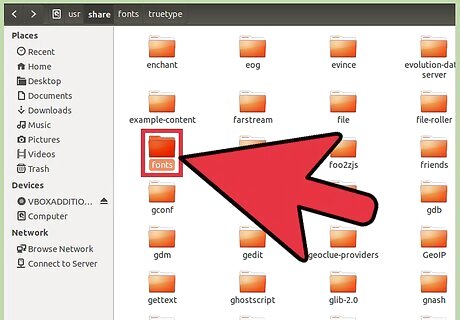
Copy the .ttf or .otf font files and save said copied font files to "Fonts://" located in the "File Manager." These fonts should now be saved to your "Fonts" folder. If this does not work, proceed to the next step.
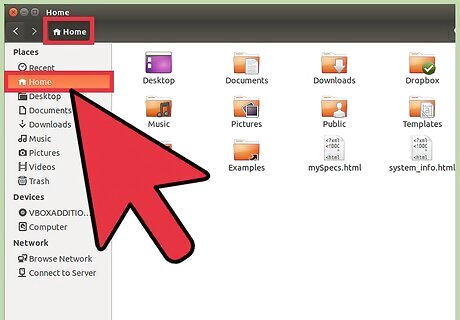
Go to the "Home folder.
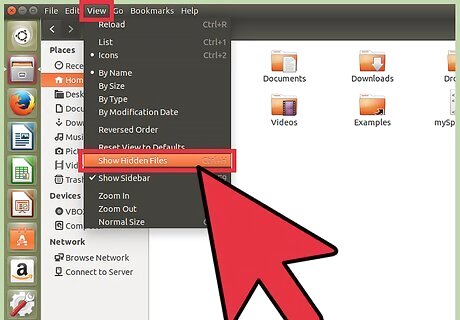
Select view then select the "Show Hidden Files" option from the menu. Here you will find a hidden folder designated ".fonts." If this folder does not appear, you can create within this area and save your downloaded font files to the newly created font folder.


















Comments
0 comment