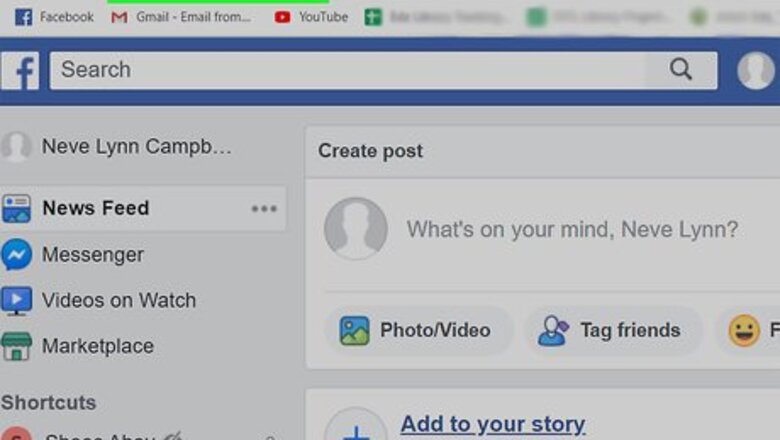
views
Using a Browser
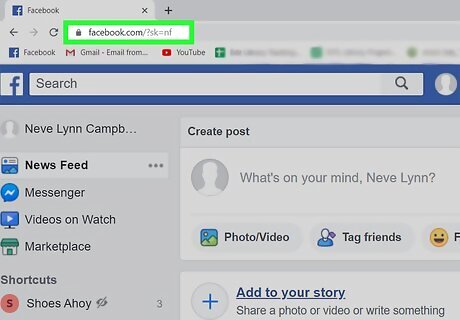
Go to https://facebook.com and log in. You can use the browser site from either a computer, phone, or tablet.
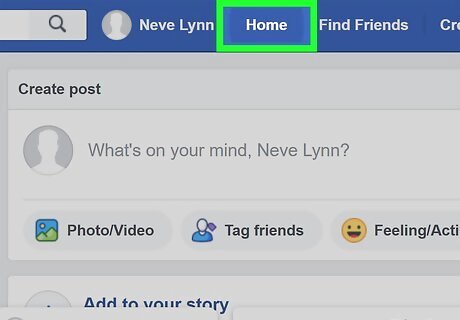
Click the Home tab if you aren't on your News Feed. You'll see this in the top blue banner on the page. This will take you to your News Feed if you aren't already there, even though logging in should direct you automatically to this page.
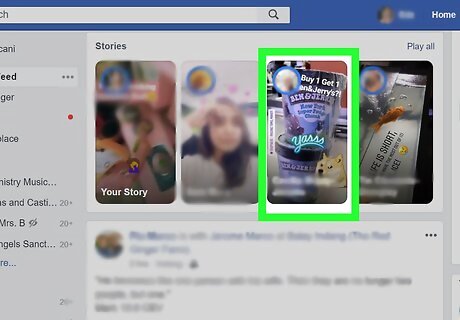
Click a story to view it. You'll see a section with the header "Stories" on your feed. A window will pop up with all the Stories you haven't watched. You can tap the arrows next to the Story to view a different Story, and you can also click a name from the left-hand menu to view that Story. Under the Story, you'll see the Facebook reactions you can attach to the Story, including a comment space for you to reply to the Story.
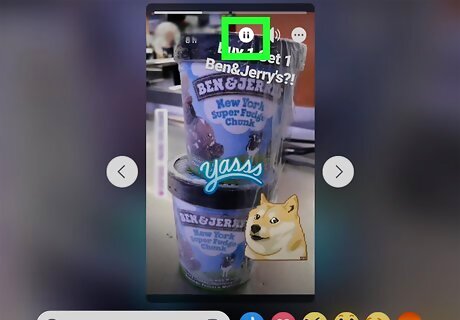
Click the play Android 7 Play or pause Android 7 Pause icons to control playback. There's also an "X" in the top right of the window you can press to close the Story.
Using the Mobile App
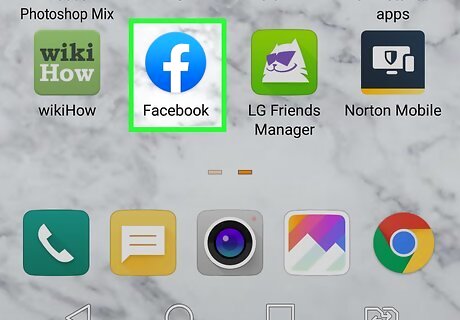
Open Facebook. This app looks like a white "f" on a blue background. You'll find this app on your Home screen, in the app drawer, or by searching.
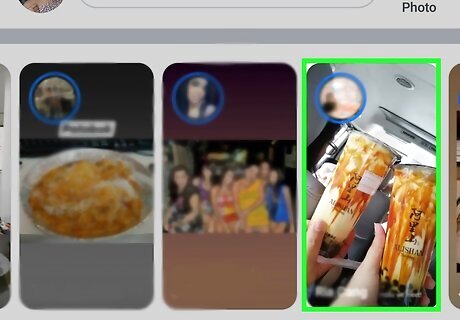
Tap a story to view it. You'll see a section with the header "Stories" on your News Feed above your feed and below the text space for you to post. The Story will pop up and all the Stories from your friends will auto-play. You can also tap See All Stories to see all the available Stories for you to watch.
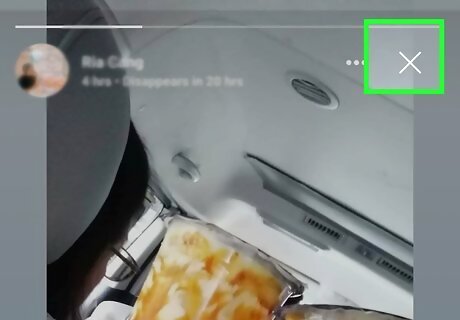
Tap the "x" in the top right corner to stop the story. The Story will close and you will be directed back to your News Feed.










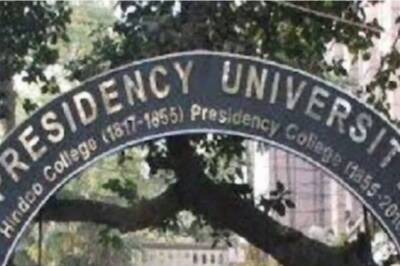


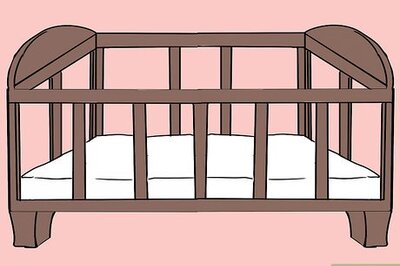






Comments
0 comment