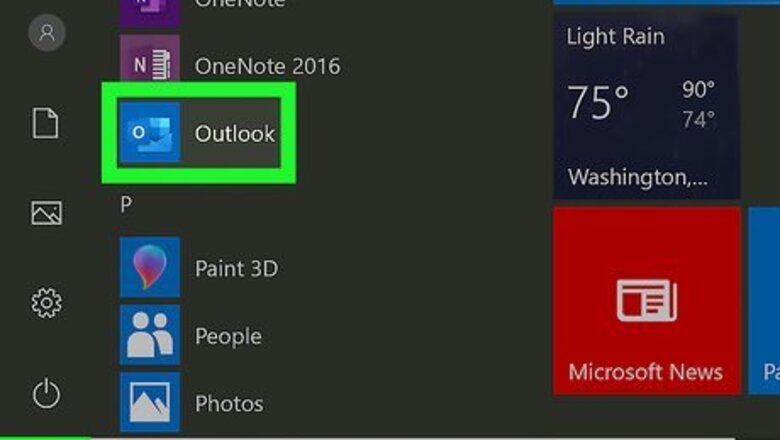
views
Filtering Your Mail
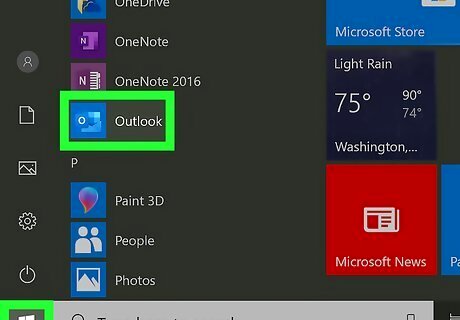
Open Outlook. You can open the desktop app or go to https://outlook.com and sign in. You can use the desktop app, browser, or mobile app to follow these steps. This method will filter your results for the session; as soon as you log out and re-open the app, you'll lose the filter and will need to follow these steps again.
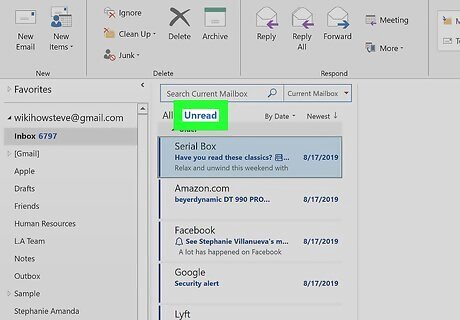
Click Unread. You'll see this towards the left side of the page above your inbox. There are tabs for "All" and "Unread." If you're using the Outlook website, you'll see Filter on the right side of the page, above your inbox.
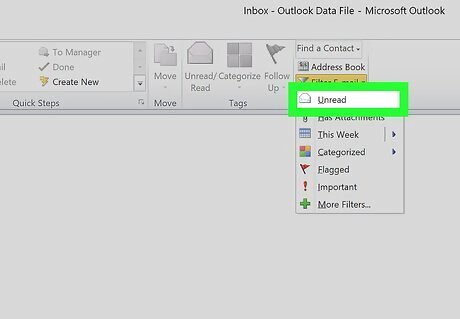
Click Unread from the drop-down menu. Only your unread mail will show up in your inbox.
Creating an Unread Folder
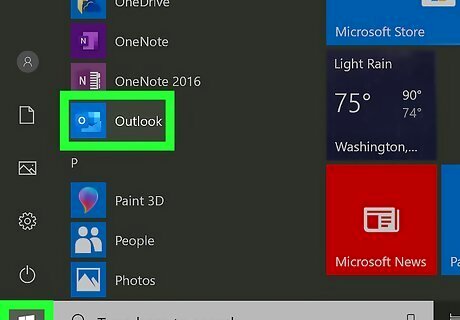
Open Outlook. You can open the desktop app or go to https://outlook.com and sign in. You can use the desktop app, browser, or mobile app to follow these steps. You can create a folder that will only display unread messages when you access it. You'll be able to see that folder every time you use Outlook.
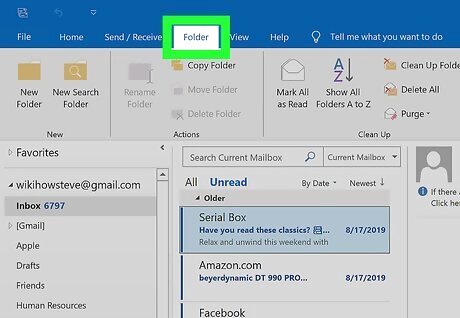
Click the Folder tab. You'll find this at the top of your application window with File, Home, Send/Receive, View and Help.
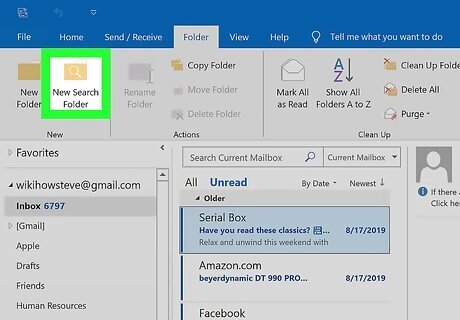
Click New Search Folder. This is generally the second icon from the left, next to New Folder.
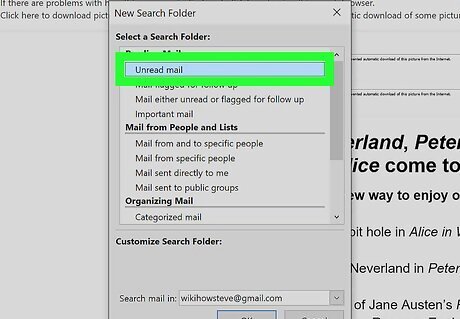
Click to select Unread Mail from "Reading Mail." This is usually the first listing in the menu.
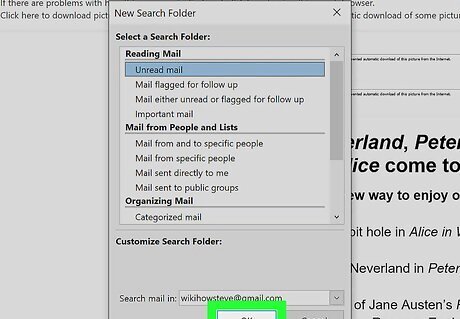
Click OK. The new search folder will appear in the folder list on the left side of the page. If you click it, you will see all your unread messages.











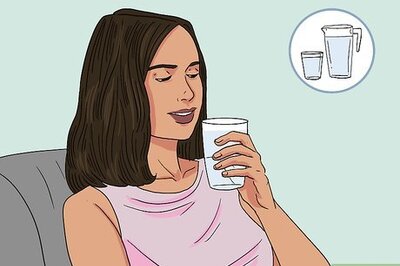



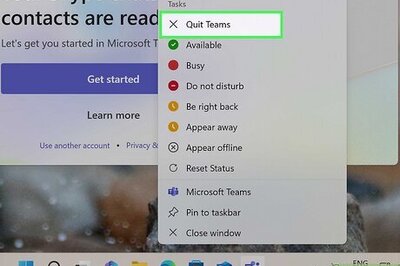


Comments
0 comment