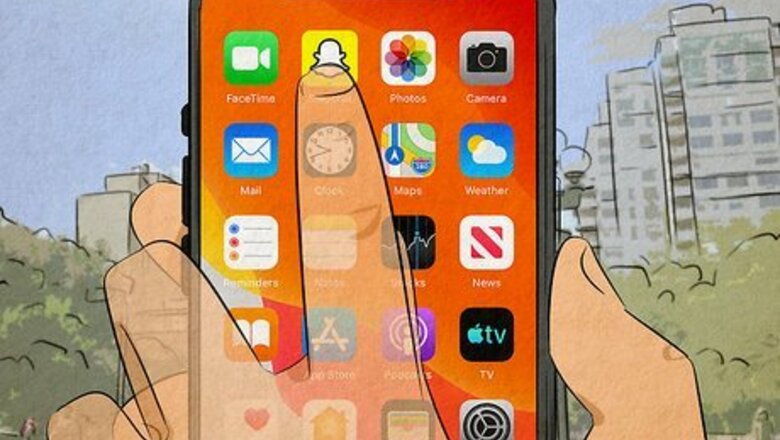
views
- Send a cartoon-face Snap by opening the camera, selecting the smiley face icon, and tapping "Explore."
- Enter "Cartoon" in the search bar and select either result from Snapchat that you like.
- Take a video or picture then tap "Next" to send the Snap.
Using a Cartoon Lens
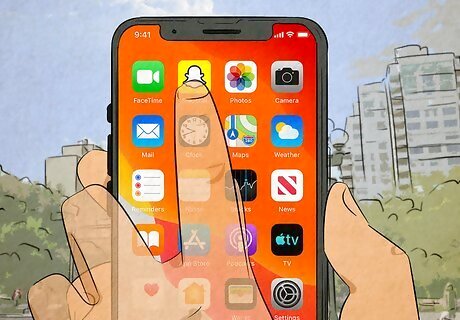
Open Snapchat on your phone or tablet. Snapchat will automatically open to the front camera screen. If you want to flip to the back camera so you can use the Lens on someone other than yourself, tap the icon of two arrows in a square in the top right corner. Lenses are special effects applied in real-time using face detection. Lenses are used before you take or record your Snap, while filters are added after you take the Snap. You can use both Lenses and filters on the same Snap.
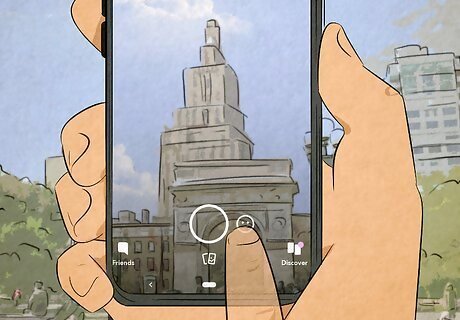
Tap the smiley face icon. It's at the bottom of the camera screen. This expands the Lens carousel at the bottom of the screen.

Hold your phone away so you can see your entire face. If you're using Lenses on another person, make sure their entire face is in the frame. Make sure the lighting is good. A dark room can make facial recognition not work as well.

Tap Explore. It's in the bottom right corner of the screen.
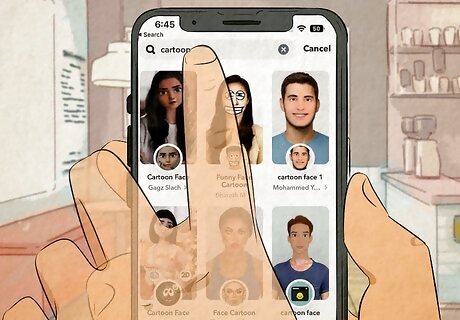
Enter 'cartoon' and select the first lens. This should say "Snapchat" under it. There are a few different results for "cartoon" lenses by Snapchat including "Cartoon 3D Style" and "Cartoon Kid," so pick whichever you like more. If you like this lens a lot, tap Favorite to add that Lens to your Favorites and make it easy to find later.

Take or record a Snap. Once you've found the cartoon lens you like, tap and hold the Capture button to record yourself with that Lens. If you'd rather just take a photo, tap the Capture button once instead. If you took a photo, you can tap the stopwatch icon on the right side of the preview to control how long the image can be viewed by the recipient.
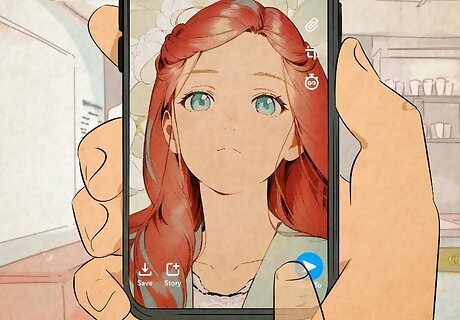
Tap Next and send the Snap. Once you tap Next, you see a page listing all your friends that can get your Snap as well as the option to add it to your Story. Tap a friend, then tap the airplane icon in the bottom right corner of your screen. You've sent a Snap with a cartoon face lens!
Popular Snapchat Cartoon Lenses
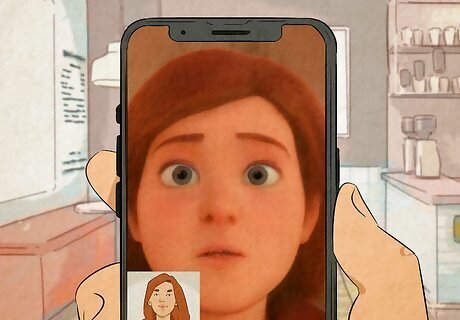
Cartoon 3D Style. This is a popular lens because it turns us into Disney- and Pixar-like characters! These adorable cartoons are widely shared on social media platforms like Snapchat, TikTok, and Instagram.

Cartoon Lens. This is an older Lens that Snapchat created in 2020 to make you look like a Disney character by replacing your eyebrows, eyes, and hair.

Anime Style Lens. This Lens gives you a Japanese-art style makeover. It also became a hit when it was shared on TikTok in 2020 and launched viral videos.

Sparkling Glitter Cartoon Lens. While turning you into a Disney-like character by transforming your face into a 3D cartoon, this Lens also adds sparkles to your video or picture Snaps. Tap the screen with the Lens selected to start sparkling!
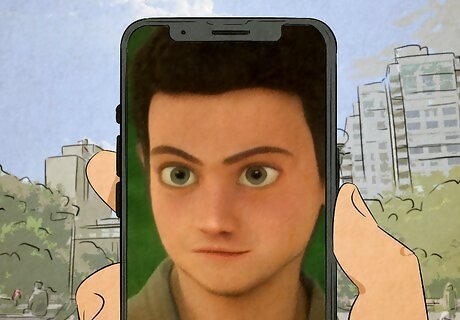
Cartoon Kid Lens. This Lens not only transforms your face into a 3D Cartoon, but it also makes it smaller, like a kid's head.











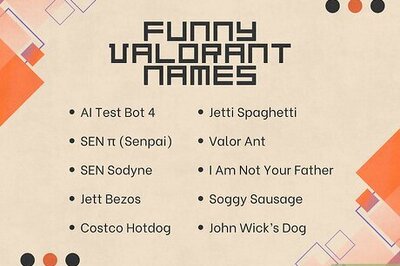








Comments
0 comment