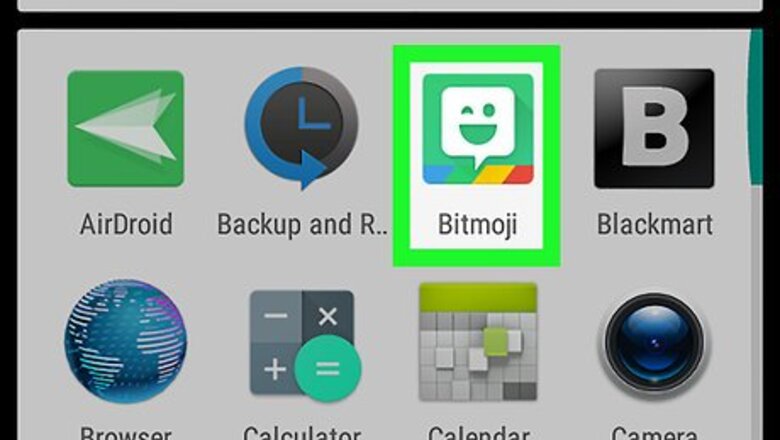
views
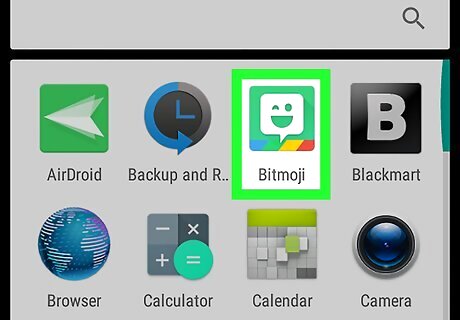
Open the Bitmoji app on your Android. The Bitmoji icon looks like a smiley emoji in a green speech bubble on your Apps list. If you haven't setup your Bitmoji avatar yet, you will have to log in and create your avatar before you can send Bitmoji in your chats.
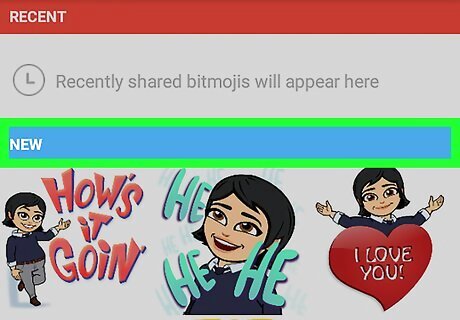
Scroll down to see the newest Bitmoji. The Bitmoji app opens up to a grid of your recently-used Bitmoji. Scroll down to the "NEW" section to see the latest additions to your library.
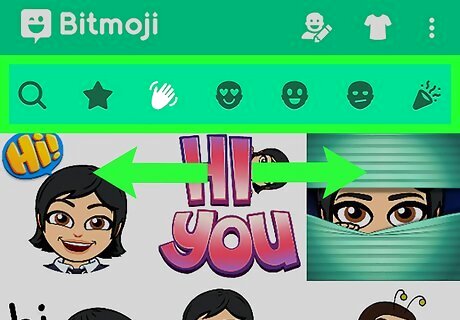
Swipe left and right to switch categories. You can switch between several menu categories to see all Bitmoji associated with different kinds of responses, emotions, and actions.
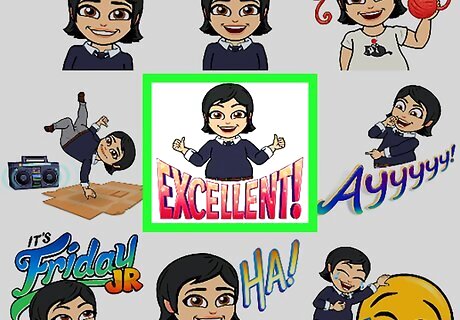
Tap a Bitmoji. It will open this Bitmoji in full-screen. You will see a list of all your messaging apps below your Bitmoji at the bottom of your screen.
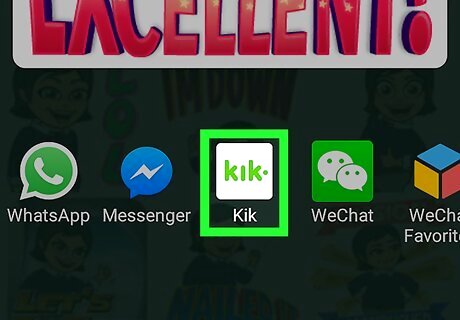
Select a messaging app. You can send Bitmoji in any texting or instant messaging app installed on your device. This will automatically open the messaging app you've selected, and show you a list of your contacts. If you have a lot of messaging apps, you can browse the full list by swiping left at the bottom of your screen.
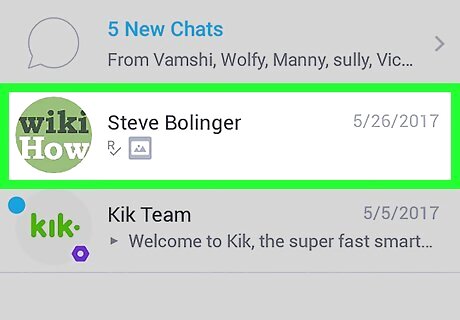
Select a contact. Find the person you want to send your Bitmoji to, and tap their name, or the Send button next to them. Some apps, such as WhatsApp and Hangouts, let you select multiple contacts to message. Others, including Messenger, will only let you message one contact or group at once. Depending on the messaging app you're using, you may have to tap the Send button after selecting a contact.
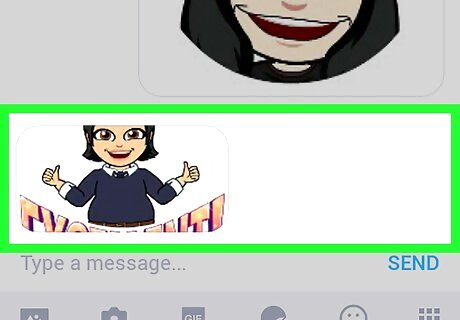
Review and edit your Bitmoji. Most messaging apps will let you review and edit your Bitmoji before you send it. Depending on the app you're using, you may be able to crop your Bitmoji, and add a caption, stickers, or drawings. Some apps, such as Messenger, will skip the review step, and automatically send your Bitmoji as soon you as you select a contact.
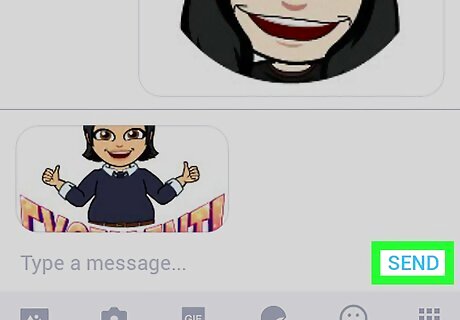
Tap the Send button. This button usually looks like a paper plane or an arrow icon. It will send your Bitmoji to your contact.
















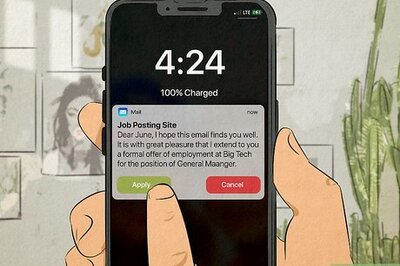
Comments
0 comment