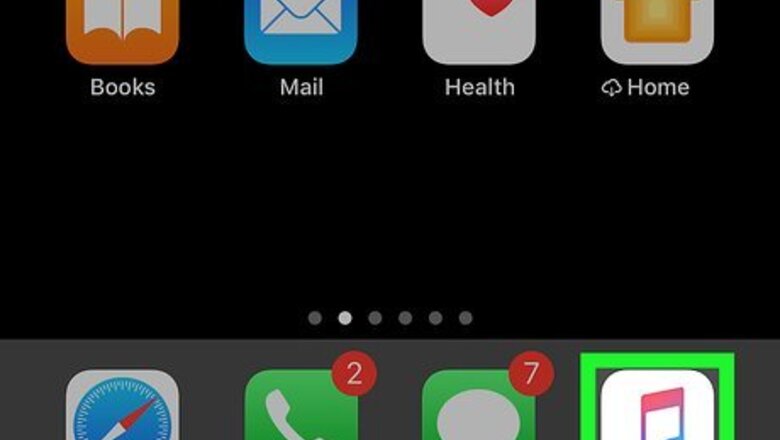
views
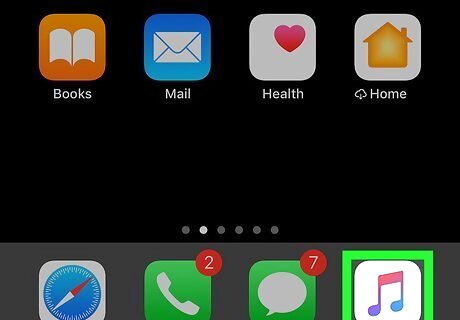
Open the Music app on your iPhone or iPad. It's the white icon with a purple-and-blue music note inside. If you haven't already updated your iPhone or iPad to the latest version of iOS, you'll need to do so to access this feature. See How to Update iOS to get started. This feature is unavailable in the Apple Music app for Android.
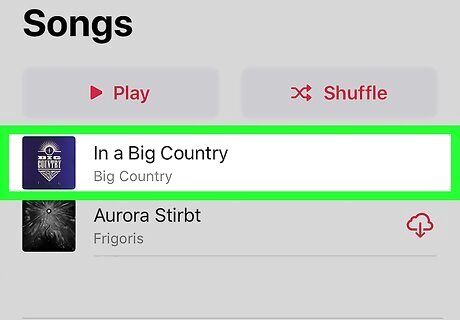
Tap the song you want to share on Instagram. You can tap the song in an album list, playlist, or anywhere else in the app. If you don't see the screen with the album cover and audio controls, tap the song title at the bottom of the screen to open it now.
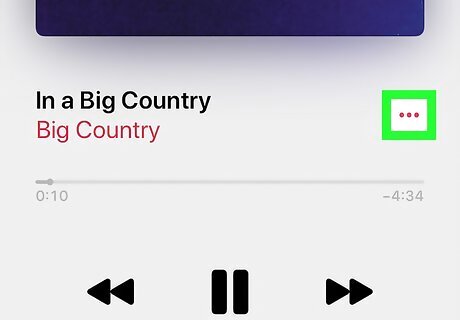
Tap the three-dot menu ••• . It's to the right of the song and artist name. A menu will expand.
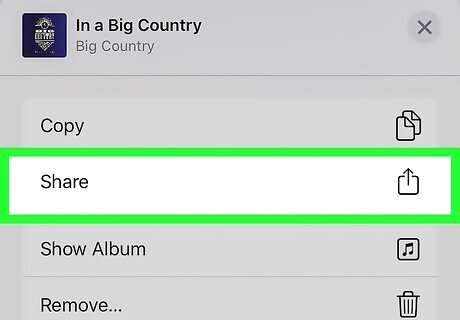
Tap Share on the menu. It's the second option below the song name.
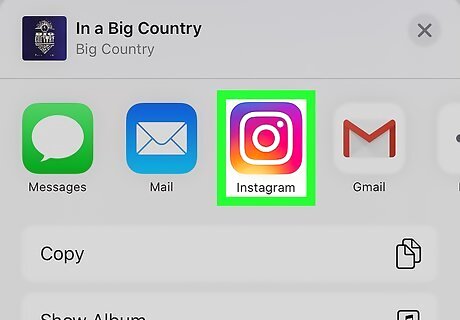
Tap the Instagram icon. It's the pink, orange, purple, and yellow camera icon in the icon row. This creates an Instagram story for you to further edit. If you don't see the Instagram icon in the list, tap More at the end of the icon list, and then tap Instagram to add it to the list.
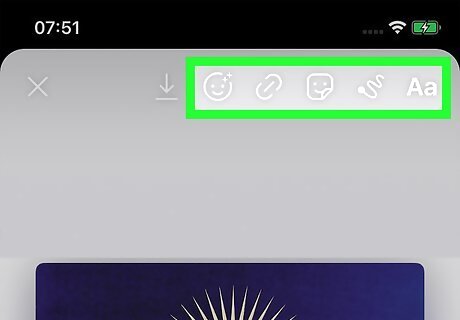
Edit the Instagram story as desired. You can use any of Instagram's typical editing tools to add other elements to the story. Use the tool icons at the top of the screen to edit the story. Tap the smiling sticker icon to add stickers and GIFs, the squiggly line to open drawing and painting tools, or the Aa to add your own custom text. To move the album cover, drag it with a single finger to another location. To make the album cover larger, place two fingers together on the album cover, then drag them away from each other. To make it smaller, pinch two fingers together on the screen.
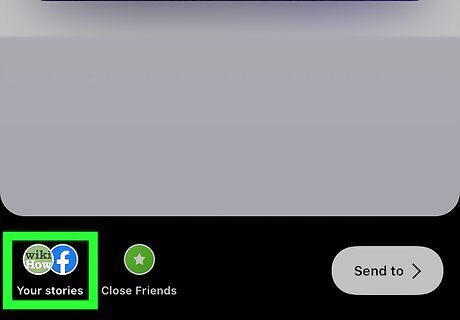
Tap Your Story to post to your story. It's the icon at the bottom-left corner of the screen.














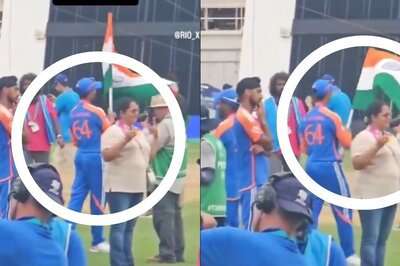




Comments
0 comment