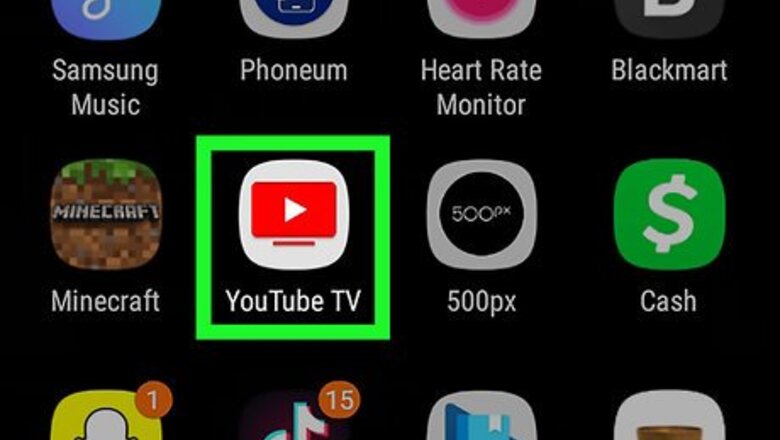
views
X
Research source
A 7-day free trial is available to new users.
Streaming Live TV
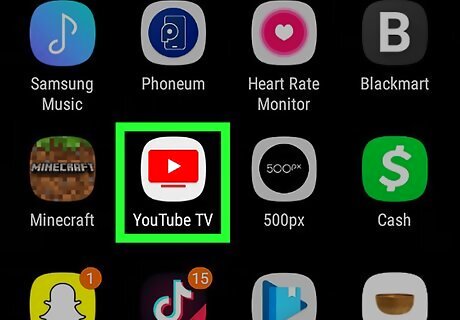
Open the YouTube app. The YouTube TV app has an icon that resembles the red YouTube logo in the shape of a flat-screen TV. You can download YouTube TV from the Google Play Store if you don't already have it on your Android phone

Sign in to YouTube TV. If you already have a YouTube TV account, tap "Already a member?" and sign in with the email address and password associated with your YouTube TV account. Otherwise, tap "Try it free" and follow the instructions to sign up for a free 7-day trial of YouTube TV.
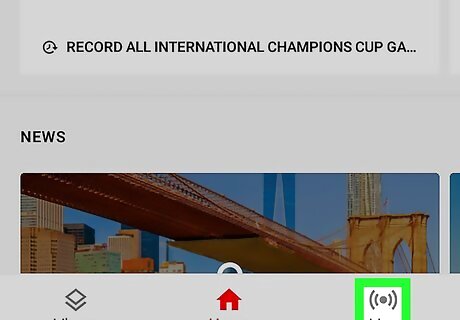
Tap the Live tab. It's the icon that resembles a dot with waves on both sides at the bottom-right of the screen. This displays a list of all the live television channels.
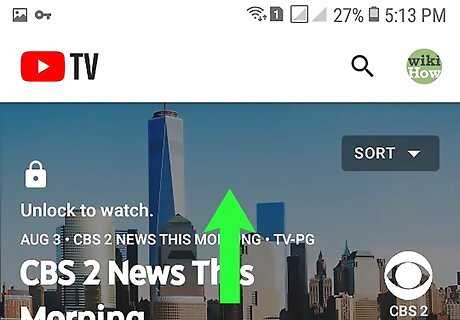
Swipe up and down to browse channels. To see all your channels and what's currently playing, scroll up and down through the list. For each channel, you'll see a preview of what's airing now.

Tap a channel preview to watch the channel. Tap the channel's preview window to view the channel with audio in a larger window. Below the video playback window, you can scroll to see other channels you've recently watched, what's airing next, as well as recommendations for similar shows or channels. To play the video in full-screen, you can tap the video and then tap the square icon in the bottom-right corner of the video—or simply rotate your phone into landscape mode.
Streaming Previously Aired Content
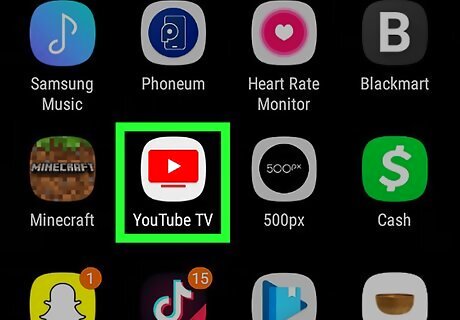
Open the YouTube app. The YouTube TV app has an icon that resembles the red YouTube logo in the shape of a flat-screen TV.
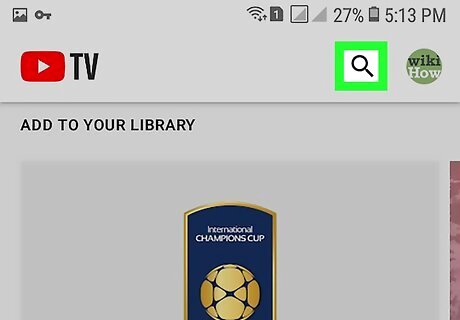
Tap Android 7 Search. Tap the Search icon that resembles a magnifying glass in the upper-right corner of the app. This allows you to search for TV shows by title, network, or category.
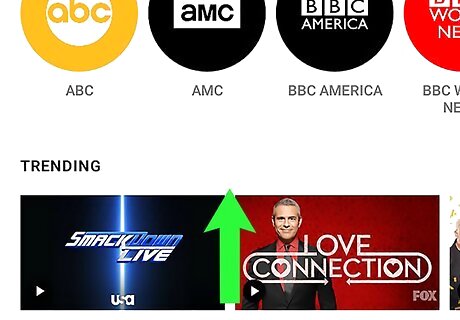
Browse TV shows. You can type the name of a TV show in the search bar at the top of the page or you can scroll down to browse by category, network, or what's popular and trending.
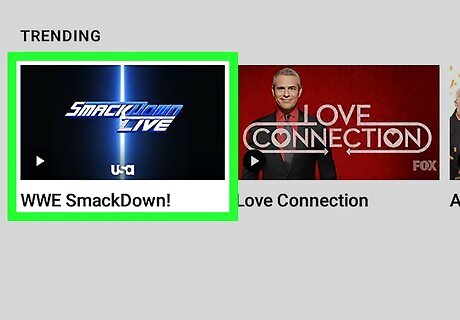
Tap a show's thumbnail image. TV shows are displayed using thumbnail images that have the title of the TV show. Tap a show's image to display the info page of the show.
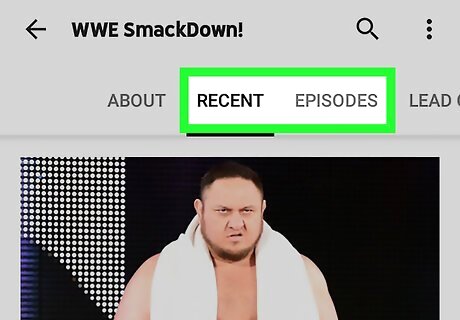
Tap Recent or Episodes. These tabs are below the title image on the info page for each show. This displays recent episodes that have aired. In the Episodes section, you can tap the "Season" or "Month" bar to browse through earlier seasons of the show.
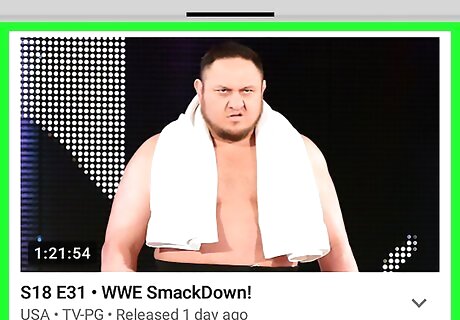
Tap an episode to play it. Tap the episode's title or image to begin playback of the episode. Some content provided on-demand by the network may have ads you cannot skip, however, if you are watching a show you previously saved to your library and recorded, you can fast-forward past any commercial breaks. If an episode says "Upcoming" over the image, it's not currently available to watch as it hasn't aired yet or recently.














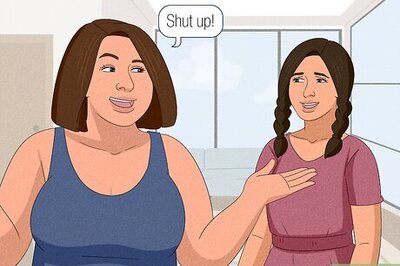





Comments
0 comment